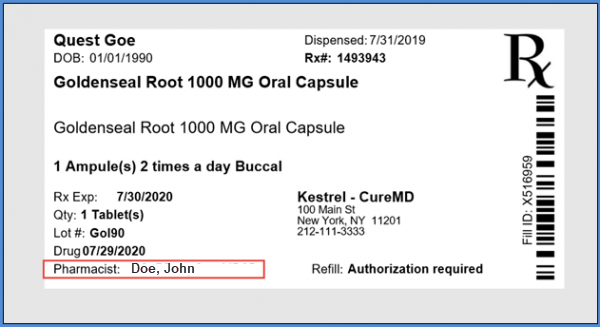How to Post Draft Invoices from CureMD to the Inventory Module?
System allows the user to post draft invoices from CureMD to the Inventory module. Doing so requires enabling the Inventory module from the practice settings.
Once enabled, the ‘Reserve Invoice Quantity’ feature must be enabled from CureMD application. To see how it’s done, please click here.
After marking the checkbox, the user can open the Inventory module, navigate to ‘Dispense’ tab, and select ‘Search Invoices’ from the left tree menu. Mark the checkbox named as ‘Only Show Unposted Invoices’.
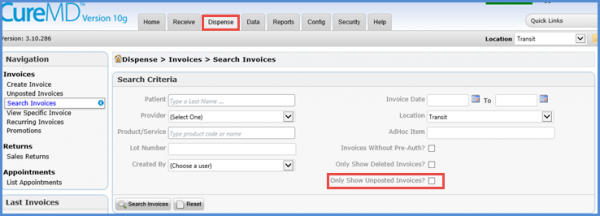
Click the ‘Post’ button to post the invoice. Doing so changes the status of the items in the invoice from ‘Reserved’ to ‘Consumed’.
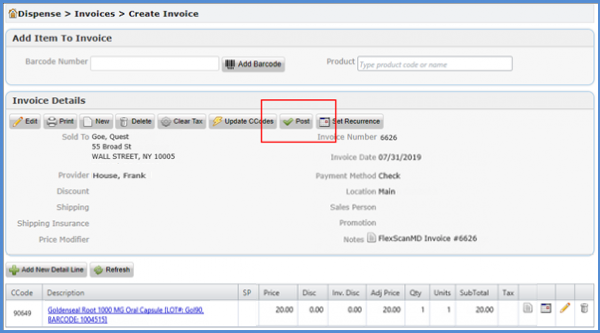
Click the ‘bar code’ icon displayed on the invoice.
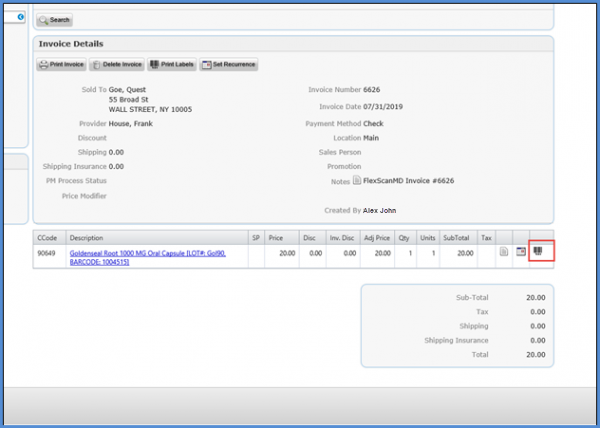
Here, user can see the Pharmacist field.