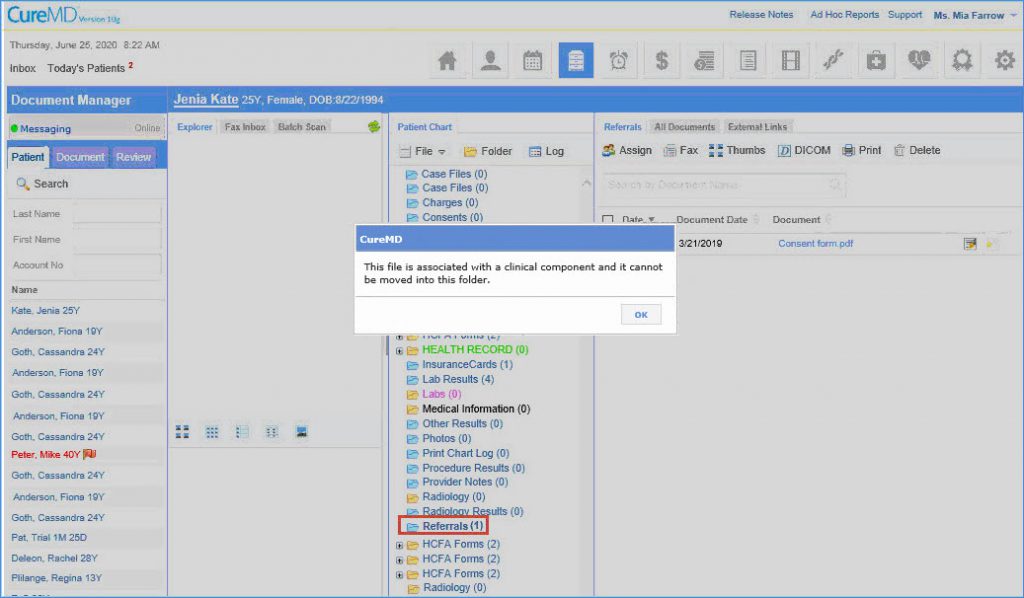How to associate documents with the clinical components?
Follow the above-mentioned workflow to land on the Document Manager folders.
Users can move clinical documents by drag and drop functionality from:
- Blue to Blue folders (System folder to System folder)
- Yellow to Blue folders (Custom folder to System folder)
- Yellow to Yellow folders (Custom folder to Custom folder)
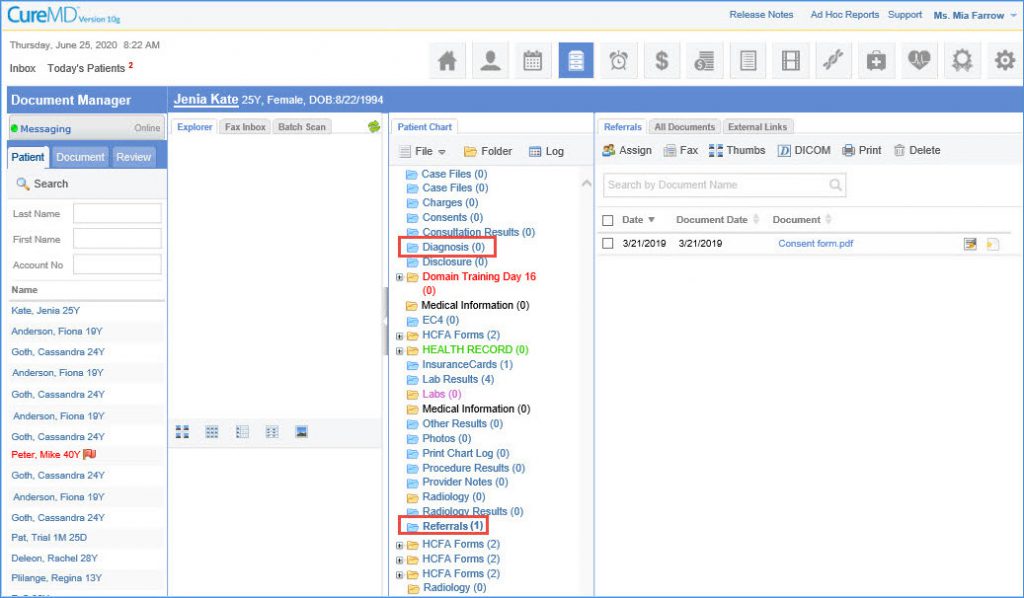
After a document is dropped from the blue/yellow folder to any other blue folder, the system prompts the user to select a few details to associate that document with the respective clinical component.
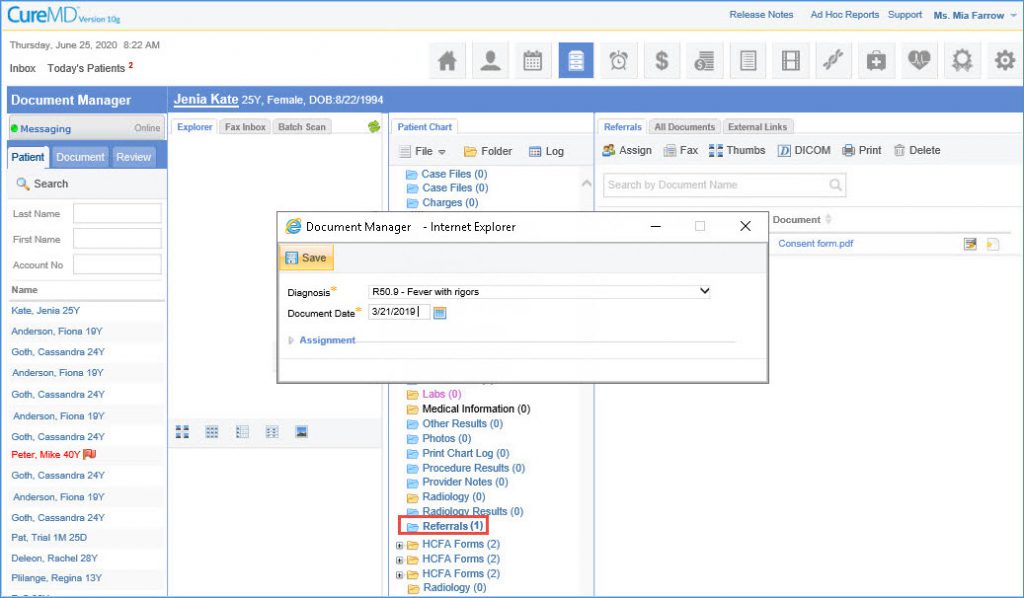
Blue to Yellow folder movement is restricted because that removes association of the document altogether. A prompt is displayed to the user if a document is moved from Blue to Yellow folder.