How to Open and Edit Images in Image Editor?
Users can edit images in the ‘Document Manager’. Follow the workflow above to land on the ‘All Documents’ tab to view all documents added by the user. Images with one of the following extensions can be edited in the image editor pop-up.
- JPG
- JPEG
- PNG
Click the required image to open it in the image editor.
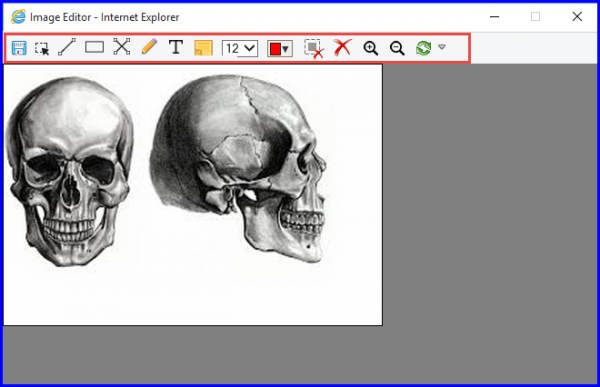
Images can be edited using the following options::
- Save
- Select
- Line
- Box
- Cross
- Pencil
- Text
- Note
- Font Size
- Color Picker
- Erase with specific object
- Erase All
- Zoom In
- Zoom Out
- Select
- Line
- Box
- Cross
- Pencil
- Text
- Note
- Font Size
- Color Picker
- Erase with specific object
- Erase All
- Zoom In
- Zoom Out
Also, users can open the required document and edit an image from the ‘Patient Module’ as well.
