How to Scan a Document?
In the ‘Document Manager’ module, search or select the required patient. In the ‘Patient Chart’ tab, hover on the ‘File’ button. From the dropdown menu, click ‘Scan’.
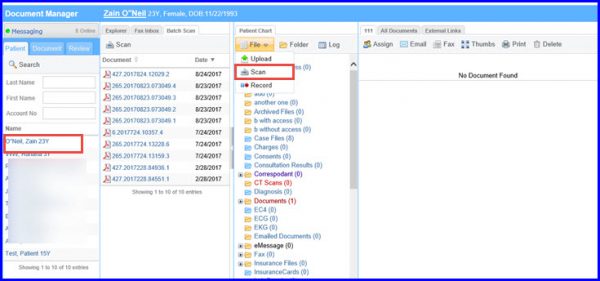
Page size compatible to the scanning device can be selected when uploading a document. This enables users to upload and scan files using different scanning devices.
Users using HP scanning devices can select ‘A4’ and ‘Letter’ document size. Select the appropriate choice from the ‘Scan’ dropdown menu.
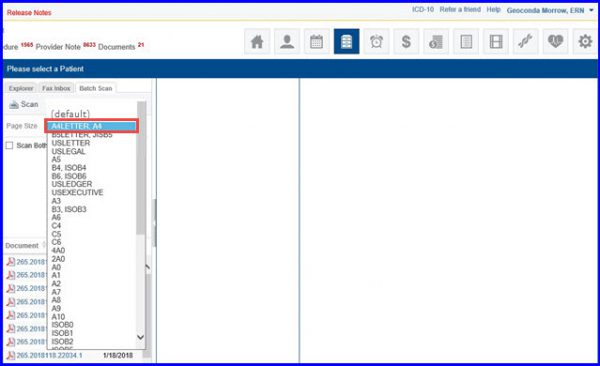
Select a document and upload it for scanning.
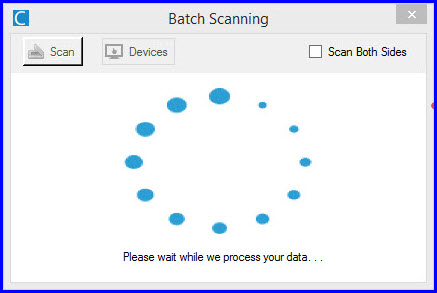
Upon clicking ‘Scan’ a pop-up will be displayed. Here, users can add/edit details of the document and select the required folder where file will be saved.
After filling out the fields, click ‘Accept’.
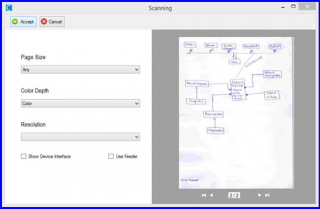
After making necessary changes the user can scan the document and it will be saved in the document manager list.
