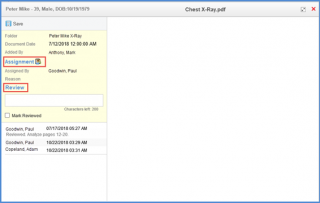How to Assign a Document?
A document can be assigned to a particular practice user while being uploaded as well as after it has been uploaded. To see how to upload a document, click here.
To assign a document while uploading it:
In the ‘Upload File’ pop-up, click the dropdown icon next to ‘Assignment’.
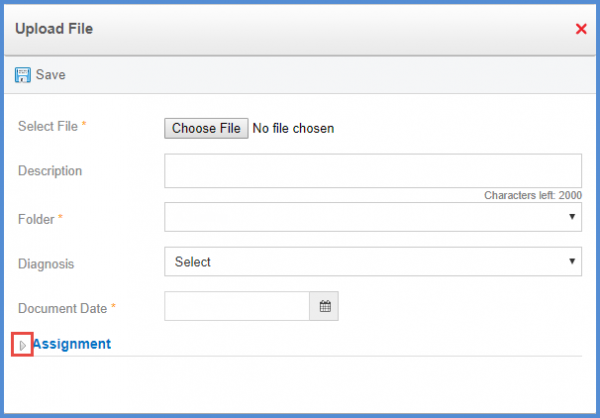
This displays the ‘Assignment’ menu.
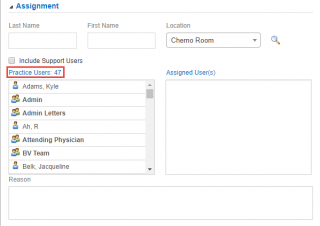
Search the relevant user from the ‘Practice Users’ list, or by using the search fields.
Double click on the user name(s) to assign the document to a particular user or multiple users.
To assign a document after it has been uploaded:
Click the relevant folder in the ‘Patient Chart’ tab of the ‘Document Manager’ module.
This displays the file in the selected folder.

Enable the checkbox next to ‘Date’ of the required file.
Click ‘Assign’.
This displays the Document Assignment pop-up.
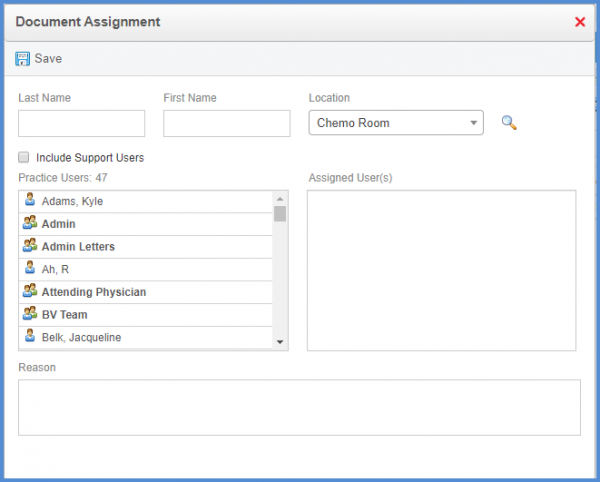
Search the relevant user(s) from the ‘Practice Users’ list, or by using the search fields.
Double click on the user name(s) to assign the document to a particular user or multiple users.
User can assign a Document to multiple users as a group using the ‘Assign as group task’ checkbox. Users are not allowed to check this checkbox if only one user is selected.
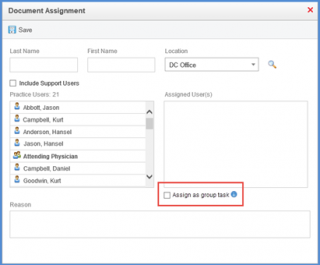
When any of the users from the group marks the Document as reviewed, it is removed from the ‘Assigned to me’ list of every user present in the group.
A group assigned Document can be identified by the ‘Group Assignment’ icon on the review pop up window.
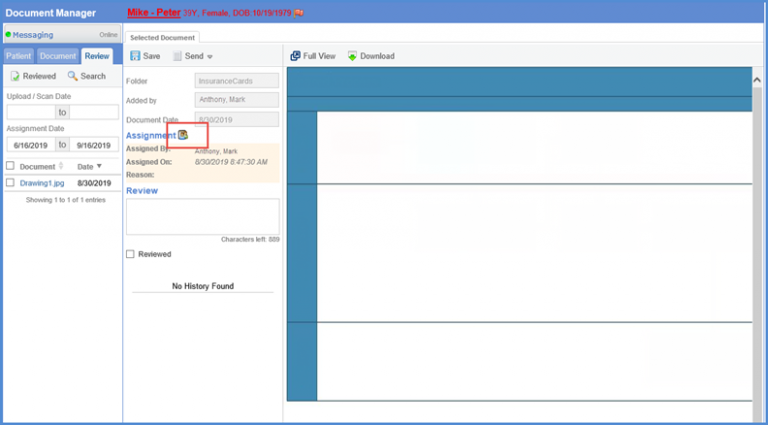
Similar icon is displayed on the pop-up.