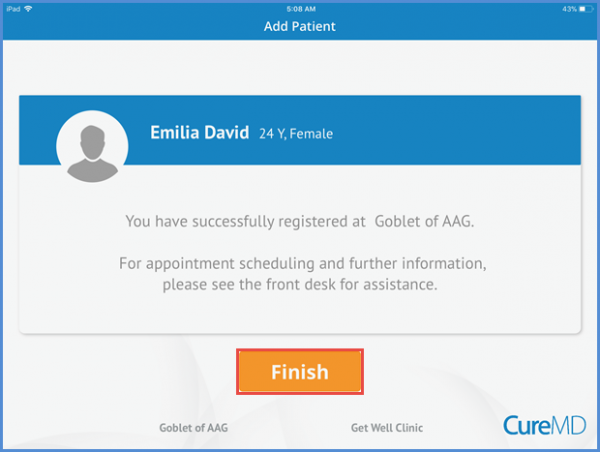How to Register a Patient’s Insurance Information?
After selecting the preferred pharmacies, the patient is navigated to the insurance information screen.
Patient can select the insurance plan from the listed plans or search using the search bar. If the patient does not have any insurance plan, skip by tapping the ‘Skip’ button at the bottom of the screen.
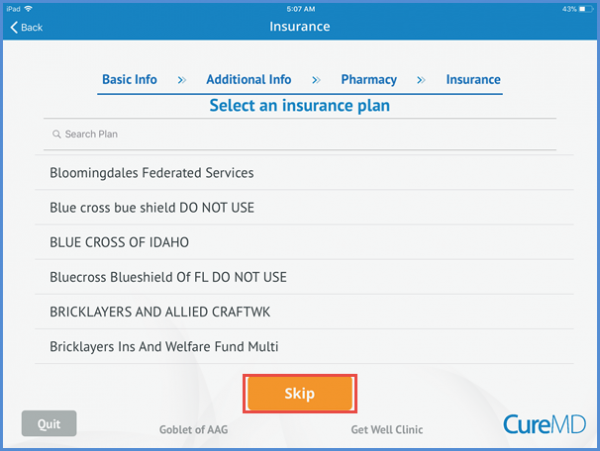
Patient needs to select the insurance plan’s priority from the drop down and tap the ‘Next’ button.
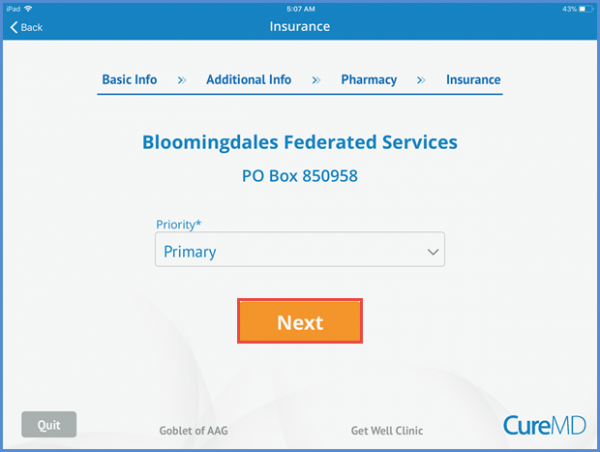
Patient can enter the insurance details save them by tapping the Next button.
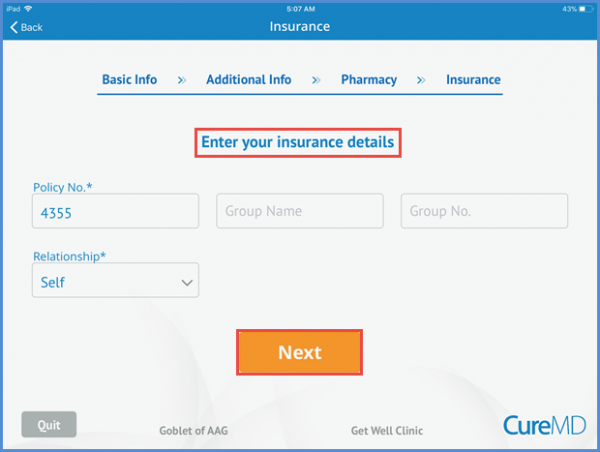
From the Relationship drop down, patient has the option to choose between Self and Other. If the Patient chooses ‘Other’ option then patient has to provide the ‘Policy Holder First Name’ and ‘Policy Holder Last Name’.
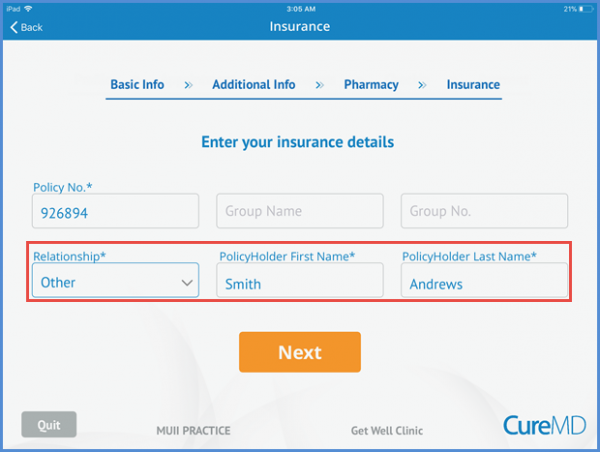
After tapping the Next button, patient has the option to add the insurance card picture from front and back or skip it. The information is saved by tapping the ‘Next’ button.
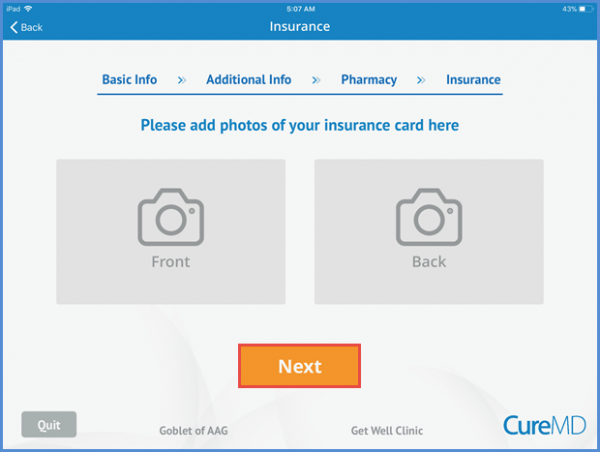
The patient can add insurance plans by assigning the relevant priority that is Primary, Secondary and Tertiary.
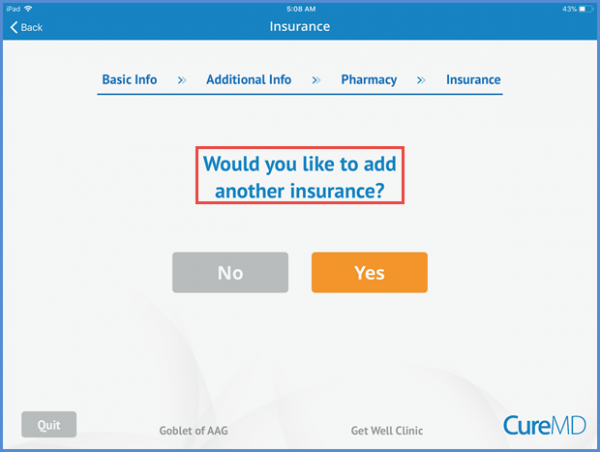
If the patient selects ‘Yes’, patient can add the another insurance plan. If ‘No’ patient can review the provided insurance information.
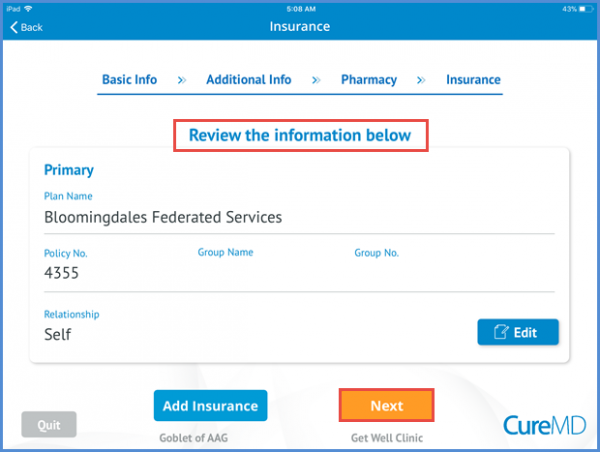
Patient can edit the provided information or add a new insurance plan from this screen.
After completing the insurance information patient can see the successful registration message on the screen.