How to Add Custom Forms in KIOSK?
User has the option to add the custom forms in KIOSK. User can also submit the particular information of the patient by using custom forms.![]()
To add custom forms in KIOSK, user needs to allow permissions from CureMD v10g application. To know how to do this, click here.
User is able to view the already added custom forms in KIOSK.
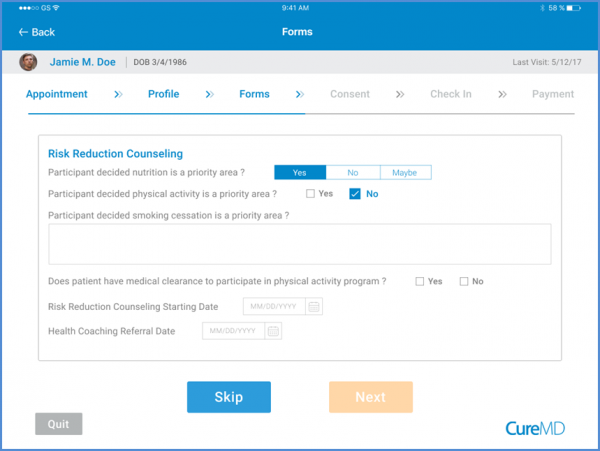
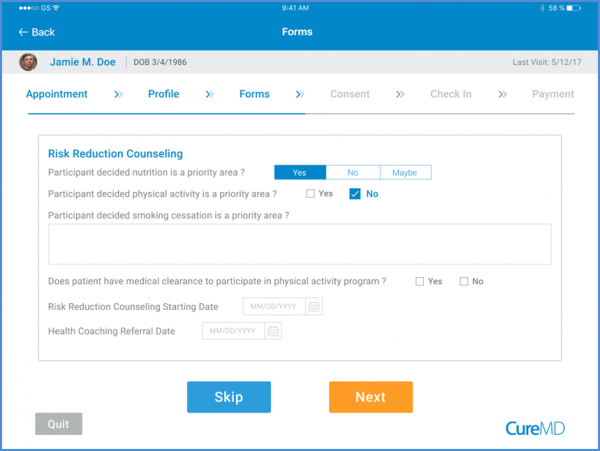
At the end of the form, the user can either skip it or submit it. By clicking the ‘Submit’ button, the user can submit the custom form. Once the custom form is submitted, the user is navigated to the “Consent Form” section.
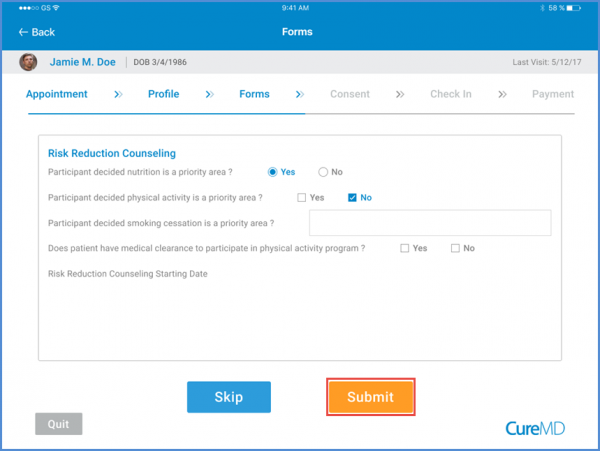
All custom forms submitted through KIOSK are added to the ‘Clinical Custom Forms’ of the patient in CureMD v10g application. Following the workflow: Patient > Clinical > Custom Forms
On the “Custom Forms” screen, user can see the date, title and the ‘Modified By’ information.
To view the custom forms under “Kiosk Forms Sorting” section, click here.
