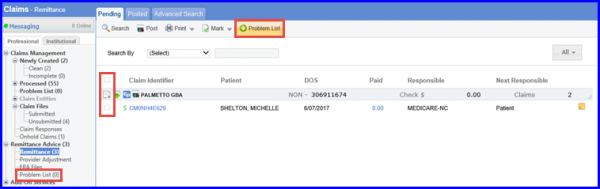What are ERA Features?
ERAs can be viewed in the “Remittance Advice” section of the Claims module.
Although, ERA records are segregated into several categories, most of the additional options that are available are the same across each one of them.
For example, on the top of the “Remittance” page, users have the option to run a search for a specific check or appointment (CMD ID). The search can be done using a Check number, a Claim Identifier, the Received date, Patient’s First or Last name and Provider NPI.
Once entered in the search criteria, click on the Search button on the top of the screen to get the results.
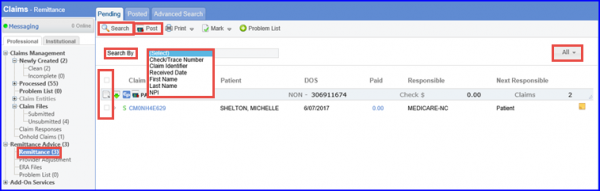
‘Easy Print’ is used to print ERA records in the Medicare EOB format. Simply select the ‘Easy Print (Ep)’ icon against each check. This option prints all the claims within the selected check.
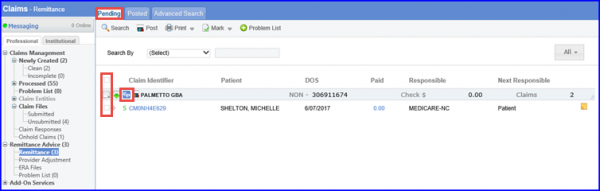
User will see the ERA converted into an EOB which can be printed using the ‘Print’ icon.
The printed report has page numbers displayed under each page for the sake of ease while going through the printed reports.
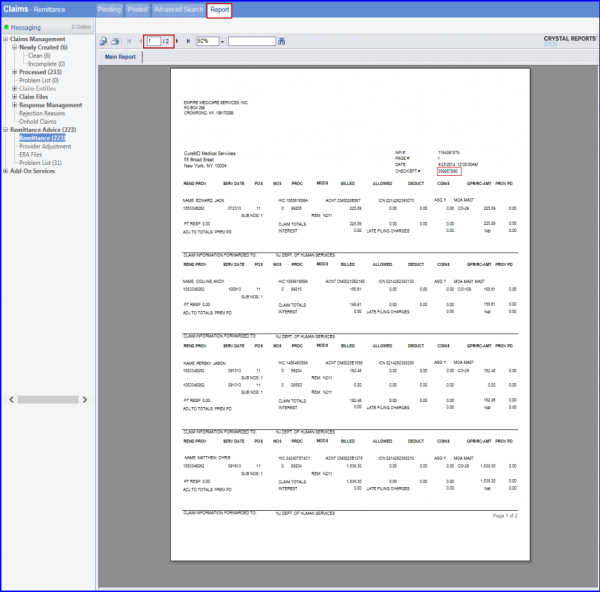
User can also print multiple claims (within different checks)by checking the check box against each claim and then clicking on ‘Easy Print’ option in Print drop-down.
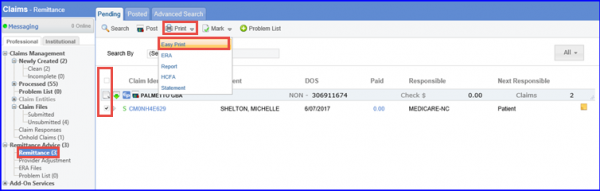
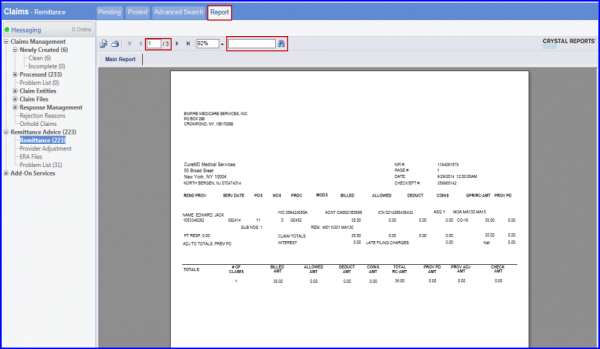
Expand a claim in order to print an individual claim, hit the ‘Print’ button.
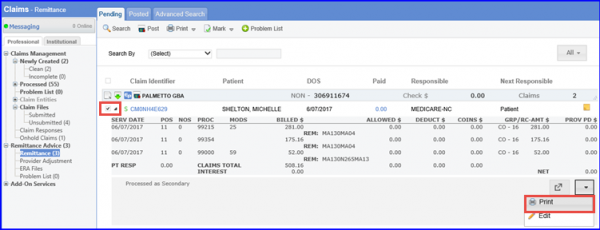
The ERA option under ‘Print’ drop-down will redirect the application to a full page view of the selected claim. This format shows detailed information regarding the ERA. User can also access this view by clicking on the claim identifier against any ERA record.
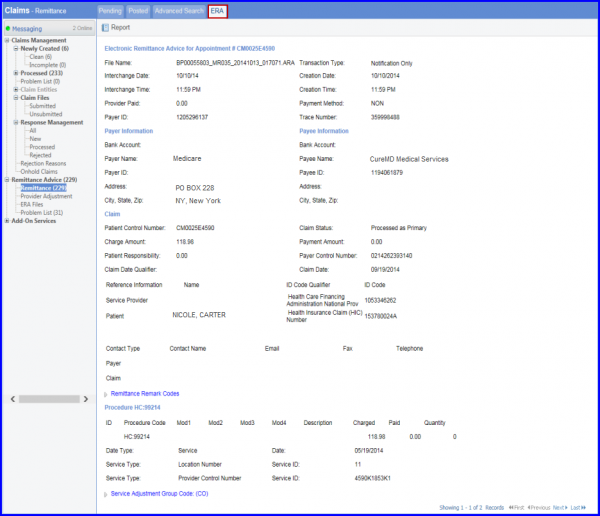
The ‘HCFA’ option is used to print out the claim on the CMS 1500 form. Once user clicks on ‘HCFA’, a window with an option to ‘Print’ or ‘Preview’ the claim appears.
Selecting ‘Print’ causes the system to generate a paper claim whereas by selecting ‘Preview’, user can view the claim but it does not create any logs.
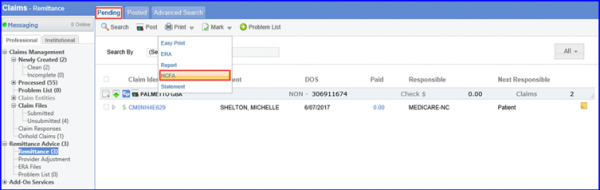
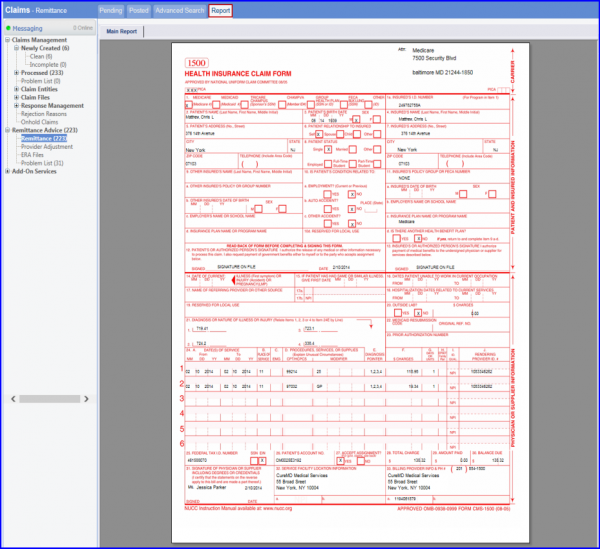
The Statement option allows user to generate a ‘Patient Statement’. This option is best utilized when a patient balance remains after posting an ERA. Select the ERA record and click on Statement. A window appears with the option to Print or Preview the patient statement.
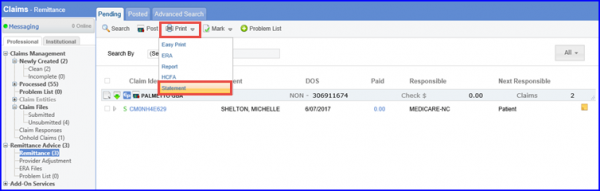
If user has received an ERA which user is posting manually, user can mark the record as Posted by selecting the ERA and clicking on ‘Mark as Posted’ option under ‘Mark’ drop-down. User can also assign the selected claim(s)to other users. Click on ‘Assign to’ button and select a user from the list.
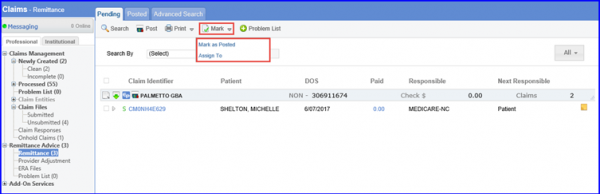
Select claim(s) and click on ‘Problem List’ button to add to Problem List bucket.