How to View Unsubmitted Files?
To send claims electronically, there are 3 basic steps:
- Generate Claim
- Update Claim Status
- Upload
The application provides this folder as a warning that these claims were not uploaded (sent) to the clearinghouse. Until they are uploaded, they are not processed or paid. Next to Unsubmitted is a counter that shows the number of files yet to be submitted.
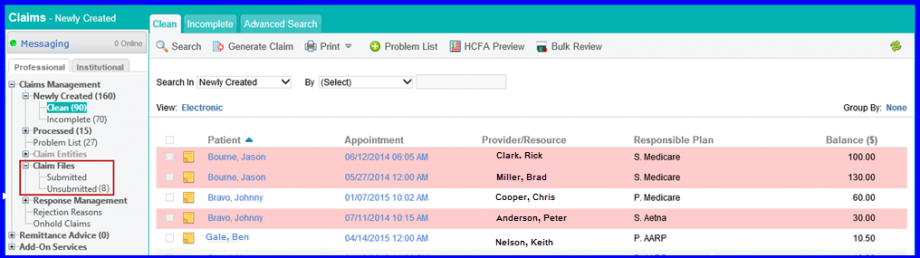
Users can filter claims in the un-submitted claims bucket on the basis of their plan and plan priority.
User selects a specific Plan and plan Priority from the drop downs and clicks search.
System displays the results according to the selected criteria in plan priority and plan filters.
A column ‘Responsible Plan’ is introduced in listing page. Users can view EDI files according to the responsible plan.
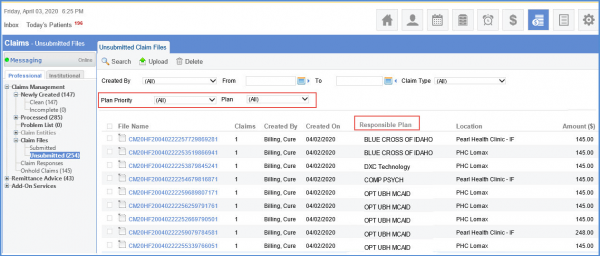
Users can disable the download button in the Unsubmitted Claims Tab. ![]()
Once this option is disabled, the download button disappears from this screen.
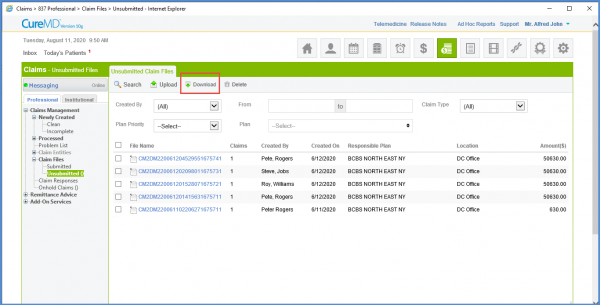
To see how to disable this, click here.
