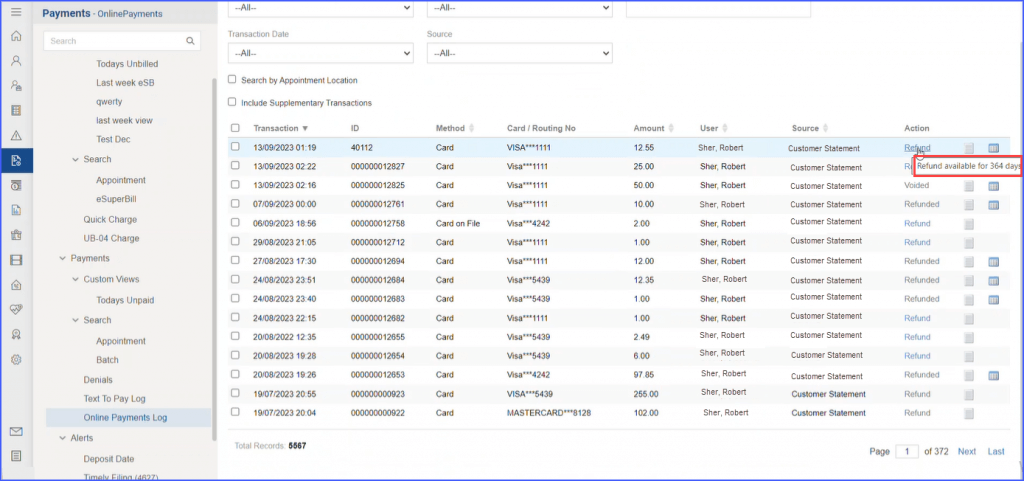What is Online Payments Log and how to Access it?
This explains how to access all the online payment transactions that are processed. This log maintains every action that has taken place to process, void and refund any kind of transaction. The transaction log also provides the ability to report functions as needed.
The Online Payments Log enlists all the transactions that were processed at a practice. Each transaction is recorded with a unique transaction ID. The user has multiple options to search between transactions and perform necessary tasks.
The online payments log also allows the user to void transactions, refund transactions, print receipts and redirect to specific payments of patients to see the overall payments.
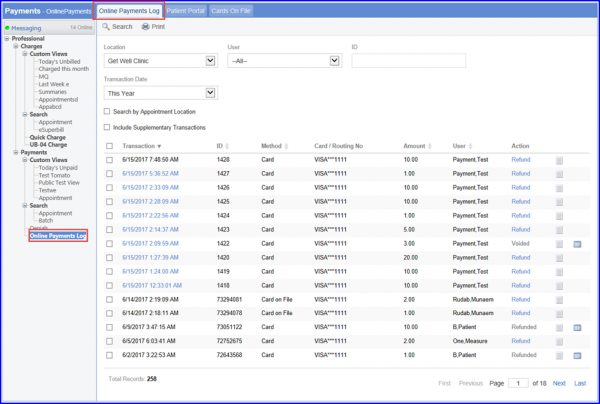
Following search criteria are available to search between between various transactions:
- Location: Selecting a practice location (if the practice has more than one locations) populates all the transactions that took place at that particular practice.
- User: All the users added in the application are listed in the user drop down menu. Select a user to display all the transactions processed under that particular user.
- ID: Every transaction is processed under a unique transaction ID which is automatically generated by the application. This transaction ID is also printed on all the receipts. By entering the ID, the application populates a specific transaction.
- Transaction Date: Many transactions are processed in a practice on a single day. The application allows a user to search between following date ranges:
- All
- Today
- Yesterday
- This Week
- This Month
- This Year
- Date Range (Enables a date range field)
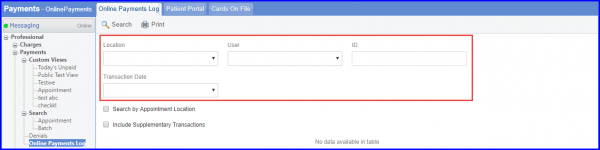
Following are multiple functionalities of the ‘Online Payments Log’:
Sorting down search results: Users can sort the search results by clicking on any of the headers.
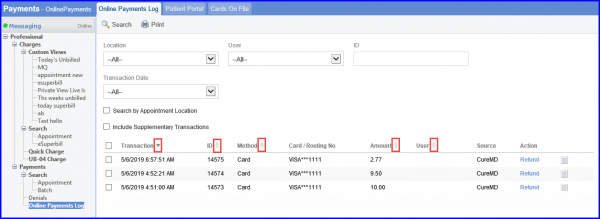
Refunding an online payment: Any online payment that processed can be refunded by click the “Refund” link.
Clicking the ‘Refund’ link displays “Refund Transaction” pop-up. Here, user can provide amount to refund, comments, and click ‘Refund’ button.
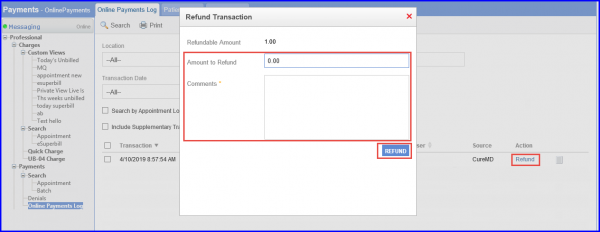
Printing receipts: Users can print receipts that can be reissued to the patients by clicking the ‘Receipt’ icon.
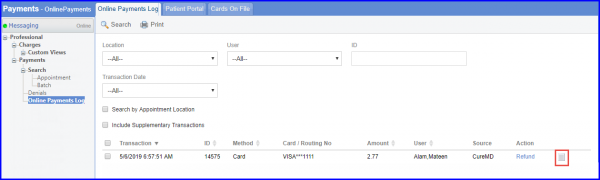
Clicking ‘Receipt’ displays ‘Copay Receipt’ in a “Transaction Receipt” pop-up.
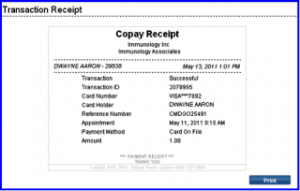
Support users cannot void or refund an online payment.
If a support user attempts to void or refund an online payment, the system displays a ‘Support users cannot void/refund an online payment’ tooltip.
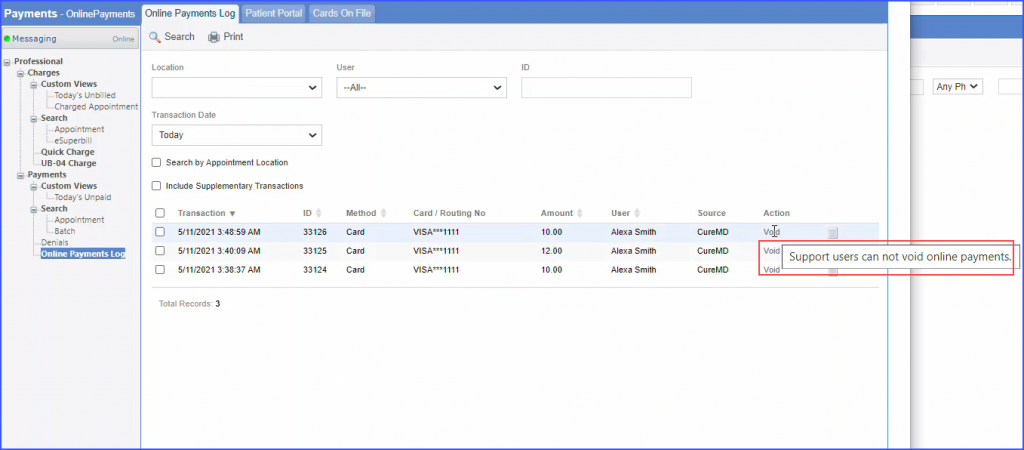
However, offline payments can be voided/refunded by the support users.
Similar change has been made on the ‘Scheduler’ page. To view the change, click here.
Users can filter Online Payment Logs on the basis of their source.
A new filter dropdown named ‘Source’ has been added in the search window.
When the user selects any source from the dropdown list, the logs are filtered based on the selected source.
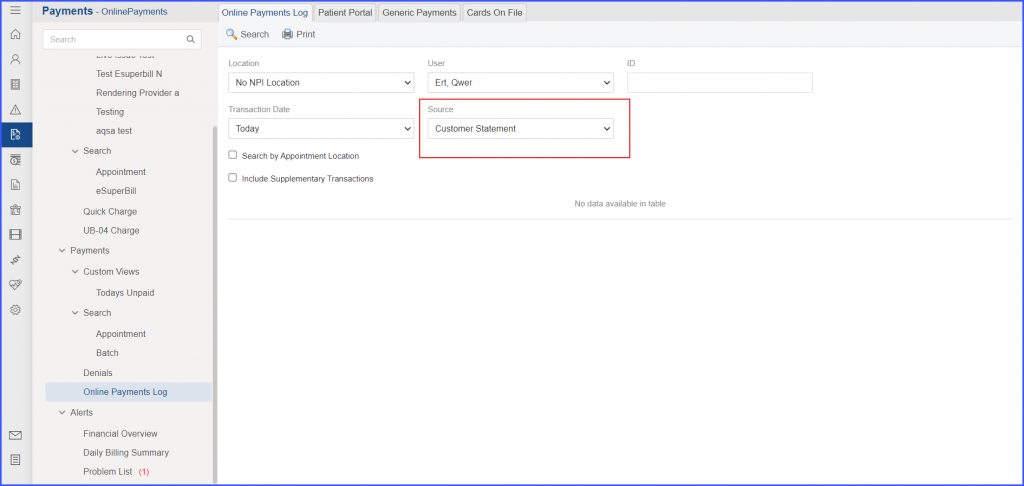
This drop-down contains all the sources a practice uses to receive online payments, including CIOSK, CureMD, and Customer Statement. However, the Patient Portal is not included as a separate tab is provided for it.
The time duration to refund online payments has been extended from 30 days to 1 year. ![]()
When the user hovers over the ‘Refund’ hyperlink under the heading ‘Action’, the tooltip displays the number of days remaining, out of the 365 available, to refund the payment.