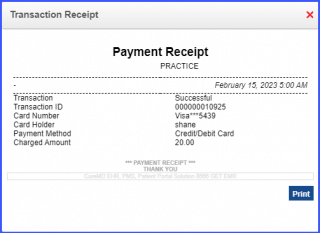How to Make Generic Payments and View Logs?
Card-based generic payments can be made and logs for such payments can be viewed.
This ensures that general purchases are being recorded in the system.
Follow the workflow above to land on the ‘Online Payments Log’ page.
Click on the ‘Generic Payments’ tab.
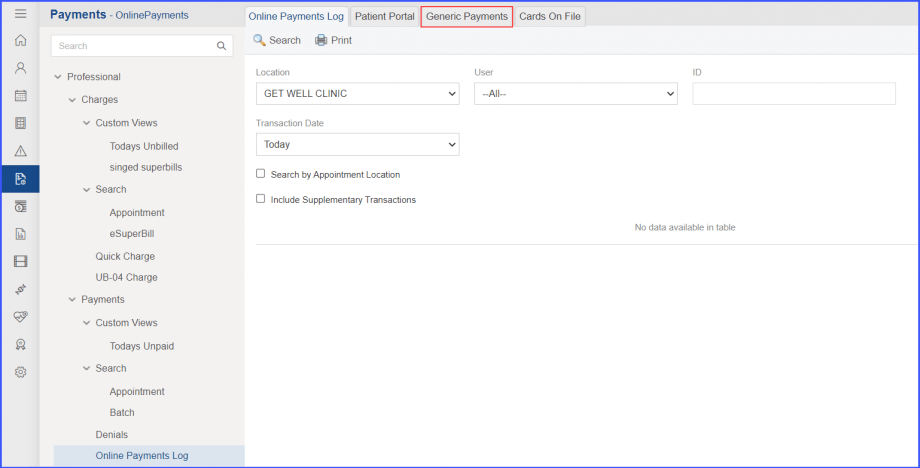
Through this tab, user can make generic payments and view the logs being maintained.
To make a generic payment, click on the ‘+ Online Payment’ button next to the ‘Search’ button.
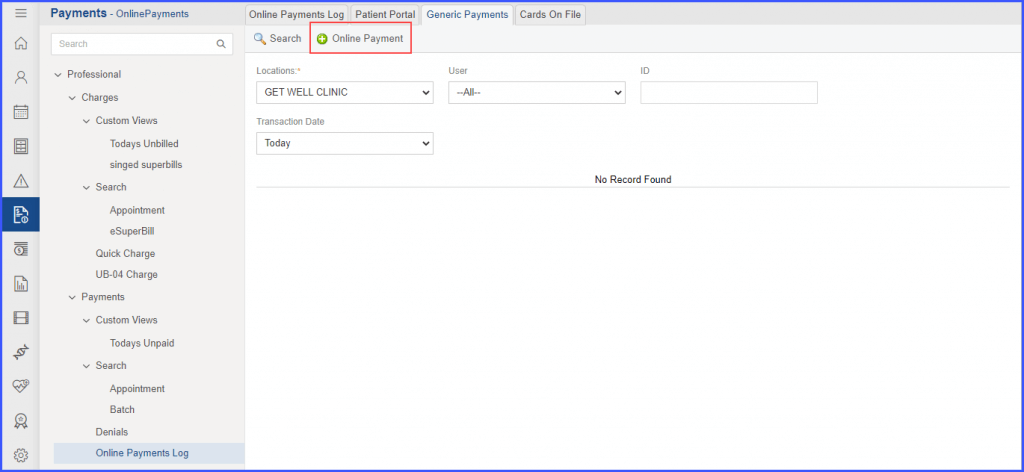
This displays the ‘Generic Payments’ window, where the user can input credit card information to complete payments for general purchases.
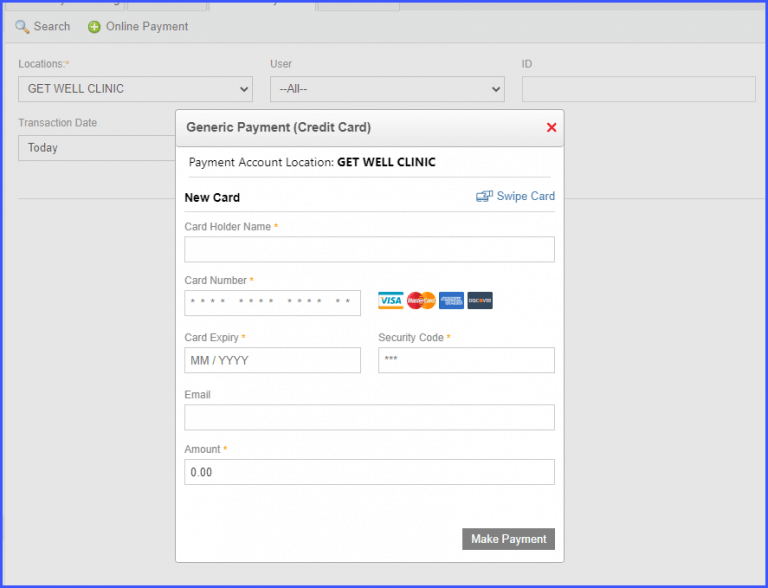
Once the credit card details have been put in, click on the ‘Make Payment’ button.
Alternatively, the user can click on the ‘Swipe Card’ hyperlink to complete the payment by swiping the credit card.
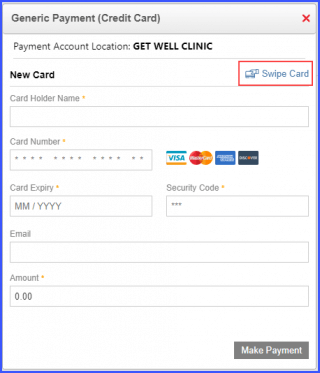
On the swipe card screen, input the payment amount and the device, then click on the ‘Make Payment’ button.
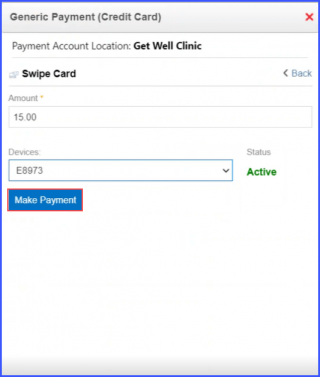
Once the payment has been made, the system displays a message that states ‘Payment Successful! Amount Paid [$Amount]’.
Click on the ‘Print Receipt’ button to print a receipt for the transaction.
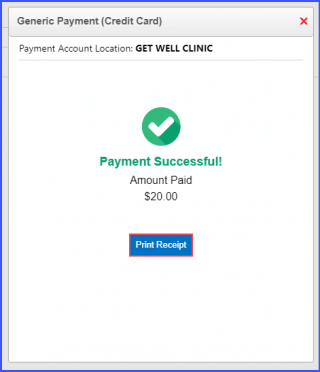
This displays a printable receipt for the transaction.
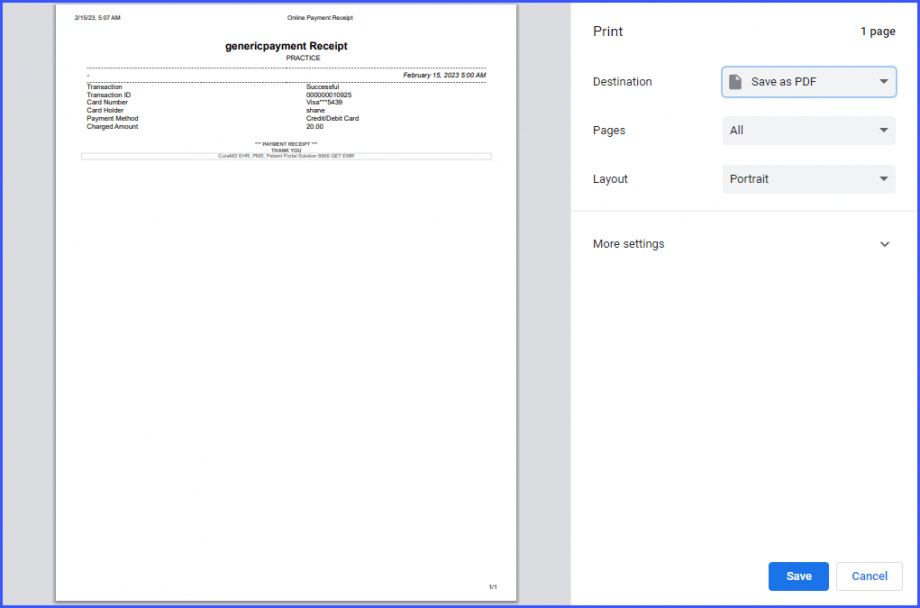
The user can view logs for general purchases on the ‘Generic Payments’ window.
For that, click on the ‘Receipt’ icon in the column titled ‘Receipt’.
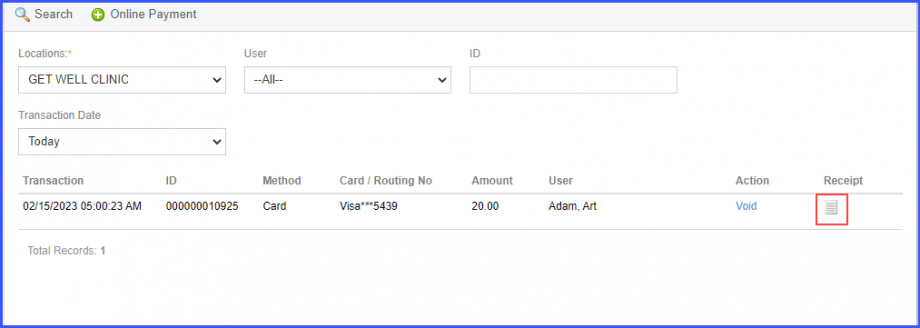
This displays the ‘Transaction Receipt’ window.