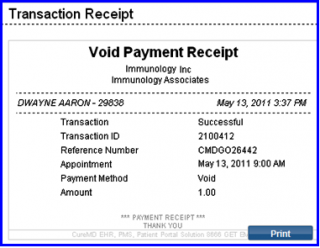How to Void Patient Advances?
The front desk users can void the advances collected from patients. Voiding a transaction means to completely reverse a processed transaction. These transactions are cancelled and will not appear at all.
Follow the above mentioned workflow to view appointments.
Select an appointment and click ‘Check-In’.
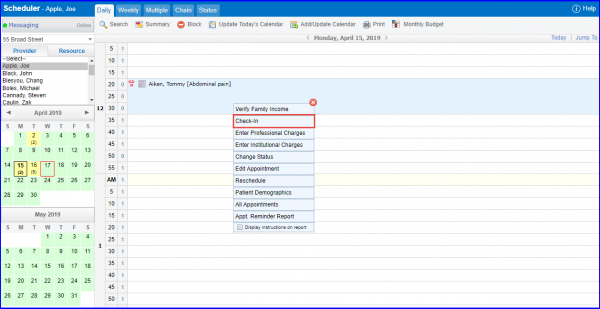
Doing so displays “Check-In” appointment pop-up.
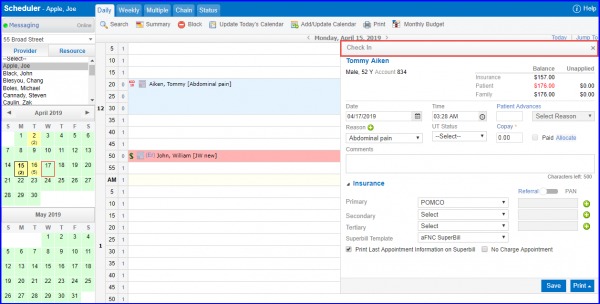
To process a patient advances void:
1. On “Check In” pop-up, the patient advances field is grayed out. Click on ‘Void Patient Advances’ link.
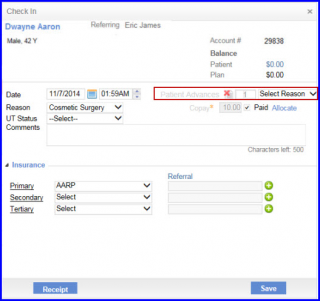
2. Users can provide comments for why they want to void the payment, in the comments section.
3. Click ‘Void’.
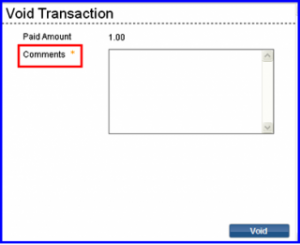
4. Application asks the user to confirm the void payment action.
5. Click ‘OK’ to continue.
6. User can click ‘Cancel’ to cancel the payment action void.
7. ‘Void Payment Receipt’ Appears on the screen. The receipt can be printed out and handed over to the patient/card holder for their records.