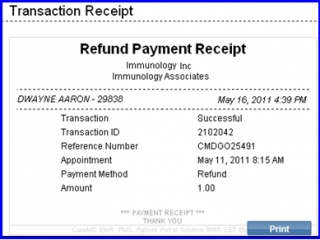How to Refund Copay?
Any transaction can be refunded from within the scheduler screen. A user can refund a transaction within 30 days since the transaction was carried out. The system allows to do a partial refund if necessary.
Follow the above mentioned workflow to view appointments.
Select an appointment and click ‘Check-In’.
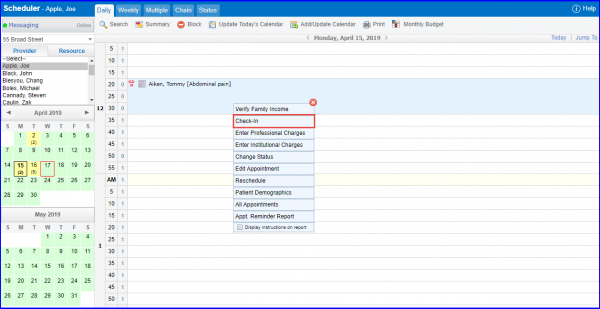
Doing so displays “Check-In” appointment pop-up.
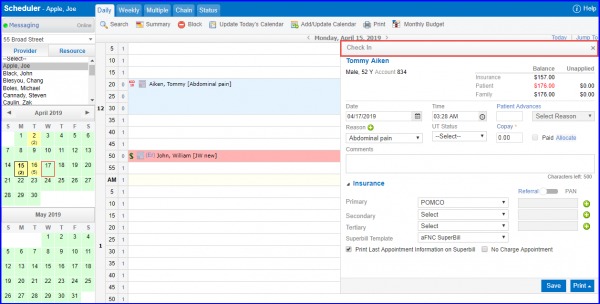
To refund a copay:
1. On “Check-In” pop-up, the copay field is grayed out and marked as paid. Click on ‘Refund Payment’ link.
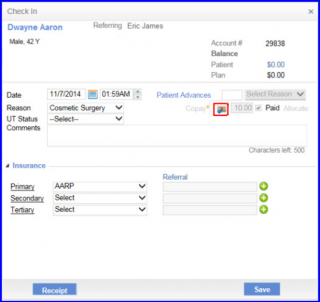
2. Doing so opens “Refund Transaction” pop-up. Here, enter following details:
- Amount to Refund: Enter the amount to refund. This field enables the user to select an amount that he/she desires to refund from the Refundable Amount. The Refundable amount is the total amount that was charged to the patient originally.
- Comments: Enter the comments that why there was a need to process a refund.
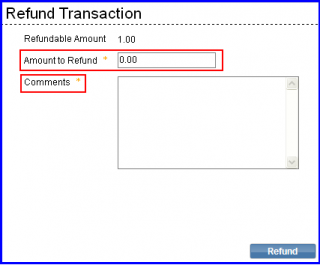
3. Click Refund.
4. The application asks the user to confirm the refund payment action.
5. Click ‘OK’ to continue.
6. User can click ‘Cancel’ to cancel the refund payment action.
7. Clicking ‘OK’ displays “Refund Payment Receipt” on the screen. The receipt can be printed out and handed over to the patient/card holder for their records.