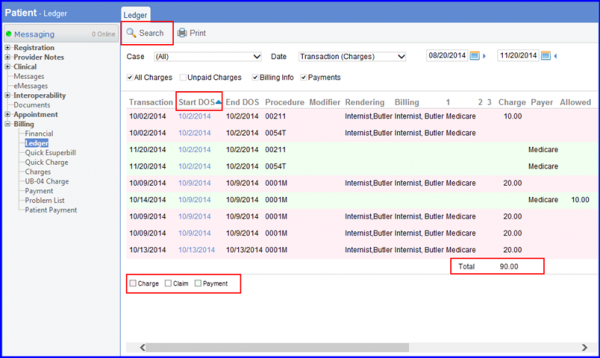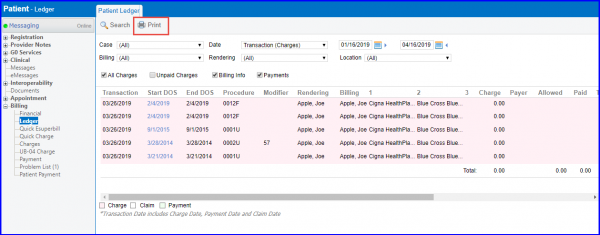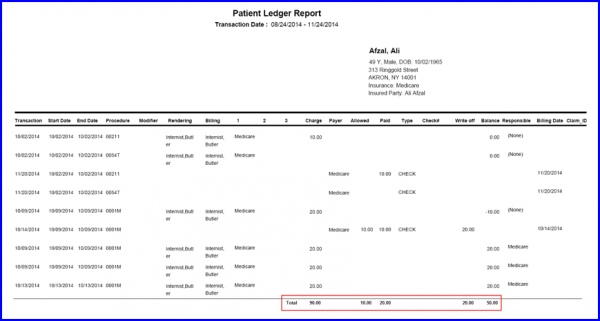Ledger
Overview
The Ledger allows user to review the entire financial transaction history for a particular patient and generate a report for a specified time period.
User can filter Charges belonging to specific Rendering or Billing Providers as well as Locations by selecting the appropriate values from the respective search drop-downs.
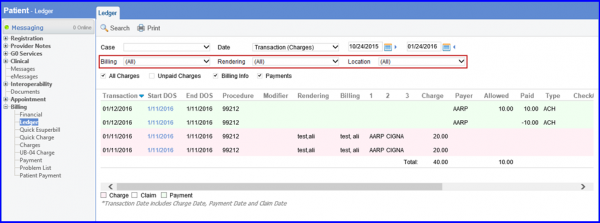
User can also generate the Ledger by Transaction date, Date of Service or System Date.
Select the date type and enter in the date range before clicking on the Search icon to pull the results.
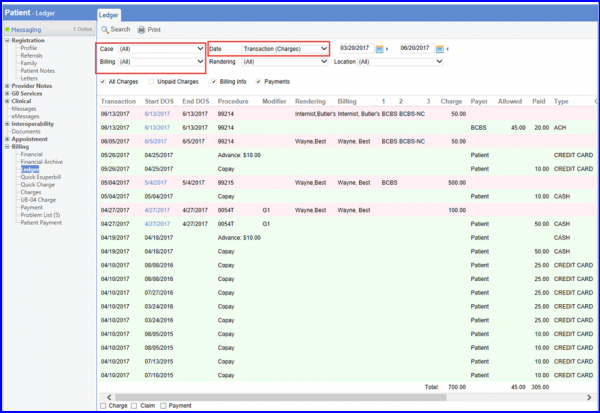
From the check boxes below search criteria, user can choose to view all charges, unpaid charges, billing information such as Claim ID or Billed date, or Payments. Checking or un-checking any of these fields updates the search results.
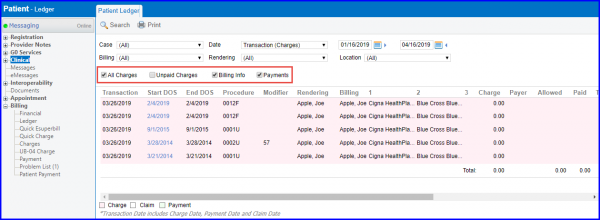
The Print icon on the left allows user to print the ledger.
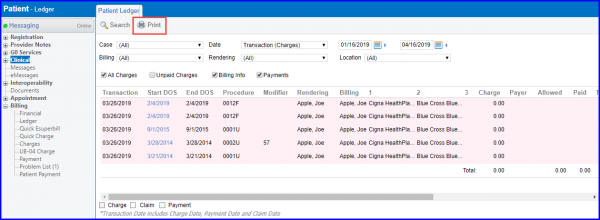
The ledger is color coded to show user which transactions are what:
- Red shows charge creation
- White shows claim generation
- Green shows payment posting
Users can also click on ‘Date of Service’ which takes them to their respective charge.
Total Amount in Ledger
User can see the total amounts in the “Patient Ledger” and “Ledger Report” without any need to do lengthy calculations.
Total entry is placed under the respected column, these columns include:
- Charge
- Allowed
- Paid
- Write-off
- Balance
Total displays the sum of amounts of the above columns individually in their respective columns.