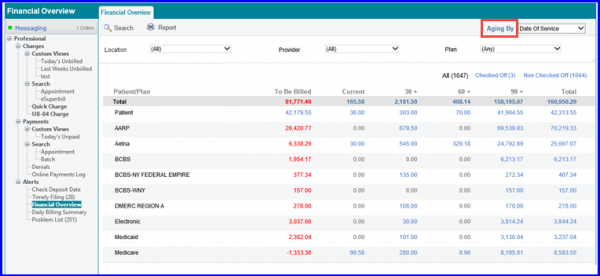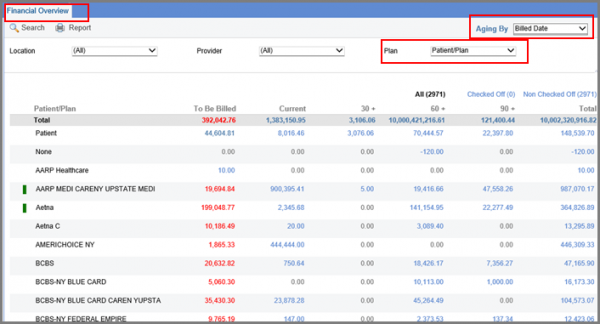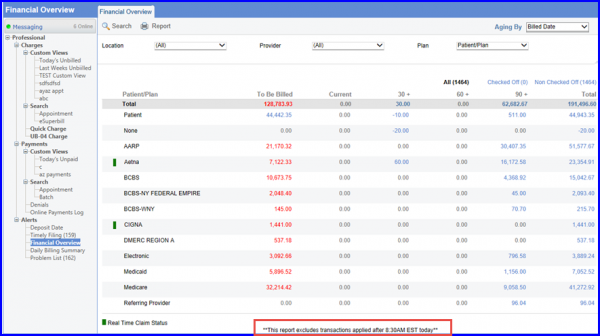What is Financial Overview?
This report quantitatively describes the Account Receivables (AR) for a practice. To access the Financial Overview report, users navigate to the Billing tab and click on Financial Overview under Alerts.
The Financial Overview is designed with two different views of aging by Date of Service or Billed date. The report provides an accurate overview of the amount and age of receivables per plan, including details such as Patient/Plan, To Be Billed, Current, 30+, 60+, 90+ and Total.
In the CureMD application, the Financial Overview screen displays the entire AR for a practice. Upon opening this screen, CureMD retrieves all charges with open balances, organizes these balances by responsible party, calculates the aging for each balance, and presents the results on the screen. However, this process can be time consuming and slows down the Financial Overview screen as AR grows.
Hence, to improve the responsiveness of this screen, CureMD opts to perform these calculations once daily at 8:30 AM, ensuring instant display of results. The trade-off is that transactions made after 8:30 AM won’t reflect on the Financial Overview screen until 8:30 AM the following day.
What happens when users post a transaction in CureMD:
As soon as users create a charge or post a payment, plan and/or patient balances are updated immediately in the patient profile and reflect on the patient ledger. There is also an option generate a receipt or print a patient statement reflecting this transaction.
Impact on the Financial Overview after this update:
The Financial overview screen does not reflect the increase in AR due to a new charge or the decrease in AR due to a new payment until 8:30AM.
To see how this works in CureMD, follow the below mentioned steps:
- Post a payment
- Navigate to the Billing Module and select Financial Overview under the Alerts bucket in the left navigation panel.
- It is noted that the displayed balance does not immediately reflect the payment that was just posted.
To ensure optimum performance, the following disclaimer is added on the bottom of Financial Overview screen for the current day:
A few important points to be noted:
- Users can select multiple locations or providers while conducting a search on the financial overview page.
- Checkboxes have been added alongside each entity in the ‘Location’ and ‘Provider’ dropdowns, allowing users to select one or multiple options for their search.
- Additionally, a new search filter dropdown named ‘Organization’ has been included for practices with organizational grouping of locations, visible only when applicable.
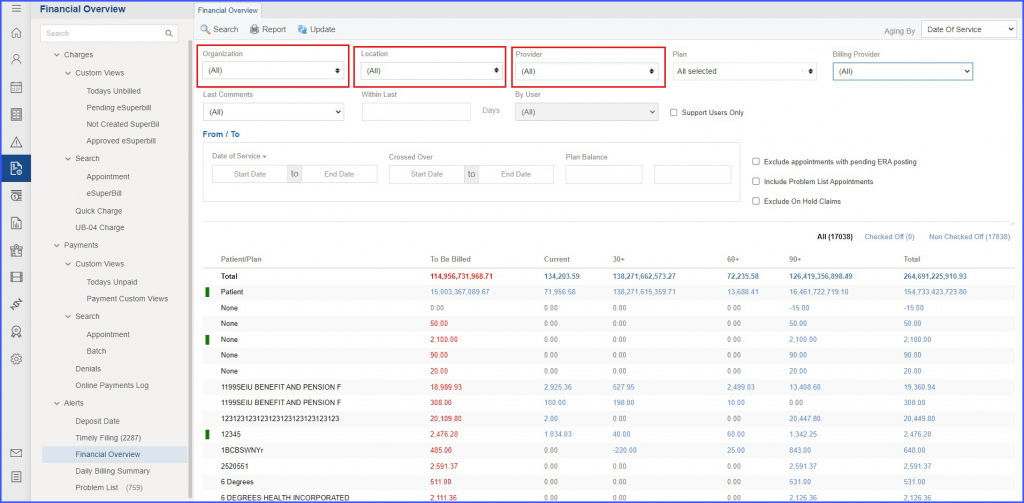
The ‘Organization’ dropdown is only visible to those practices where organizational grouping of locations exists.
If a payer is identified as being in a Down Status, a distinct red label appears next to the payer’s name, indicating its Down Status. This label serves as a critical visual cue for billers, enabling them to quickly assess the operational status of payers and adjust their billing and follow-up activities accordingly. ![]()
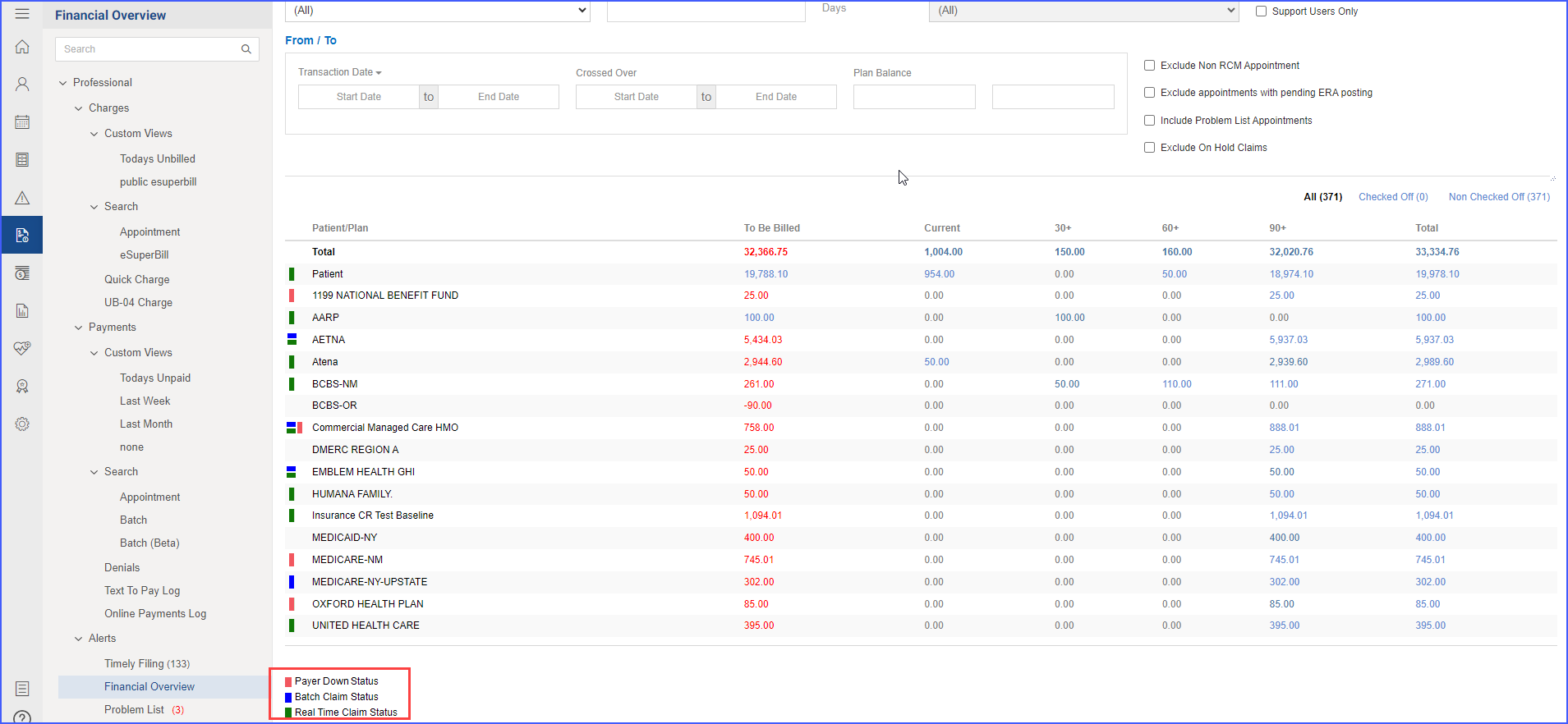 Payer Down Status Label
Payer Down Status Label
Despite the presence of the Down Status label, user interaction with the payer’s information remains unchanged and billers can perform all standard actions as before.