What is an eSuperbill?
Follow the above mentioned workflow to land on the provider notes tab.
Click on the visit date where the eSuperbill is ‘Signed.’
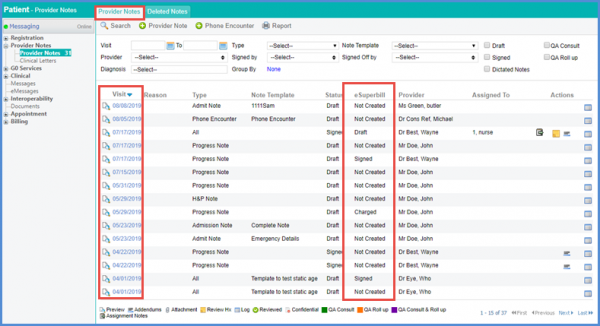
On the Provider Note, click ‘Edit eSuperbill.’
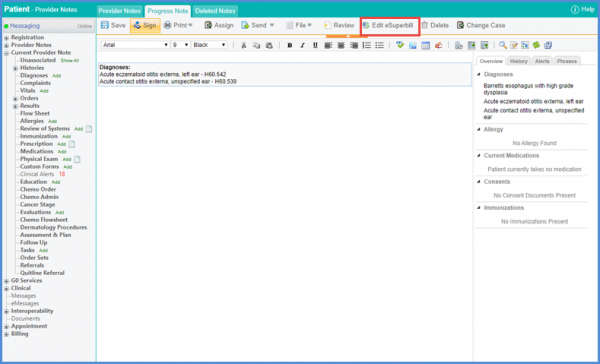
Now, you can view the eSuperbill.
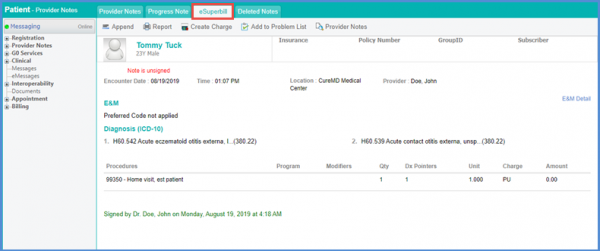
Electronic Superbill or eSuperbill is an itemized form utilized by the Healthcare providers for reflecting rendered services. User can easily generate eSuperbill for patients. eSuperbill saves users a lot of time by allowing them to document the patient’s encounter at each step of the visit so that when the patient walks out, it is ready to be converted to charge and be billed to the insurance.
Patient and provider information as well as the diagnosis and procedure codes are auto-populated on the eSuperbill. This information is pulled from the Provider Note. The eSuperbill can also be used to process patient charges.
eSuperbill can be printed for an individual patient or multiple patients (Bulk eSuperbill printing).
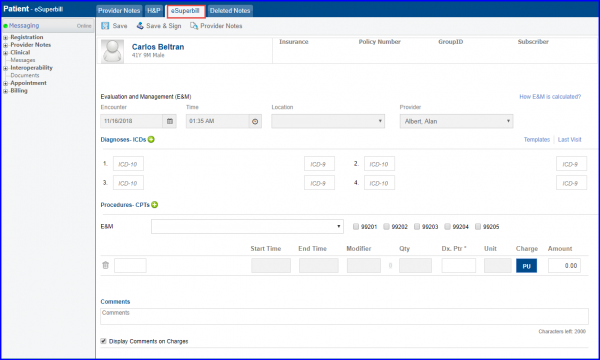
User can select only those locations on eSuperbills which are associated to the user’s profile.
Only the locations associated with a user’s profile are visible in the ‘Location’ drop-down when creating eSuperbill.
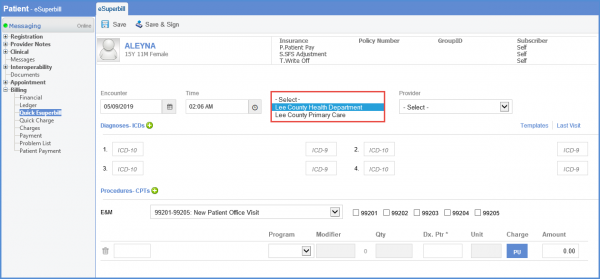
To see how to configure the settings for users to only create charges for the locations associated in their user profile, click here.
The users can unsign the E-superbill from the application.
This saves the time and cost required for unsigning the e-superbill from back-end.
This allow the users to unsign E-Superbill from within the application, saving the effort and time of unsigning it from back-end.
Click on the ‘Unsign’ button to unsign the e-superbill.
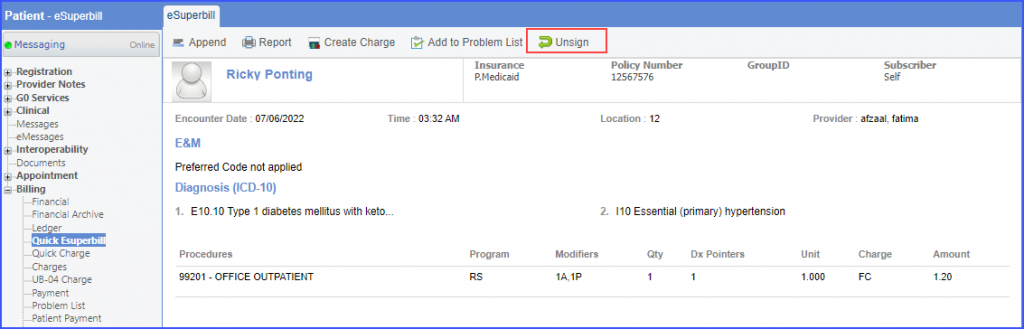
However, E-Superbill cannot be unsigned if the charge is already created against the E-Superbill.
Click here to see how to enable settings for unsigning E-Superbill.
Similar enhancement has been made to Provide Note, click here for more information.
The Referring Provider’s name from the Inbound DFT file is auto-populated on the eSuperBill page. ![]()
Users can view the name of the referring provider when it is mentioned in the inbound DFT file.
When an ‘Inbound DFT’ file containing the referring provider’s name is received, the provider’s name is auto-populated under the ‘Referring Provider’ column.
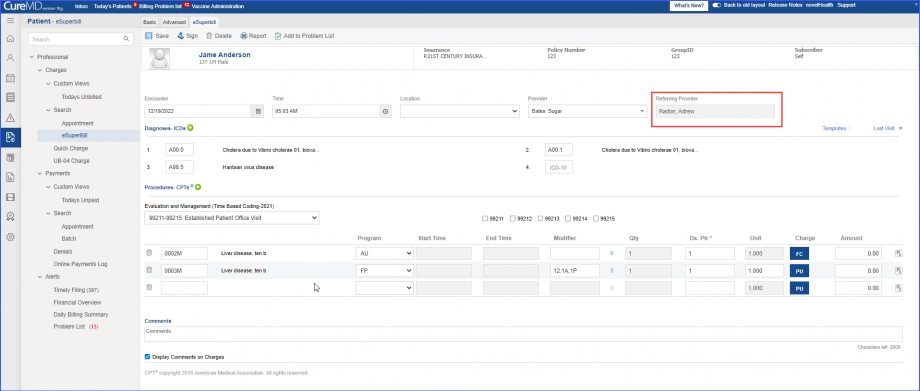
Meanwhile, the ‘Referring Provider’ column is hidden if the referring provider’s name is not mentioned in the ‘Inbound D FT’ file.
The name of the referring provider is displayed on the charges page once the charge is created for the eSuperBill.
