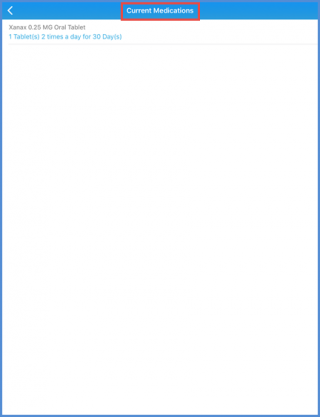How to View Rx Activity?
The Rx Activity displays the list of medications assigned to the patients. In front of the medication name user can see the status of the medication. The medication status can be Queued, Sent, Not Supported, Data Error etc.
As the user login to Avalon, user can see the Dashboard. From the Tab bar at the bottom of the screen, tap the menu icon to access the main menu.
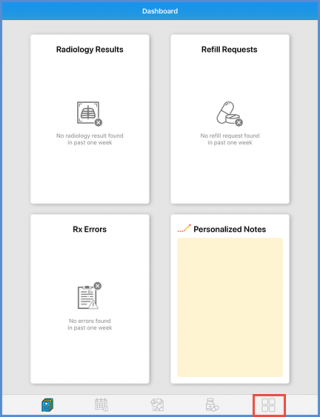
User is navigated to the ‘Menu’. User can see the Rx Activity option. Tapping the Rx Activity, user is navigated to the ‘Rx Activity’ screen. Here, all the medications assigned to the patients are listed on the screen. The search icon at the top right corner of the screen allow the user to search any specific patient. User can view the status of every assigned medication.
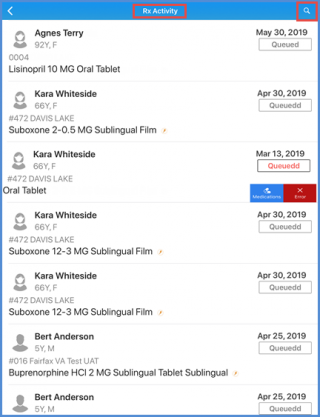
To view the details of any medication, under the status of the medication, swipe left. User can see the options for that specific medicine. Tap on the specific option to view the further detail.
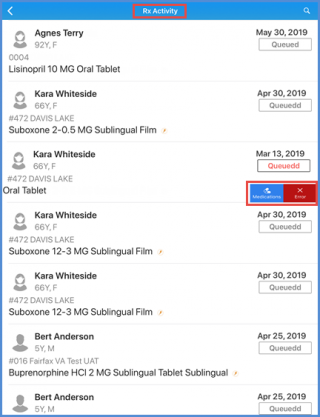
Tapping the ‘Error’ option under status displays the error details. Tap the OK button to close the error details.
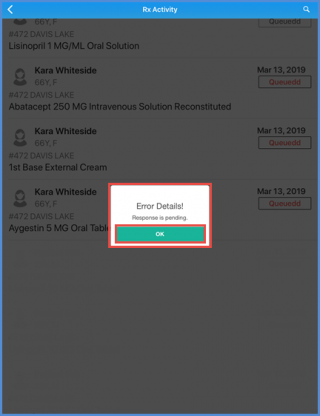
If the user taps the medication option, user is navigated to the ‘Current Medication’ screen. User can see the list of all the current medications assigned to the selected patient.