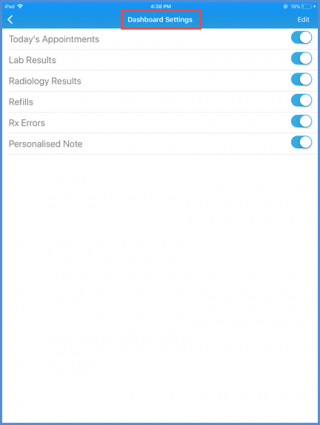How to Change Dashboard Settings?
As the user login to Avalon, the first screen user can see is called Dashboard. The Dashboard allows the user to access the multiple module directly. User can view the ‘Today’s Appointments’, ‘Lab Results’, ‘Radiology Results’ , ‘Refill Requests’, Rx Errors and ‘Personalized Notes’.
User can personalize the dashboard. From the Tab bar, tap the menu icon to access the settings.
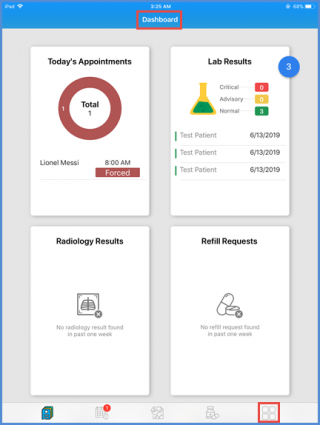
On the “Menu” screen, under the Settings option, tap the ‘Dashboard’ option.
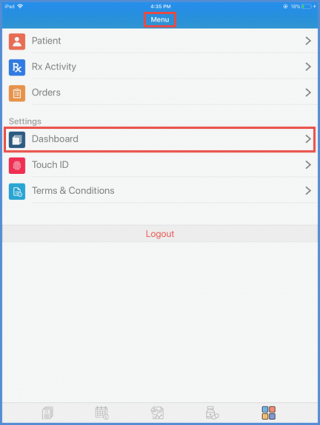
On the “Dashboard Settings” screen, user can see the Dashboard options with the toggle buttons. If user want to remove any option from the dashboard screen, turn off the toggle button in front of that option. Turn the button on for the option user wants to be displayed on the Dashboard.