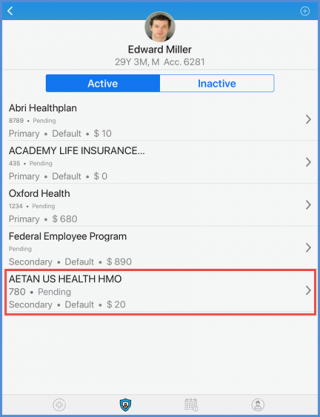How to Add an Insurance?
User can add the insurance plan for the patient. To do so, search the particular patient. To know how to search a patient, click here.
From the patient profile, navigate to the insurance module by selecting the insurance option from the tab bar.
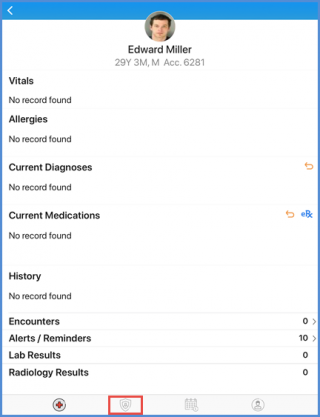
On the “Insurance” screen, tap the ‘+’ icon from the top right corner of the screen to add an insurance.
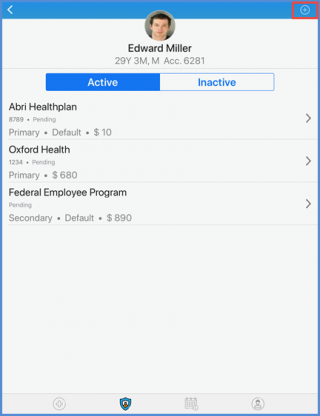
This action takes user to the “Select Plan” screen. All available insurance plans are listed here. User can select the particular insurance plan from the list.
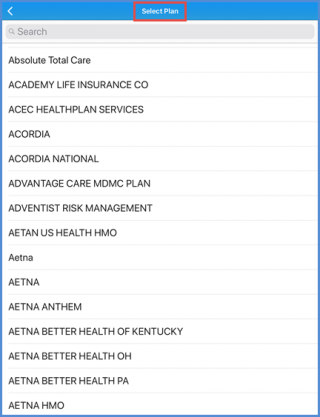
Doing so, the “Select Plan Priority” screen opens up. Here, select the priority for the plan.
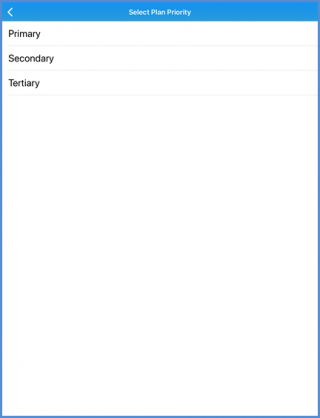
Once done, user is navigated to the Insurance details screen.Here, enter the insurance policy number. Select the Insured Party that whether it is self or other.
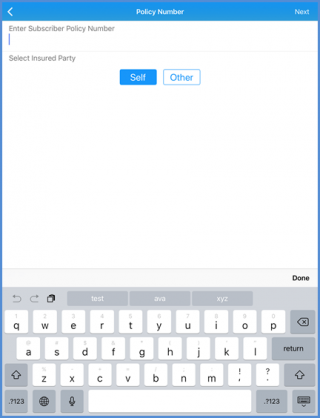
If the selected insured party is Other, user is navigated to the “Insured Party Details” screen. On this screen, user has to enter the Policy Holder First and Last Name for the other insured party. Once done, tap the ‘Next’ button from top right corner of the screen.
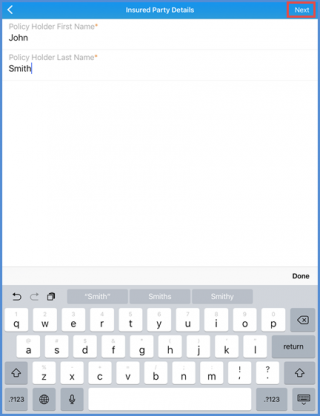
On the Enter Copay screen, enter the copay amount for the patient (if any) and tap the next button.
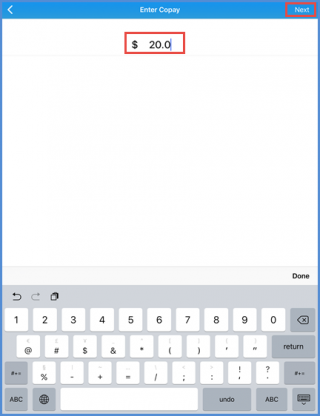
User is navigated to the “Insurance Details” screen. Here, all the details entered by the user are displayed and can be edited. Tapping the ‘Save’ button at the top right corner of the screen saves the insurance details.
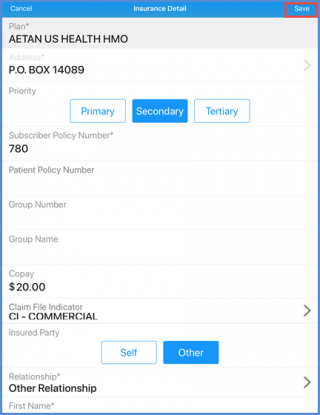
The saved insurance details are listed under the ‘Active Insurance’ plan.