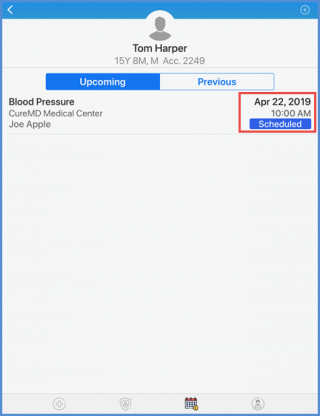How to Reschedule an Appointment?
The already scheduled appointments can be reschedule for the patient’s facility. Appointments can be rescheduled for patient’s any upcoming or previous appointments unless the patient has the status “Checked-in”.
To reschedule an appointment for any particular patient, search for the patient. To know how to search a patient, click here.
From the search result, select the patient by tapping on the patient’s name.
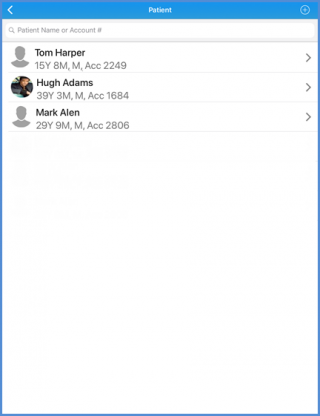
User is navigated to the ‘Clinical’ screen. From the Tab bar at the bottom of the screen, tap the appointments icon.
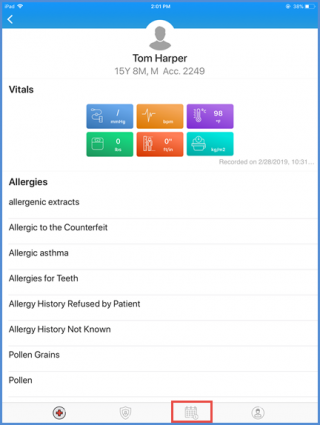
User is navigated to the Appointments screen. Here, user can see all the Upcoming and Previous appointments for the patient. The upcoming appointments are displayed under the Upcoming tab.
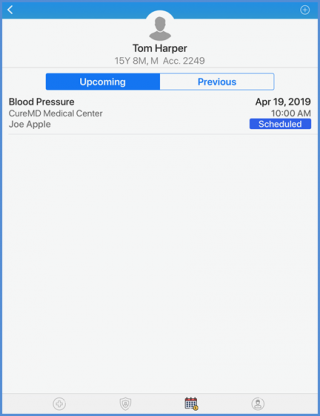
Under the ‘Previous’ tab, patient’s previous appointments are listed. Tap the ‘Previous’ option on the appointments screen to view the list of previous appointments.
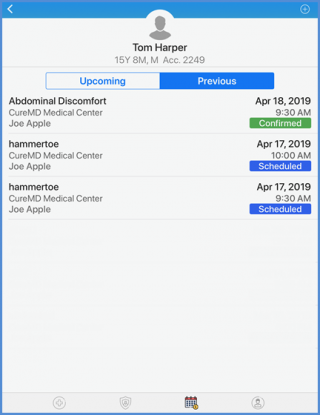
Here, select the appointment to reschedule for the patient. Slide left the selected appointment to see the further appointment options and select the ‘Reschedule’ option.
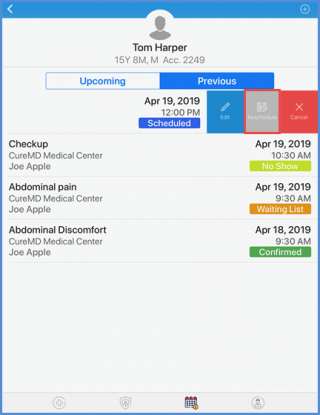
User is navigated to the ‘Reschedule Appointment’ screen. Here, from the available slots, select the desired date and time for the appointment to reschedule.
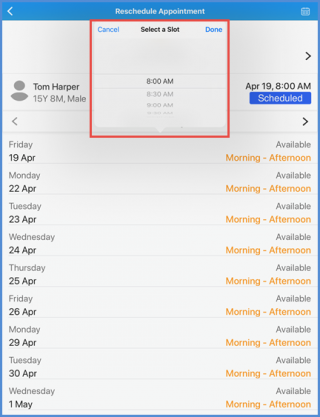
The updated appointment detail for the rescheduled appointment is displayed on the “Appointment Screen”. tap the ‘Save’ button to save the changes.
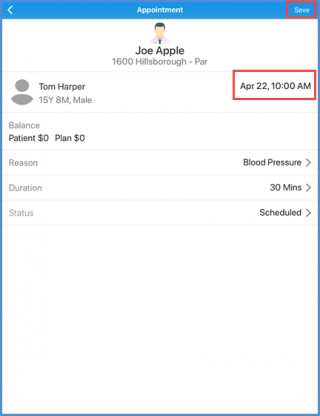
User can see the Patient’s Rescheduled appointment under the upcoming appointment tab.