How to Schedule an Appointment
On your ‘Scheduler’, click on the required appointment slot and open the ‘Book Appointment For’ pop-up.
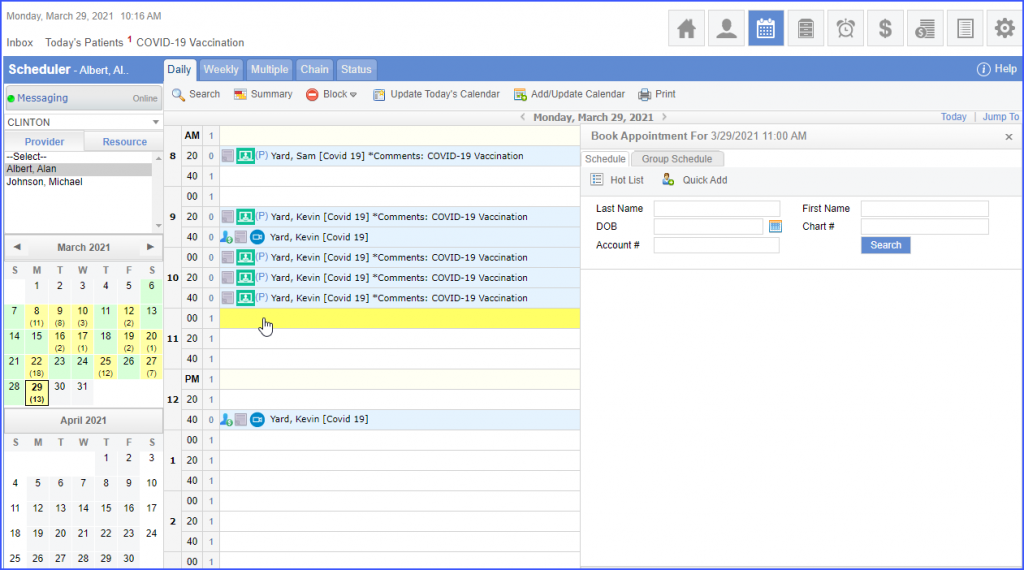
You can either search a patient, or select a patient from master or the hotlist.
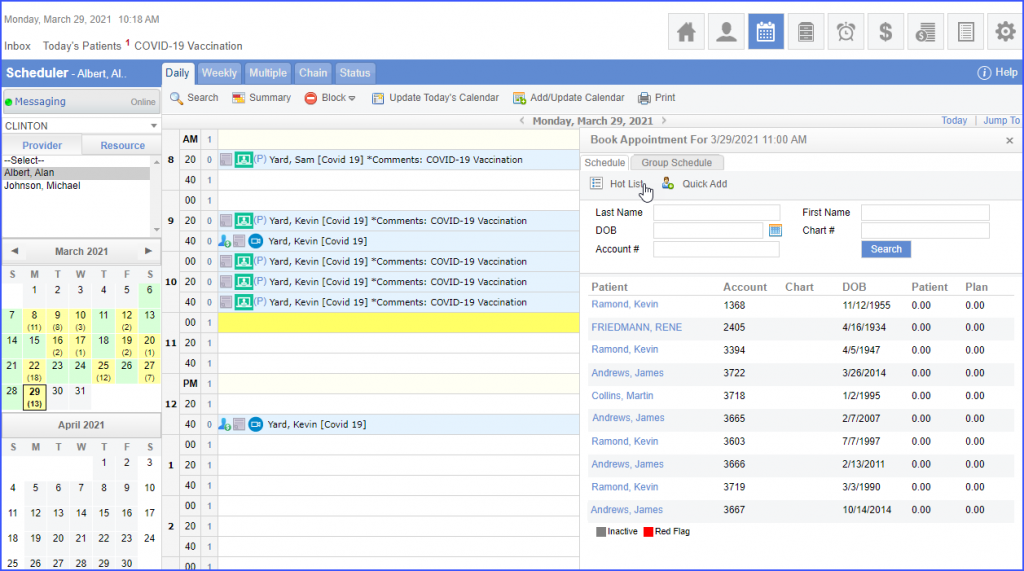
Selecting the required patient will display the scheduling options for that patient.
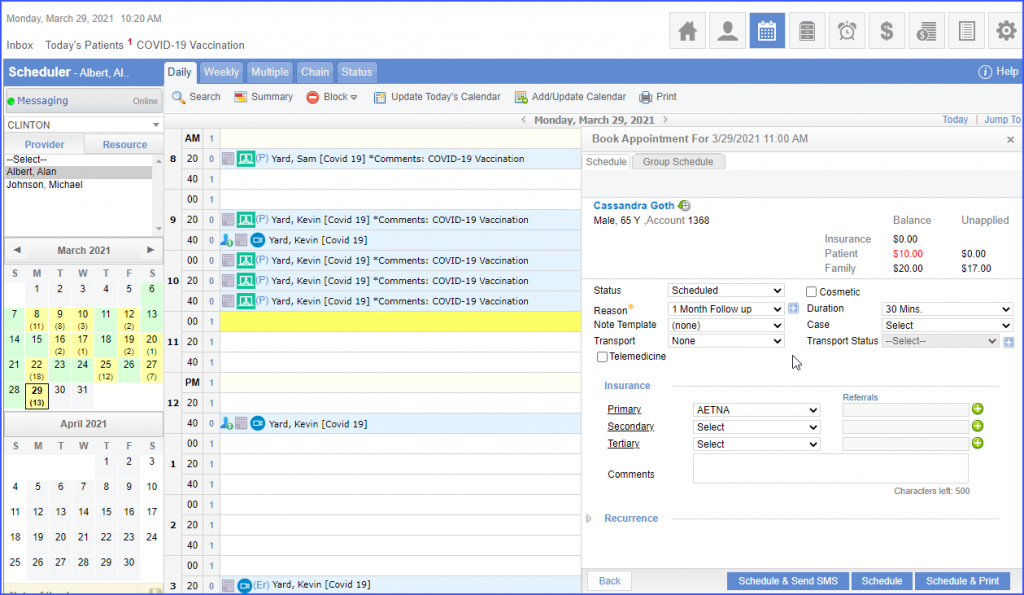
Go to the ‘Reason’ dropdown menu and select appropriate ‘Reason’ for the appointment and book the appointment.
The ‘Telemedicine’ checkbox can be used to mark the appointment as a ‘Telemedicine visit’.
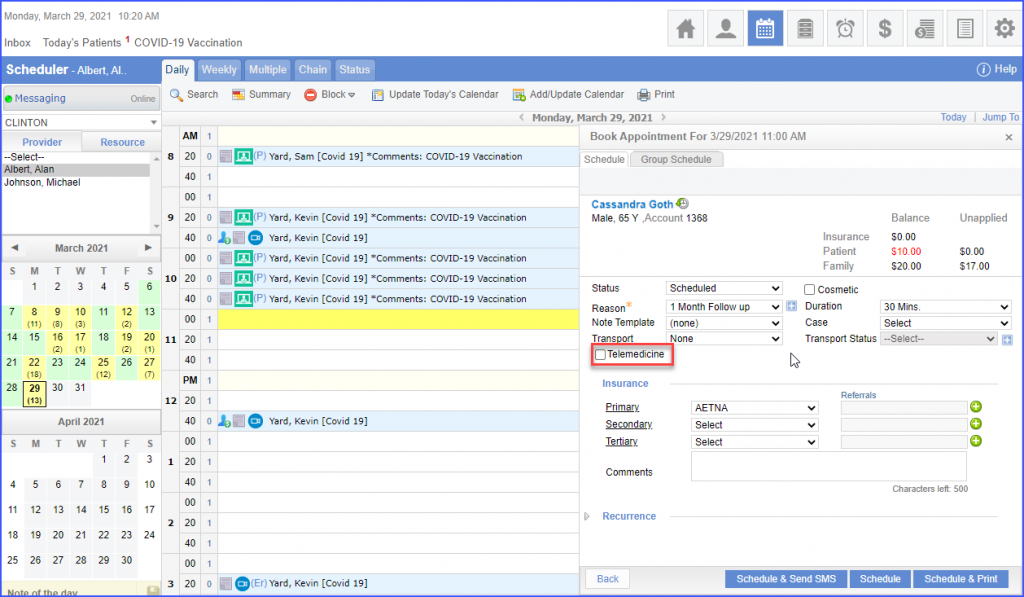
Click ‘Schedule & Send SMS’ to share the appointment invite with the patient. The patient will receive both a text and an email containing a link to join the waiting room.
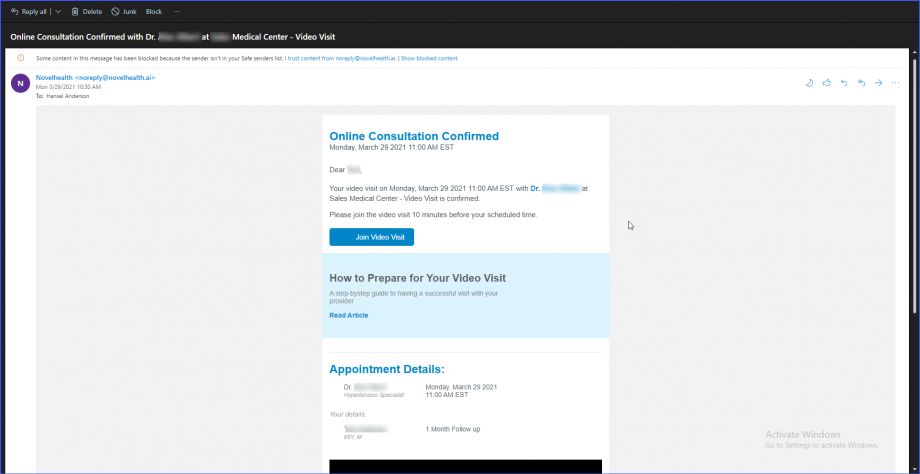
Once patient joins the waiting room, provider’s office will be notified.
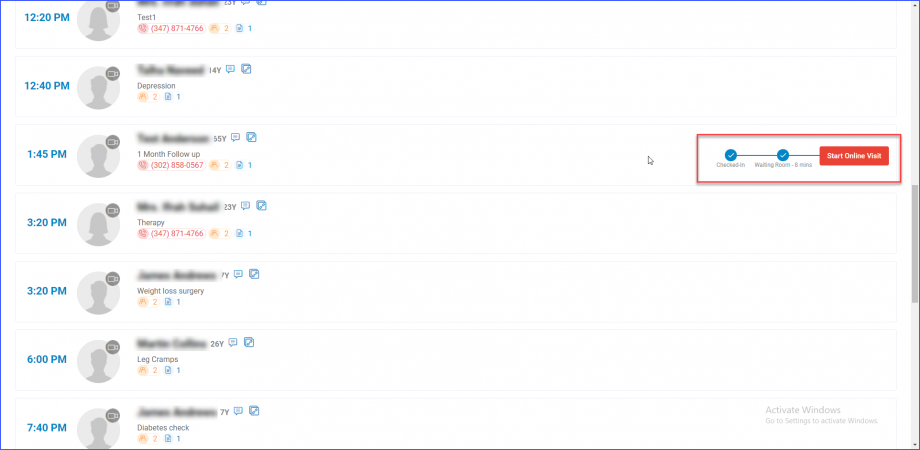
If a user creates a follow-up Televisit appointment to a preexisting appointment, the system will identify the televisit appointment by displaying an icon with the scheduled follow up appointment.
