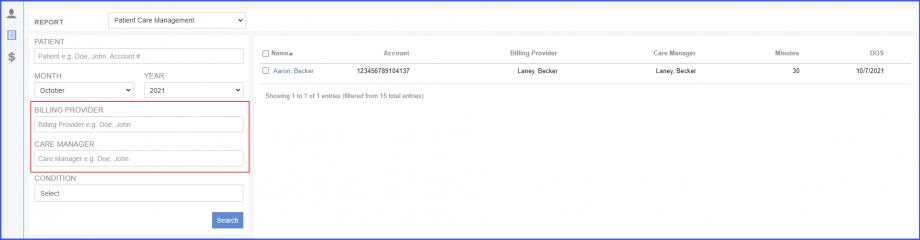How to Print Consent Form?
Users can print single or multiple consent forms of patients enrolled in PCM program.
On the ‘Reports’ screen, click the ‘Report’ dropdown to display ‘Patient Care Management’ and ‘Consent Form’ options.
Click ‘Consent Form’ option.
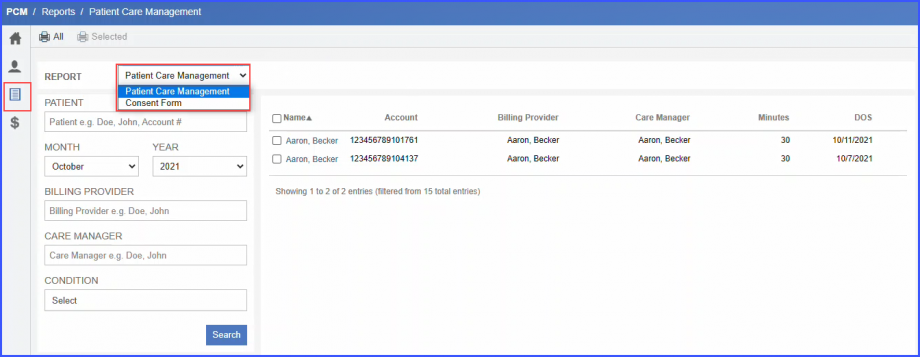
The consent forms of enrolled patients can be searched on the following basis:
- ‘Enrolled Patient (Name and Account Number)’
- ‘Month (Enrollment Month)’
- ‘Year (Enrollment Year)’
- ‘Care Giver’
- ‘Enrollment Date Range’
After selecting the filters, click ‘Search’ button to view search results.
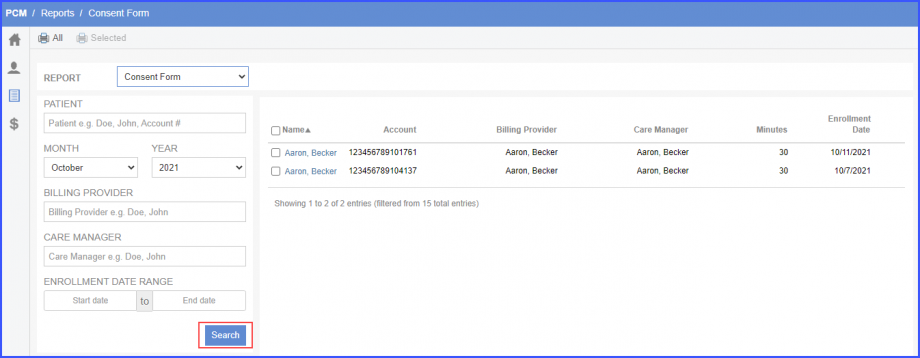
Here, user can click ‘All’ to print all the records in PDF format.
To print consent forms for selected patients, mark the checkbox alongside patient’s name and click the ‘Selected’ button.
The consent form is downloaded in PDF document.
User can add image header to the consent form. To view how to add image header, click here.
Moreover, ‘Signature’ field appears only if the consent form has been signed using electronic signature.
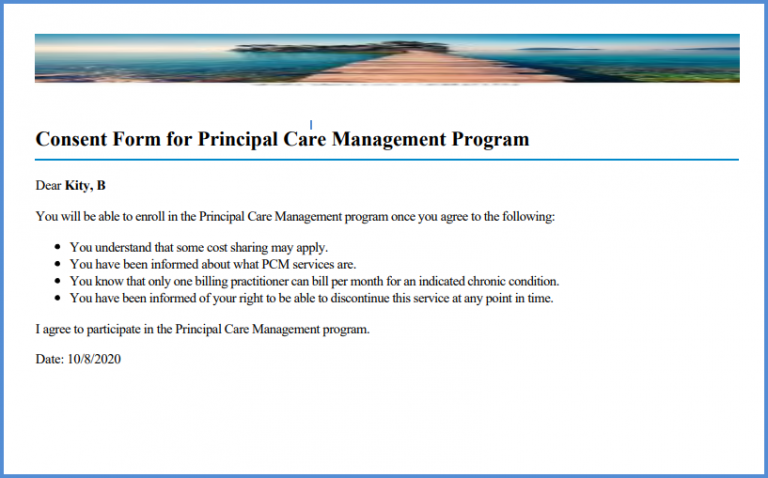
Consent form can also be printed from the ‘Patient Profile’ tab for enrolled patients. To view how, click here.
Users can search patients on the basis of the care manager assigned to them. ![]()
Select a billing provider from the ‘Billing Provider’ search filter and a care manager from the ‘Care Manager’ search filter.
Then click ‘Search’. Only the patients who have the selected care manager assigned to them appear in the search results.