How to View Patient Care Plan?
Patient care plan is a patient-centered, electronic care plan carefully established based on mental, physical, psycho-social, cognitive, functional and environmental assessment. Patient is given a copy of the care plan which can be shared with other caregivers or providers. Practice needs to make sure the care plan is maintained and made available to be shared with individuals within and outside of the billing practice.
Navigate to Patients list page. User can access patient care plan by clicking the ‘Name’ or ‘Action Due’ hyperlink.
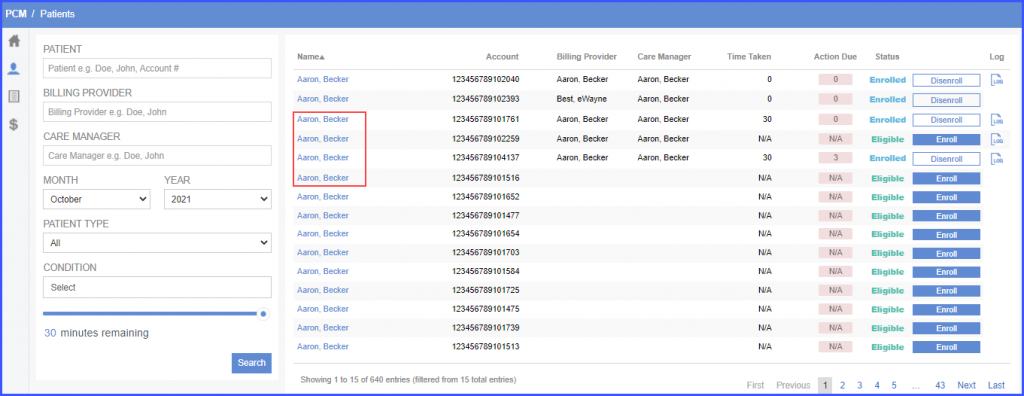
‘Care Plan’ will be displayed with following details:
- ‘Goals’
- ‘Tasks’
- ‘Care Giver’
- ‘Minutes Remaining’
- ‘Clinical Overview’
From this page, user can view, edit and add tasks and goals or select a caregiver for the patient.
Clicking ‘Report’ button displays a report of the care plan.
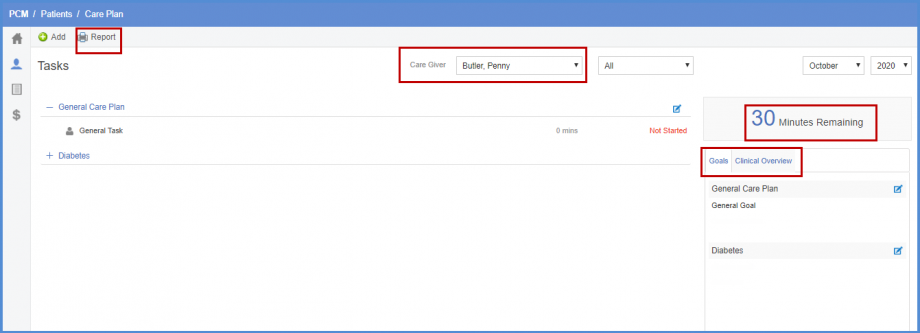
Crystal report contains patient’s demographics, caregiver, insurance plan, tasks and goals.
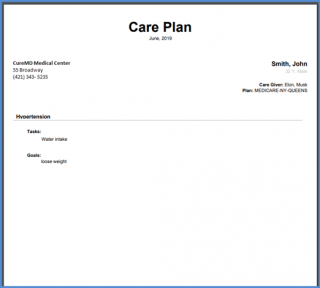
When a patient is enrolled and the care plan is accessed for the first time, user is navigated to ‘Initial Care Plan’ page where a user is asked to select a caregiver, edit goals and tasks for the patient.
After filling in the details, click ‘Save’ and the user is navigated to the ‘Care Plan’ page.
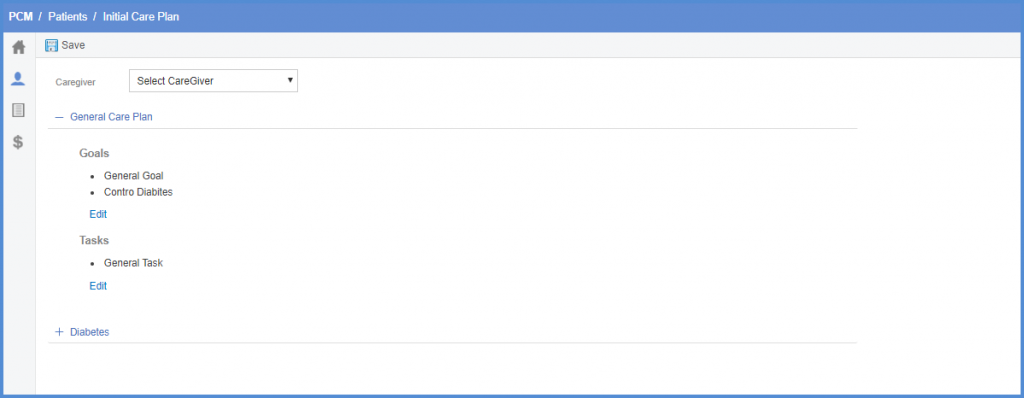
To see how to add tasks, click here.
To see how to add goals, click here.
The total time spent by the billing provider/clinical staff and billable codes are displayed in PCM Care Plan.![]()
Users can easily view this information in the care plan of the patient.
When the users navigate to the care plan of a patient, the system displays a total time spent and billable codes tracker.
The total time spent by a billing provider or the billing provider and the care manager is displayed under the heading, ‘Total Time Spent:’
If the user has only selected a billing provider or the billing provider and the care manager are the same, then only the provider codes are displayed in the tracker.
Once, 30 minutes of care have been rendered by the billing provider, the code, 99424 is displayed under the heading ‘Billable Code(s)’ and the next billable code, 99425 is displayed above the circular progress bar.
After 60 minutes of care have been rendered by the billing provider, the codes, 99424 and 99425 are displayed under the heading ‘Billable Code(s)’ and the text, ‘No add-on code after 60 minutes’ is displayed in the left section of the tracker.
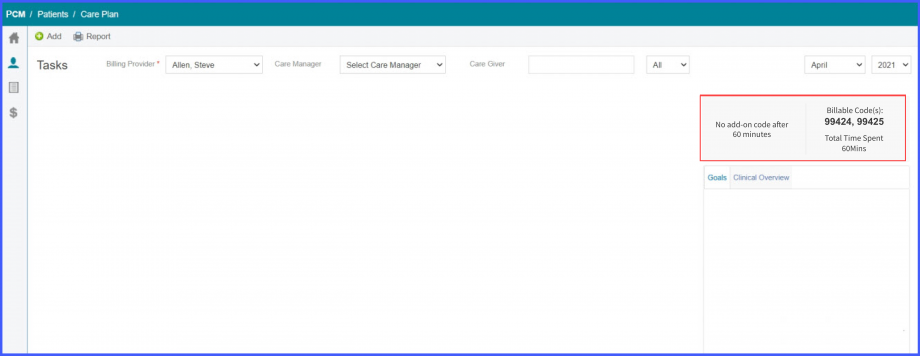
Similarly, if the user has selected a billing provider different from the care manager, then teh clinical staff codes are displayed in the tracker.
Once, 30 minutes of care have been rendered to the patient, the code, 99426 is displayed under the heading ‘Billable Code(s)’ and the next billable code, 99427 is displayed above the circular progress bar.
After 60 minutes of care have been rendered by the billing provider, the codes, 99426 and 99427 are displayed under the heading ‘Billable Code(s)’ and the text, ‘No add-on code after 60 minutes’ is displayed in the left section of the tracker.
