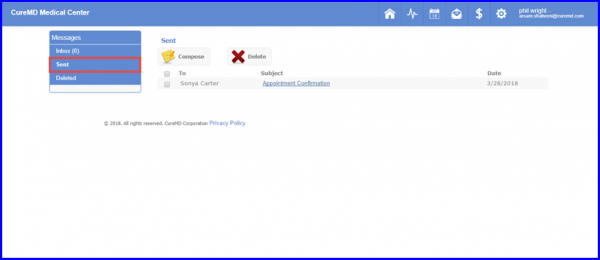How to Compose a Message?
Providers can keep in touch with patients via ‘Patient Portal’ messages.
Logging in to the ‘Patient Portal’, click on ‘Messages’ icon on the application bar.
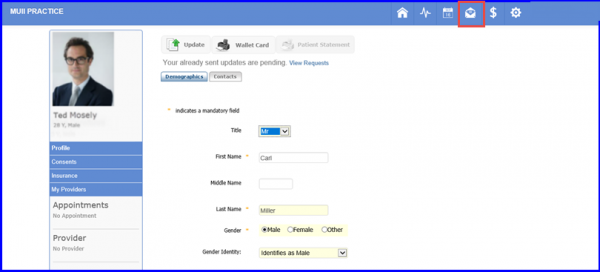
This section allows users to ‘Compose’, ‘Receive’ and ‘View’ messages of ‘Patient Portal’. In order to compose a message, click on ‘Compose’ button.
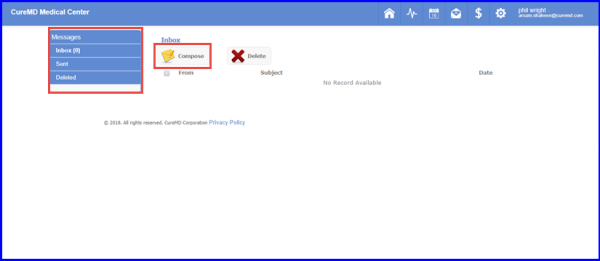
Practice users to whom message is to be sent can be added in the ‘To’ field. These names are sorted on last name basis.
In ‘Subject’ field, users can add the reason for sending message.
Related medical document can also be attached to the message by clicking on ‘Attach File’ button.
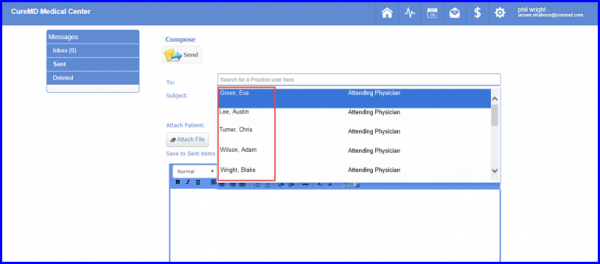
Once done, click on ‘Send’ button.
All sent messages can be viewed in ‘Sent’ tab.