How to Accept Form Requests?
When a Patient Portal user submits a Form, a request is sent to the provider for approval or rejection. On successfully submitting a request, this text message is shown.
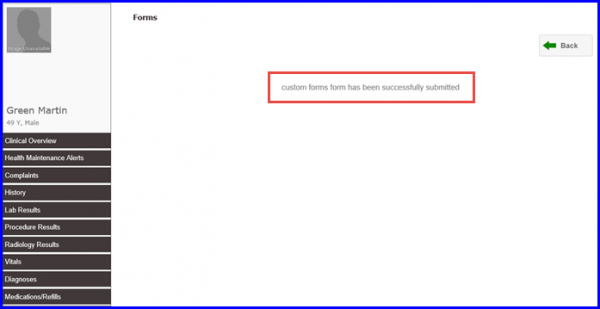
In order to process this request, follow the given workflow.
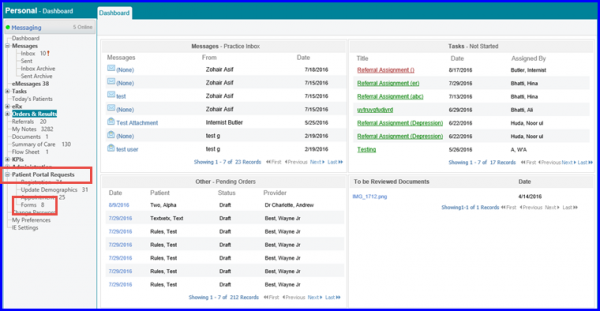
When user clicks on ‘Forms’, a list of all pending requests appear. The user can click on the arrowhead and expand the patient data to view the ‘Form’ that has been submitted by the ‘Patient portal’ user.
