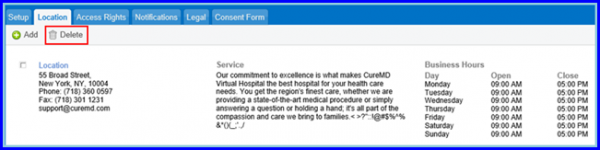How To Add a Location?
In order to add a location in Patient Portal, follow these steps:
- Login to your CureMD account and go to the Settings module.
- On this screen, from the left-navigation menu, expand the Practice bucket and scroll down to the Patient Portal Setup option.
- Now click on the Location tab.
- From the Location tab, click on the Add button from the top of the screen. This displays the Location popup.
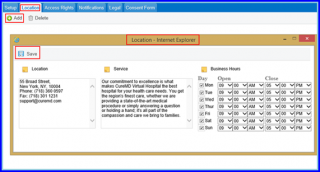
- Users can change the title, by clicking on the orange comment box. And in the Location text box, add the address of the desired location.
- Users can also provide information regarding their service and business hours for the convenience of their patients. If you wish to exclude any day from the business hours, disable the checkbox next to the respective day.
5. Once done click on the Save button. The location is added on the Location tab and it now appears on the main screen of the patient portal.
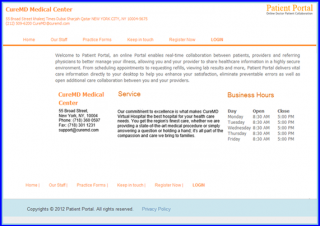
- User can also delete the location. For this, enable the checkbox next to it and click on the Delete button from the top.