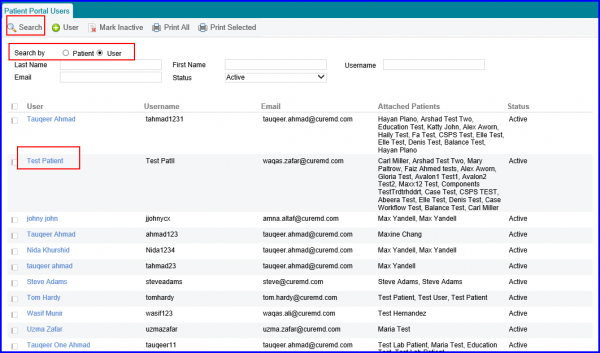How to edit Access Rights for Individual Patients?
A practice can also define different access rights for specific patient portal users. In order to do this, navigate to ‘Patient Portal User’.
The user can search for a patient using the search fields provided. A list is displayed and the user can select the desired patient by clicking on the Name.