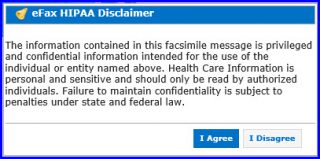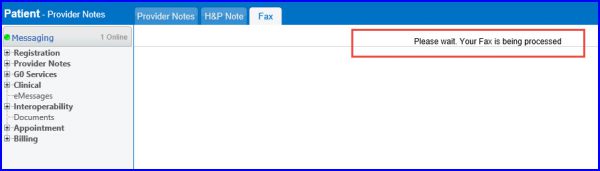eFax Console
Whether users are faxing ‘Patient Demographics’, ‘Provider Note’ or any other document, clicking on ‘Fax’ button will display either the ‘Fax’ tab or the ‘Fax Cover Sheet’ pop up.
Users can either manually add recipient information or click on ‘To’ to search from contacts in the fax directory.
If a user has more than one eFax line they can choose which fax line to use by selecting the required number using ‘From’ drop down. The document will be attached as a PDF file.
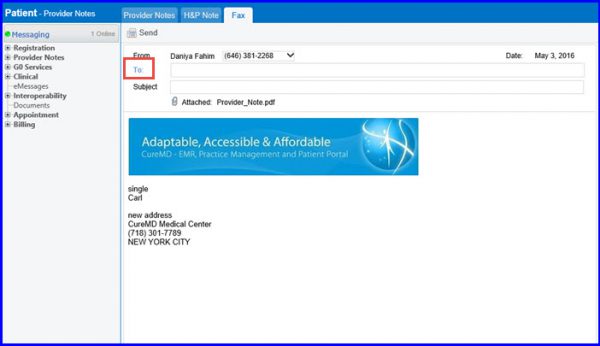
Users can make the search easier by filtering contacts and selecting required option from the ‘Select From’ dropdown. Enabling the checkbox against a contact adds that contact to the recipient field.
To select multiple contacts, enable checkbox against the required names.
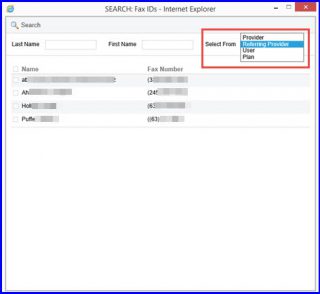
Add rest of the information, and a subject in the ’Subject’ field.
Click ‘Send’ when done.
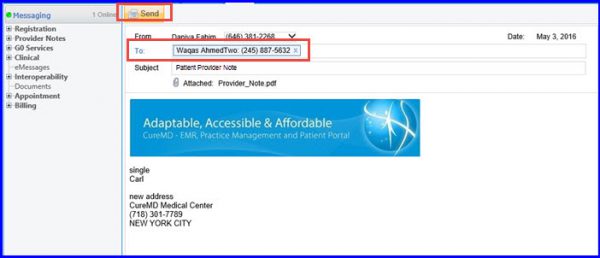
A message box appears stating the terms and conditions. Press I agree and you will be directed back to the main screen with the status of your fax showing up.