How to Generate Care Management Report?
User can generate care management summary report for patients. Follow the above mentioned workflow to land on the ‘Reports’ screen.
Search criteria can be used to filter desired patients whose report is to be printed.
Hover over ‘Print’ button which displays two options, ‘All’ and ‘Selected’.
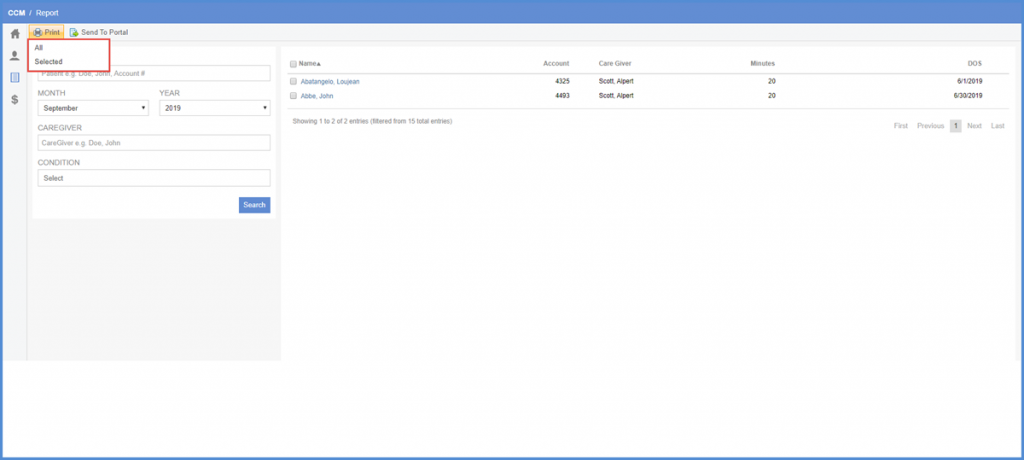
Clicking ‘All’ downloads the report in a .pdf format for all patients displayed whereas clicking ‘Selected’ downloads report of those patients whose checkbox is marked.
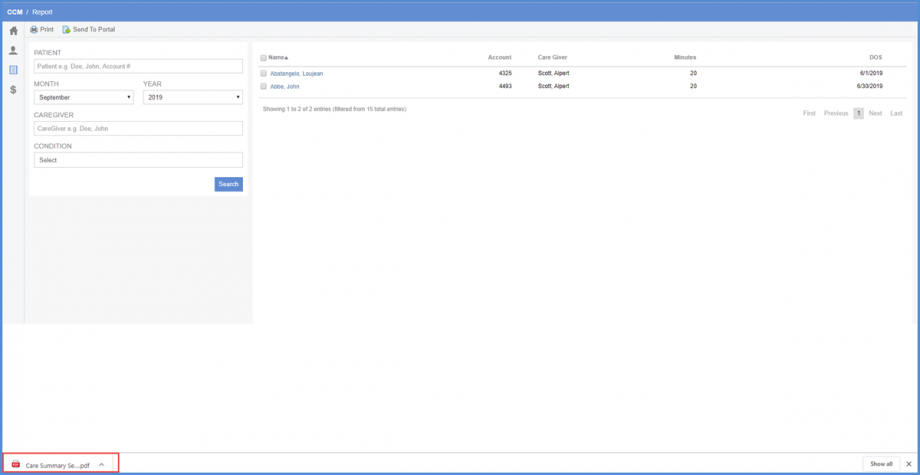
Care summary report includes details of ‘Care Plan’, ‘Problem List’, ‘Allergies’, ‘Medications’ and ‘Vitals’.

User can send patients care management summary report to ‘Patient Portal’ where patient can access their report to share with other providers or practitioners.
Hover over ‘Send To Portal’ to see two options ‘All’ and ‘Selected’. Clicking ‘All’ sends report of all the listed patients whereas clicking ‘Selected’ sends report of marked patients.
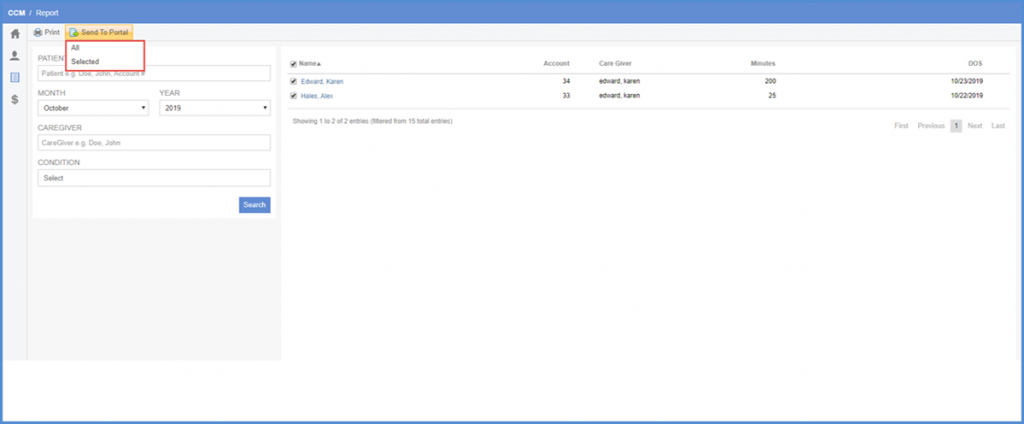
If the patient has a valid patient portal, report is sent and a banner is displayed.
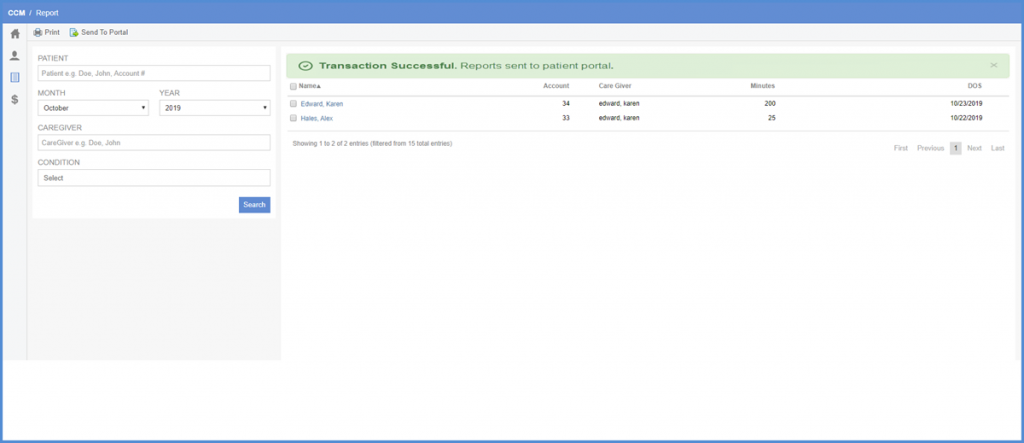
However, If the portal login fails, a prompt ‘Transaction Log’ is shown displaying the reason for each patient.
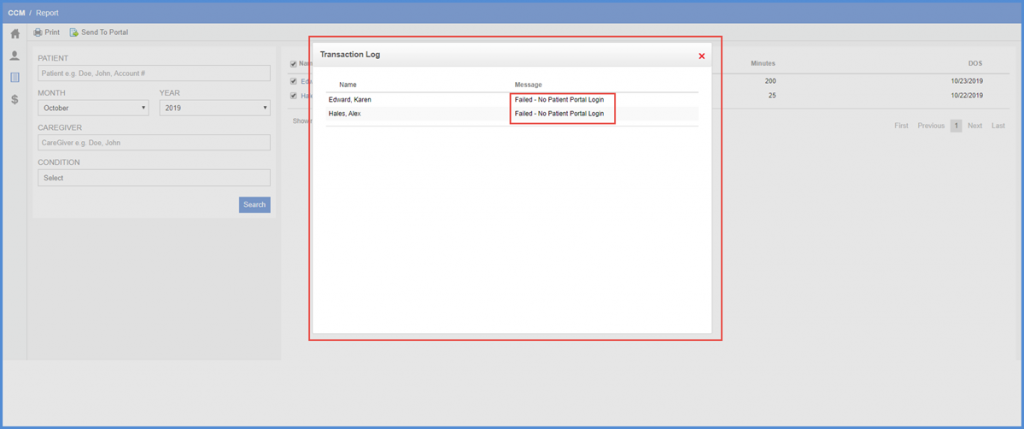
The reports, Insured, Eligible, Enrolled, Complete, Incomplete, Declined, and Disenrolled have been added to the Reports section of CCM.![]()
Users can easily view and print these patient reports.
Navigate to the Reports section and click the Report dropdown. The system displays the following report options in the dropdown:
- Insured
- Eligible
- Enrolled
- Complete
- Incomplete
- Declined
- Disenrolled
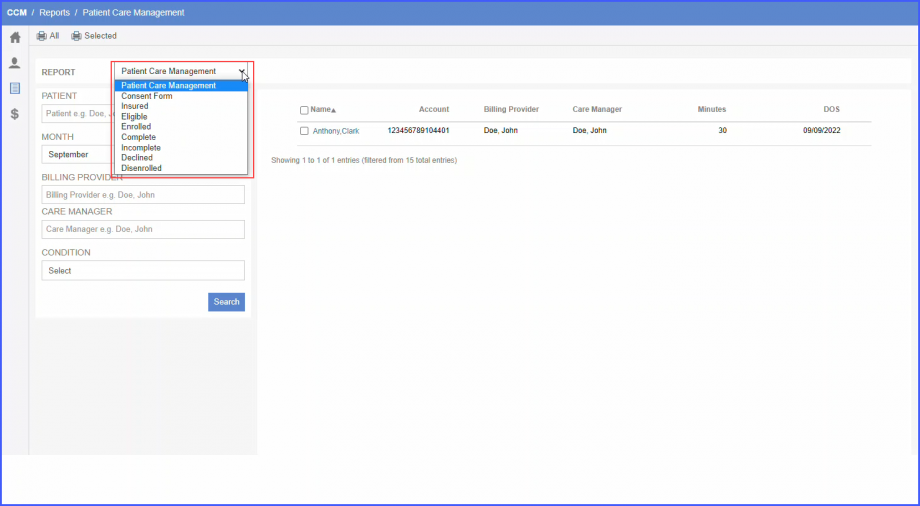
Users can select the desired report option and then click Search. The system displays the filters for the selected report in the left pane and the columns of the report on the right side of the screen.
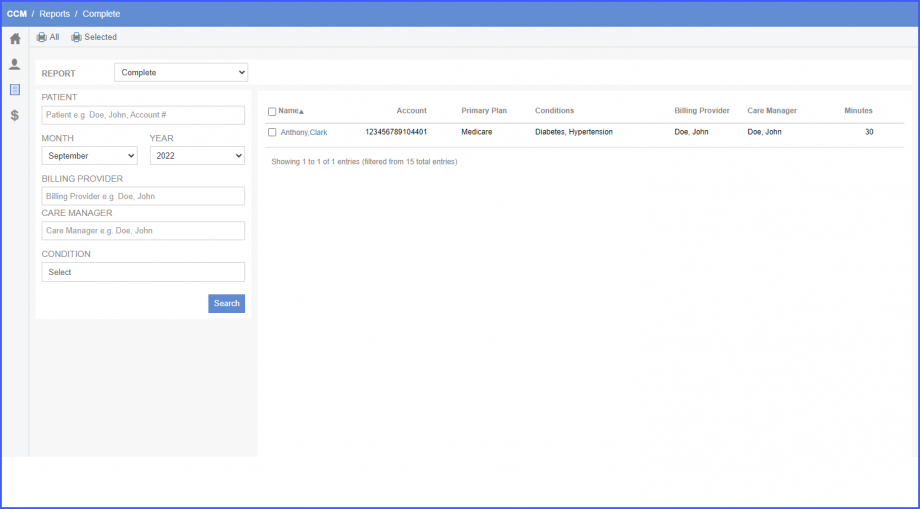
Enter the search criteria in the filters and then click Search. The search results are displayed on the right side.
To print a report of a few selected patients, mark the checkboxes to the left of their names in the Name column and click ‘Selected’. Additionally, to print a report of all the patients click ‘All’.
Similar enhancement has been made in the Reports section of PCM. In order to view the change, click here.
