How to view a Prescription?
Once you are done entering all the required details, you can preview the prescription before saving it. For this:
- Tap on the Next label from the top left corner of the Prescription screen.

- This takes you to the following Preview screen:
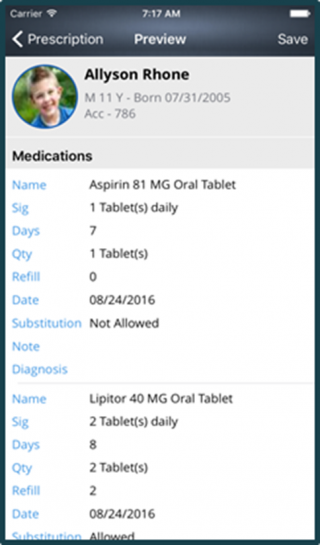
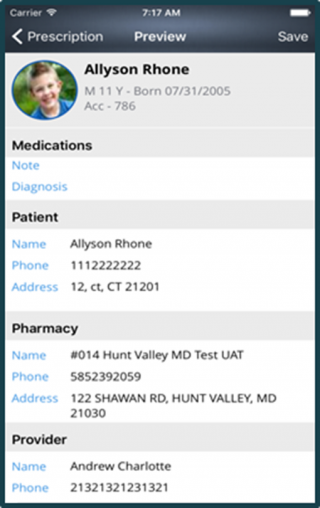
- Lastly, in order to Save the prescription, system provides you with two options.
1.Rx
2.eRx - Choose the desired option by tapping on it.
- Your prescription will be prescribed.
