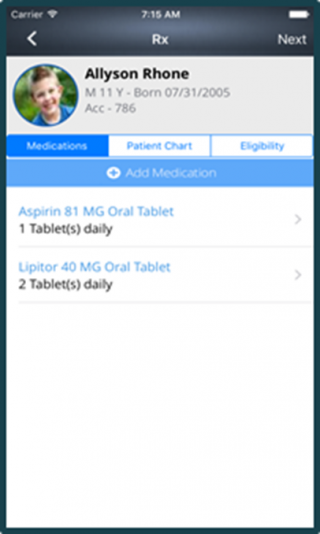How to Add Medications?
You can add medicines to prescribe to the patient:
- By tapping on the Medications option on the Rx screen.
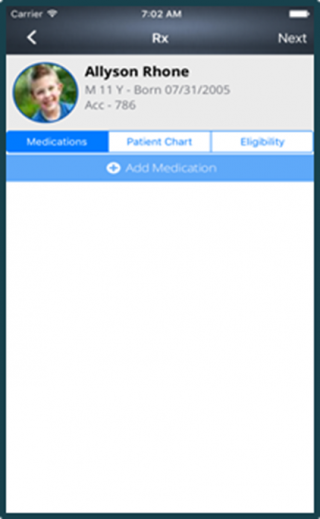
- Tap on the Add Medication option, following Search screen is displayed:
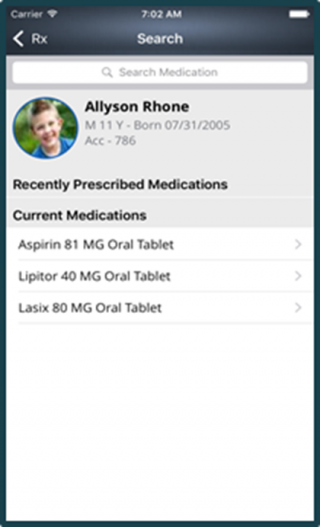
- This screen will show the list of Recently Prescribed Medications and Current Medications.
- Tapping on each heading, expands the list containing medications categorized under the specific heading. To prescribe a medication from a patient’s existing medications you can select that medication.
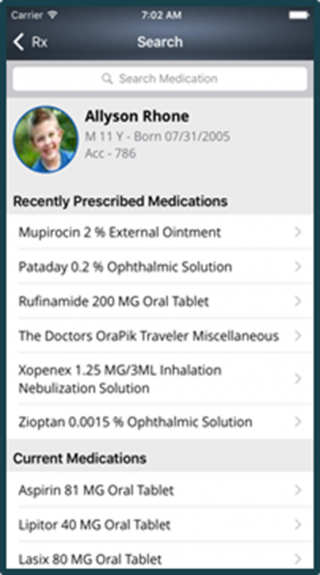
- You can also Search for a new medication, by entering the keywords in the search field, on the top of the screen.
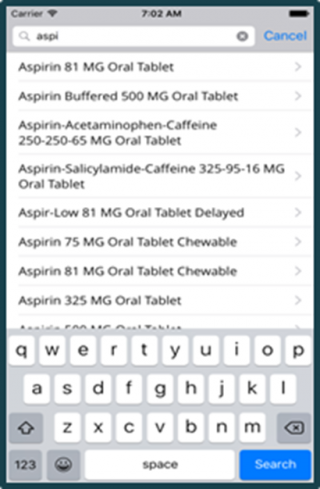
- Select the desired medication by tapping on the medication name; it will take you to the Details screen.
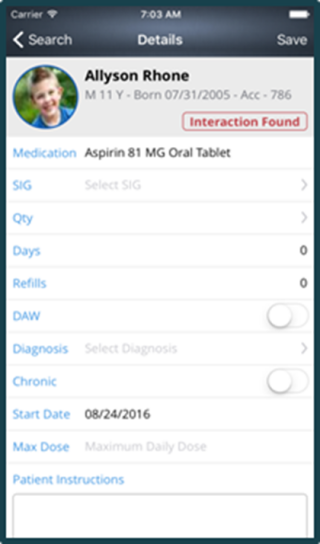
- If any interaction is found with the searched medication, system displays Interaction Found, as red text in the patient’s demographic section.
- Tapping on the Interaction Found tag, displays further details.
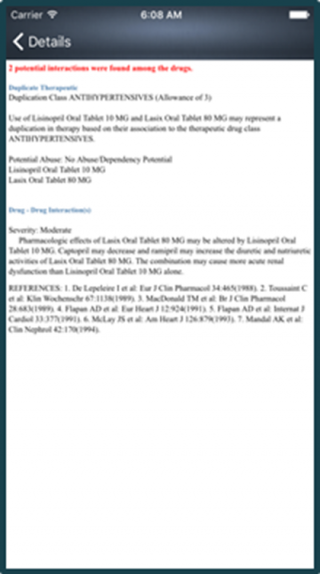
- You can define the medication’s sig, by tapping in the SIG section on the Details screen.
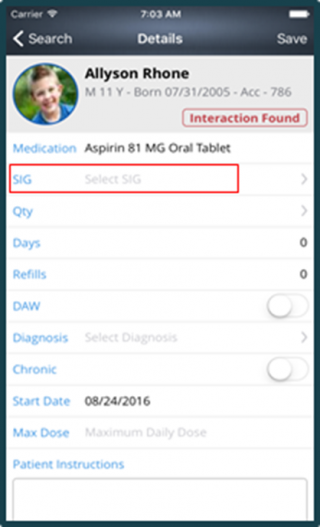
- This will take you to the SIG screen. From here, select the desired details of the SIG.
- You can also add a customized sig.
- Once done, tap on the back arrow icon from the top of the screen.
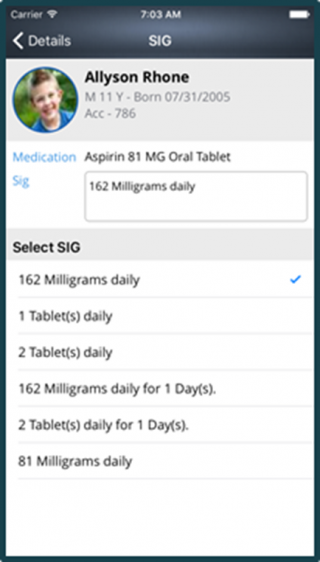
- Now tap on the Qty section from the Details screen.
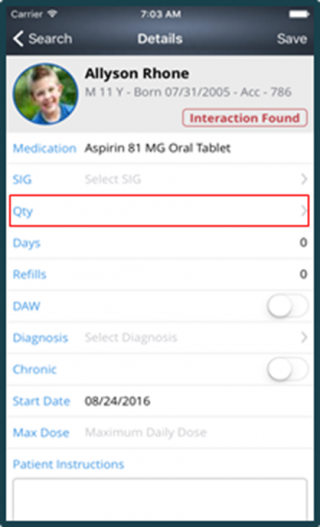
- This will take you to the Quantity screen.
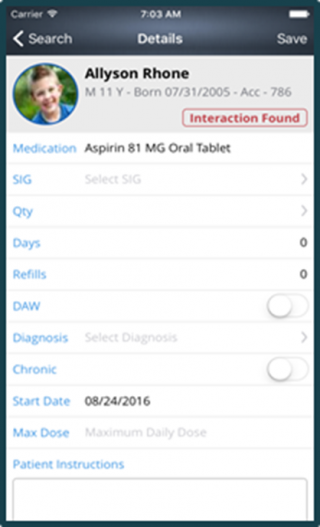
- After entering the desired details, tap on the back icon.
- You can enter more details for example:
1.Days
2.Refills
3.Dispense As Written(DAW)
4.Diagnosis
5.Chronic
6.Start Date
7.Max Dose
8.Patient Instructions
9.Pharmacy Instructions
10.Formulary Status
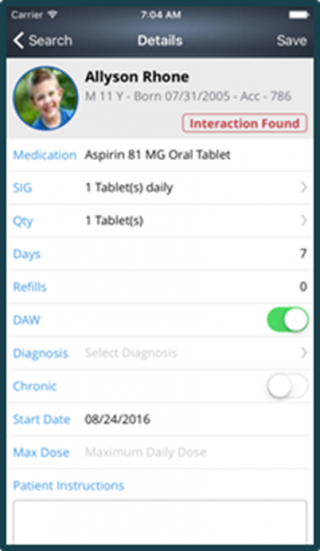
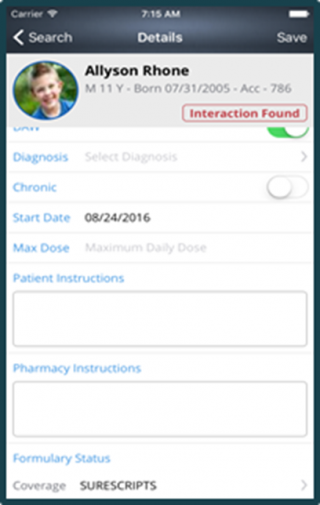
- Once done, tap on the Save button from the top-left corner.
- Medication will get added on the Medications tab.