How to create an eSuperbill?
You can create an eSuperbill using the CureMD Avalon application, by going through the following steps:
- Go to the following eSuperbill screen from the Patient Menu:
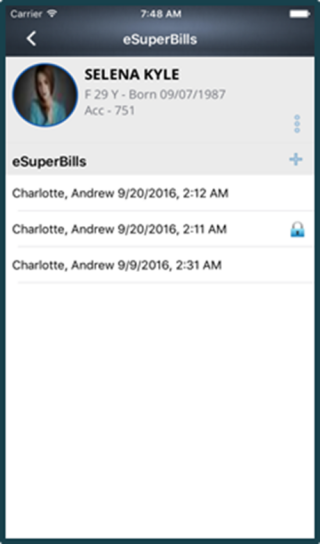
- Tap on the Plus Icon located in the Patient Demographics section.
- Following screen is displayed:
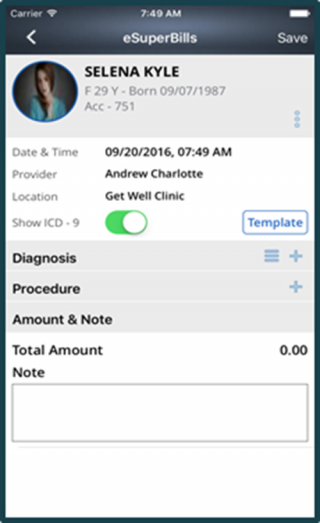
- Tap on the Date and Time field, a dropdown appears, select the desired date and time.
- Tap on the Provider field, a dropdown appears.
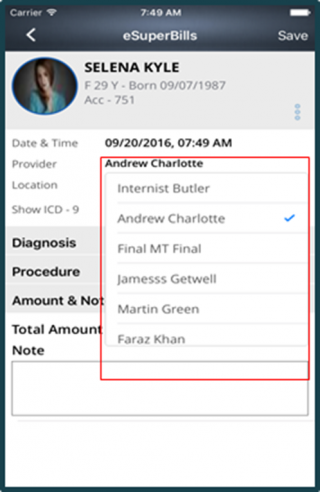
- Select the provider by tapping on the Name.
- In the same way, tap on the Location field, a dropdown appears, as shown below:
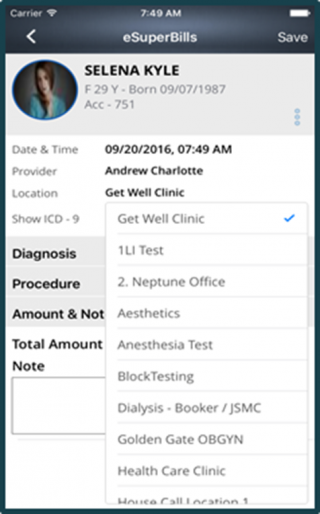
- Select the location by tapping on it.
