File Upload in Fee Schedule
While uploading a CSV file, user is informed about the skipped CPTs in the Fee Schedule file after they have been imported into the application.
The user navigates to Fee Schedule and clicks on Import CSV File.
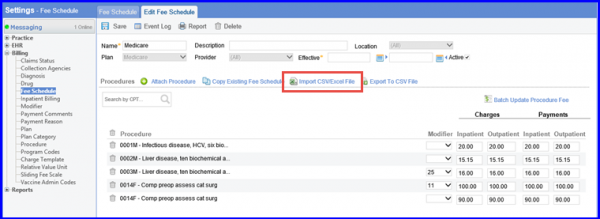
Once the user uploads a file, the system validates this file from the system library. If all the CPTs in the file are successfully updated in the fee schedule, the system displays a pop up and notifies user that the file was successfully imported.
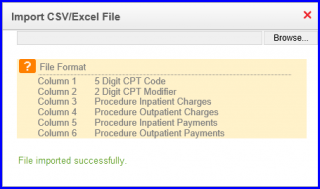
Incase files were not updated during the upload, the system displays a pop up message and notifies user with the number of CPT’s not updated.
It also gives user additional options to download or ignore the alert.
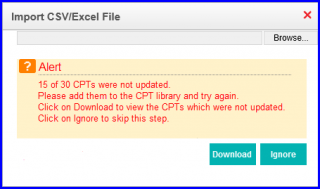
A log is maintained for all the validated files. In order to view the log, click on the Event Log tab.
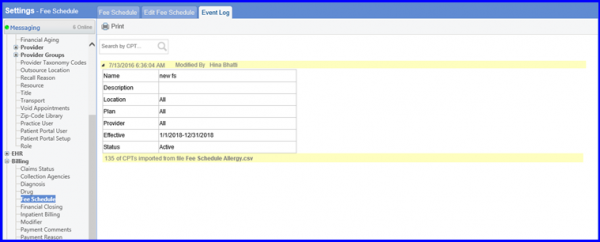
The fee schedules recorded here for CCM billing codes auto-populate on the eSuperbill. ![]()
Users can record their desired fee schedules for CCM CPT codes here. eSuperbills generated in CCM have these fee schedules.
