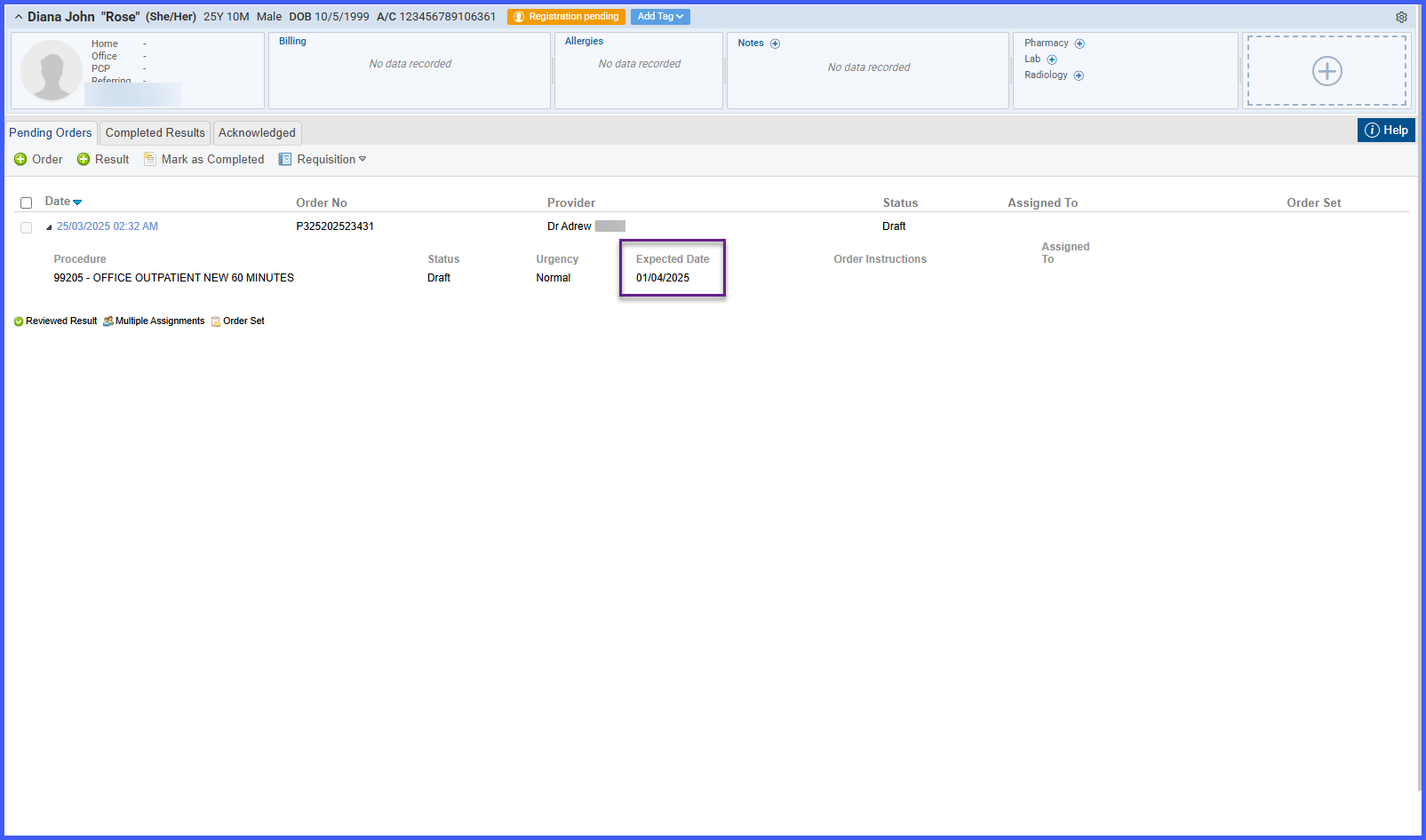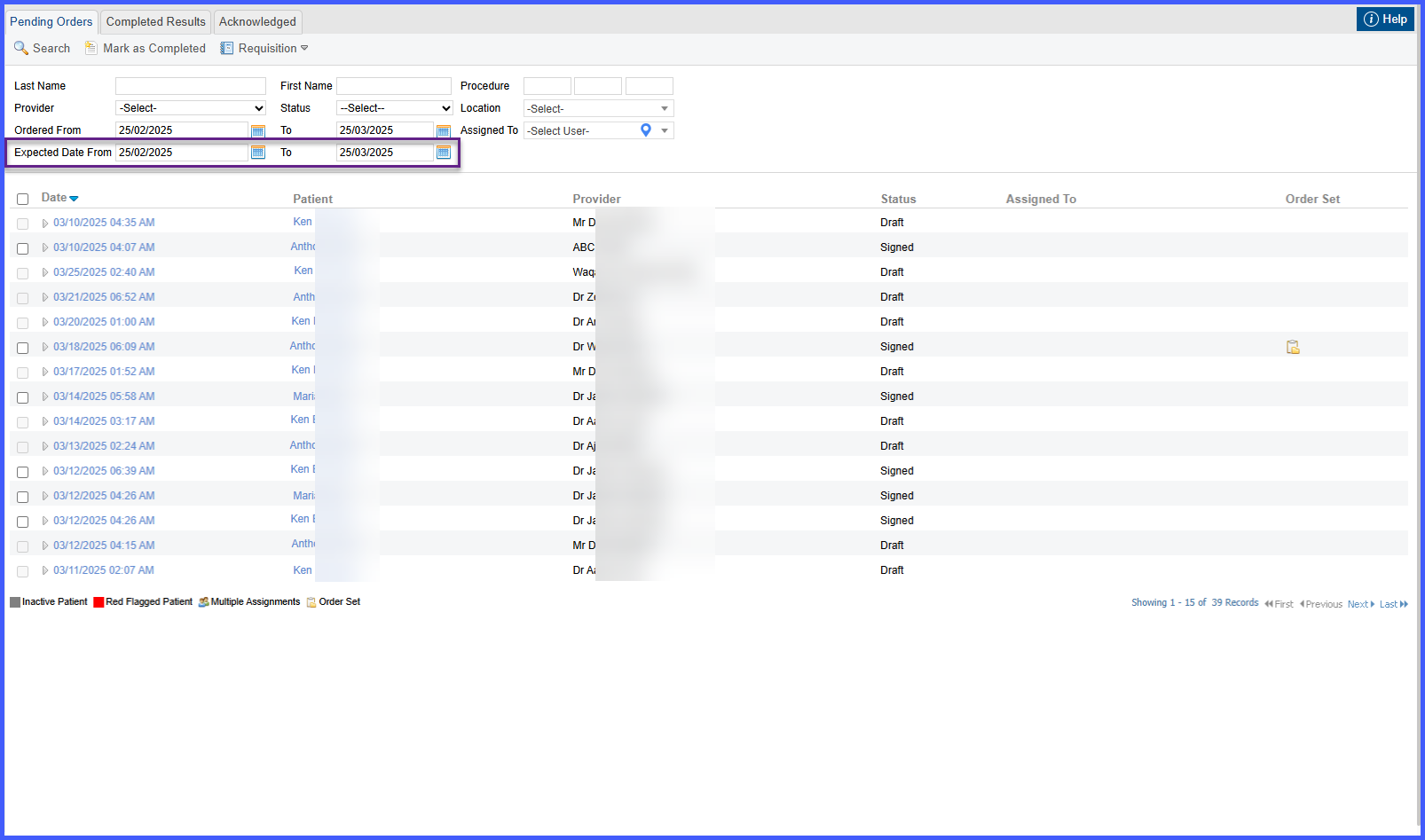Expected Date Field on Procedures Listing Page
Workflow: 
- Go to Patient > Clinical > Orders > Procedures
- On the Procedures listing page, expand a procedure order to view its details.
The Expected Date column appears between the Urgency and Order Instructions columns, displaying the expected date selected at the test level. If “Today” is selected, the system displays the current date.
- Go to Personal > Orders & Results > Procedures
- Filter procedure orders by expected date using the “Expected Date From” filter, which provides date selection controls for refining search results.