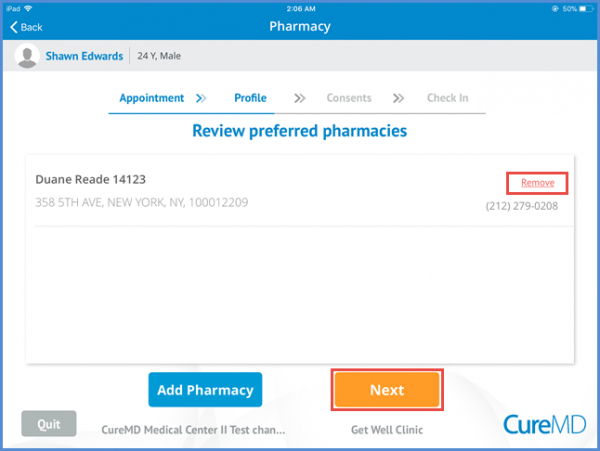How to Add or Review Preferred Pharmacy information?
Within the profile information, user can review the preferred pharmacies information as well. Patient can add a preferred pharmacy by clicking the ‘Add Pharmacy’ button. Or patient can skip this information by clicking the ‘Next’ button.
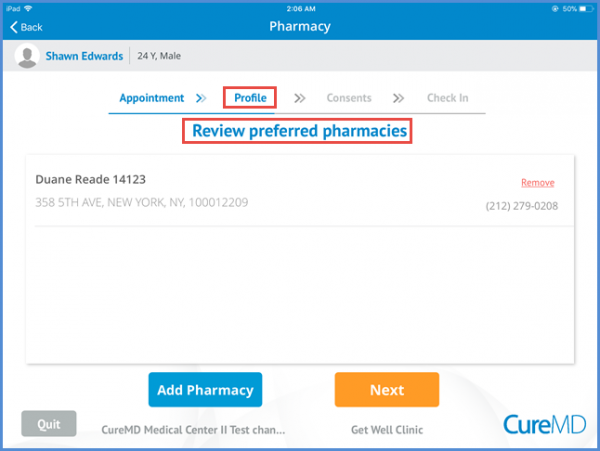
Patient can select a pharmacy from listed pharmacies or search by entering the pharmacy’s name in the search bar. Patient has the option to add up to 3 pharmacies.
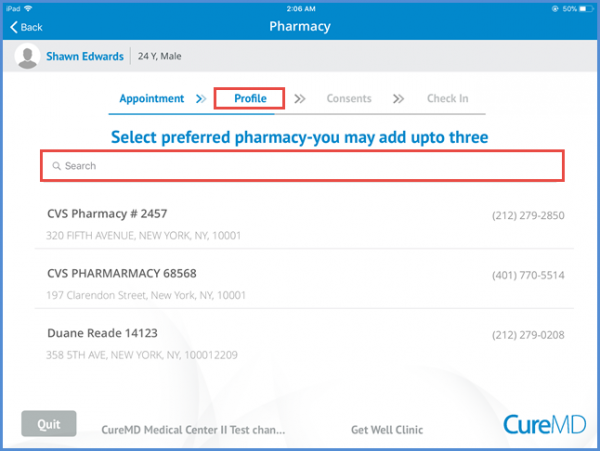
Patient also have the option to remove the preferred pharmacy by selecting the Remove option in-front of the pharmacy’s name. Changes are saved when the patient tap’s the ‘Next’ button.