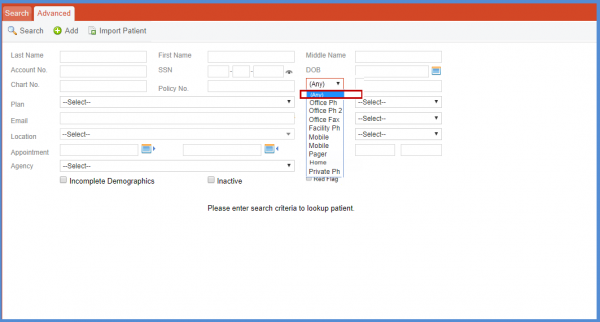How to Search for Patients in CureMD Application?
Quick Search
Users can look up for patients in CureMD application using Quick and Advanced search.
Quick search allows the user(s) to search for patients on the basis of patient’s name and contact information.
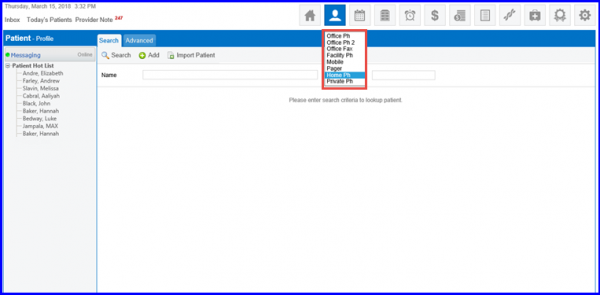
In Patient’s search results, user can view Patient’s Middle Name Initials along with First name & Last name in the “Search Result” and “Patient Hot List”.
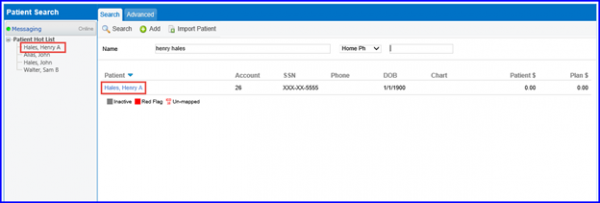
Patient column has Patient’s middle name or initial displayed at the end of the last name and first name.
The middle initial is also visible in the “Patient Hot List” in the left tree menu.
Once done, the user can click on the Patient’s name in the search result to access their details.
Users can search patients by using any phone number that the patient has provided including the patient’s home number, office number, pager, etc. ![]()
A category ‘Any’ has been introduced in the phone number dropdown.
This allows users to search a patient by any type of phone number recorded in the system if user does not wish to select a specific category from this dropdown.
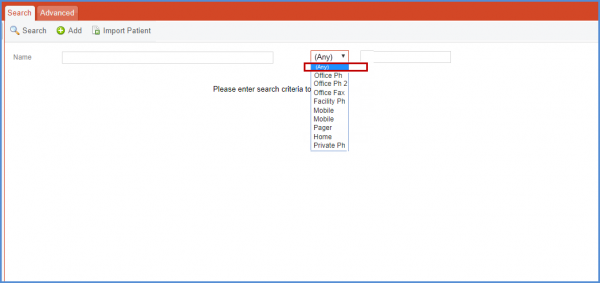
Similar enhancement has been made in the Advanced Search.
Advanced Search
Advanced search helps the user to use rich filters while searching for a patient.
To run an advanced patient search, user can enter information in any of the following mentioned fields:
- First Name
- Last Name
- Account Number
- SSN
- DOB
- Chart Number
- Policy Number
- Contact Number
- Plan
- Appointment
To refine the search results, user can also specify Middle Name and Zip Code fields in advanced search tab.
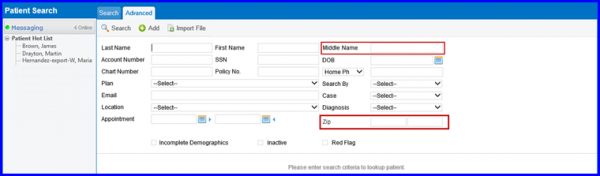
Once done, hit the search button to view a list of all possible filtered results.

Users can search patients by using any phone number that the patient has provided including the patient’s home number, office number, pager, etc. in the advanced search by selecting the category ‘Any’ in the dropdown.