CMS249v6 – Appropriate Use of DXA Scans in Women Under 65 Years Who Do Not Meet the Risk Factor Profile for Osteoporotic Fracture
| Appropriate Use of DXA Scans in Women Under 65 Years Who Do Not Meet the Risk Factor Profile for Osteoporotic Fracture | CMS249v6 |
| |
|---|---|---|---|
| – DENOMINATOR
Female patients aged 50 to 63 years at the end of the measurement period with an encounter during the measurement period. A qualifying encounter in this case can include any of the following:
– NUMERATOR Female patients who received an order for at least one DXA scan in the measurement period. – DENOMINATOR EXCLUSIONS Patients with one of the following risk factors: Note: Risk factors are grouped by when they occur in relation to the measurement period.
NUMERATOR EXCLUSIONS Patients with a result on one of the following tools, which indicates the patient should be considered for bone density testing, anytime in the patient’s history prior to the time of the first DXA scan during the measurement period:
| |||
APPLICATION WORKFLOW:
For Denominator:
To record an encounter, navigate to Patient > Provider Note > Create Superbill. Here, under the ‘Procedures-CPTs’ heading, enter the relevant encounter code.
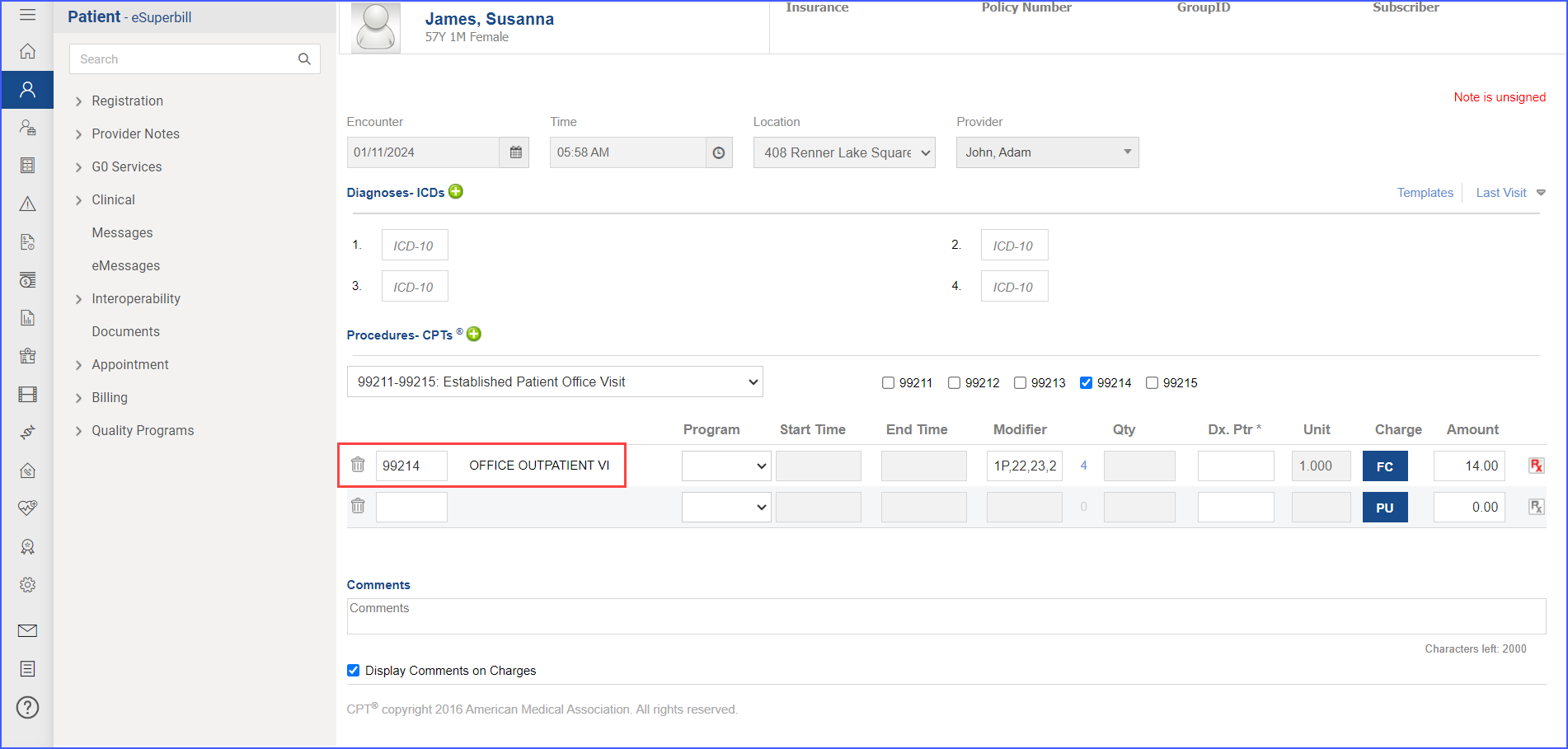
For Numerator:
- To document a DXA scan, use the workflow Patient > Provider Note > Evaluations. Click ‘Add’ and search for the relevant diagnostic study. From the Status drop-down select ‘Ordered’ and once done, click ‘Save & Accept’ or ‘Sign & Accept’.
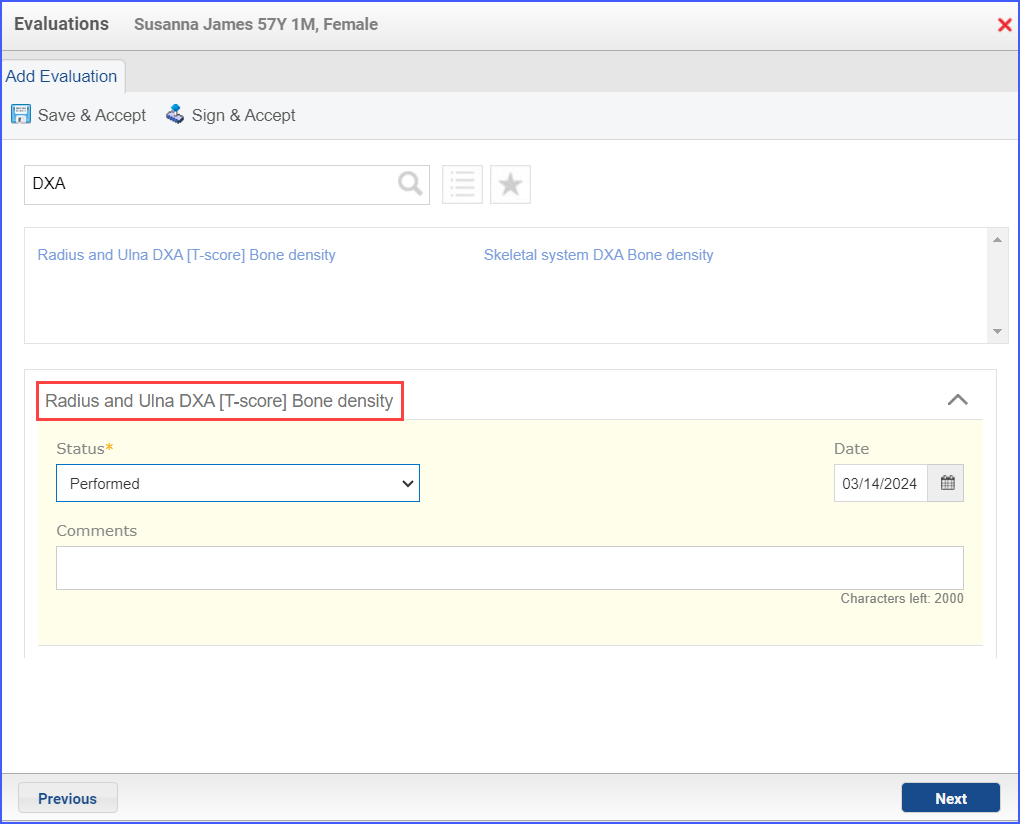
For Denominator Exclusions:
- The BMI is recorded via Patient > Provider Note > Vitals. Under this section, note down the ‘Height’ and ‘Weight’ using which the system automatically calculates the BMI of a patient.
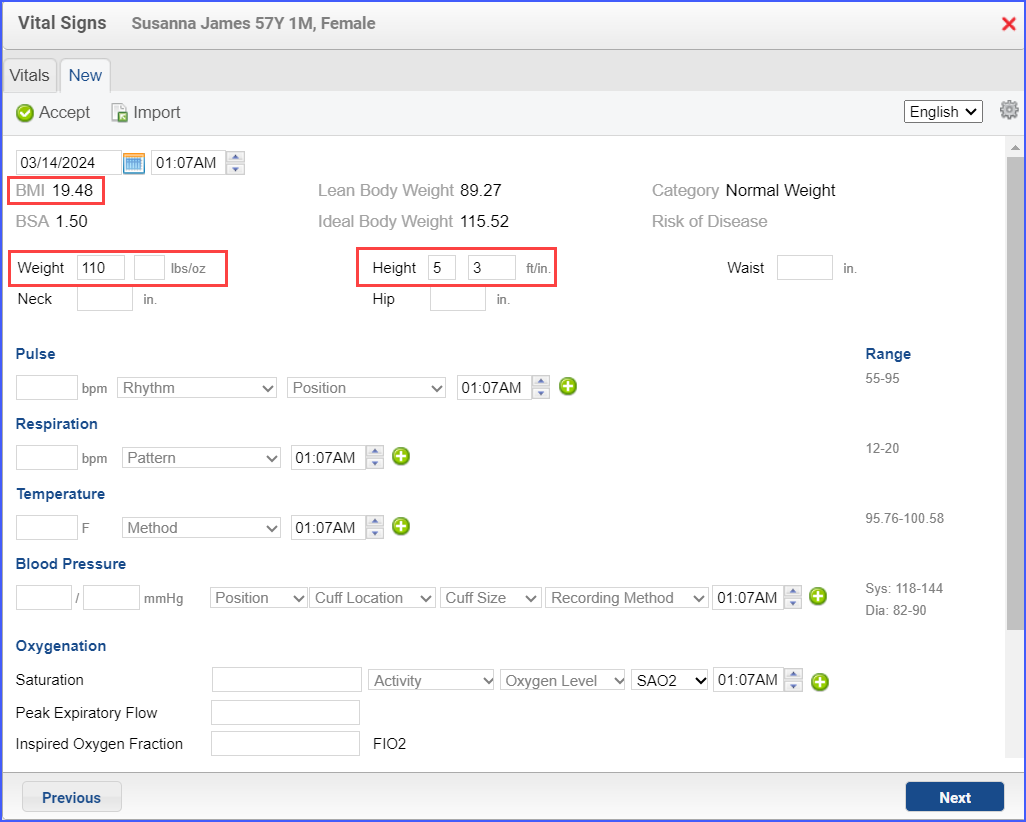
- To document alcohol consumption, use the workflow Patient > Clinical > History > + Social. Here, select the ‘Alcohol’ tab and fill out relevant details regarding a patient’s alcohol consumption pattern. Once done, click ‘Save’.
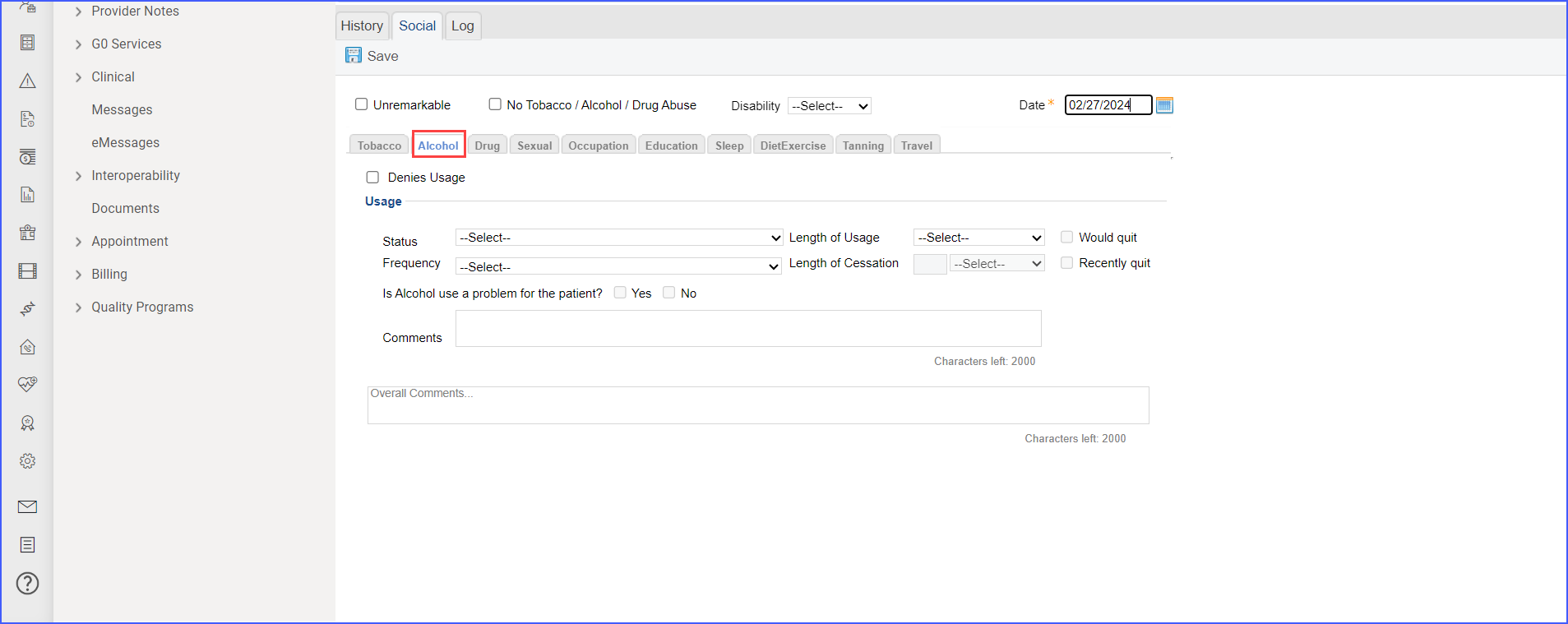
- Any of the following diagnoses:
- Osteoporosis
- Osteopenia
- Osteoporotic fracture
- Malabsorption Syndromes: celiac disease, inflammatory bowel disease, ulcerative colitis, Crohn’s disease, cystic fibrosis, malabsorption
- Chronic malnutrition
- Chronic liver disease
- Rheumatoid arthritis
- Hyperthyroidism
- Type I Diabetes
- End stage renal disease
- Osteogenesis imperfecta
- Ankylosing spondylitis
- Psoriatic arthritis
- Ehlers-Danlos syndrome
- Cushing’s syndrome
- Hyperparathyroidism
- Marfan syndrome
- Lupus
- Multiple myeloma
- Premature menopause
- Eating disorder
- Amenorrhea
can be recorded through Patient > Provider Note > Diagnoses. Click ‘Add’ and search for the relevant diagnosis. Fill out any details as needed and once done, click ‘Save’. Then click ‘Accept’ to add the diagnosis to the provider note.
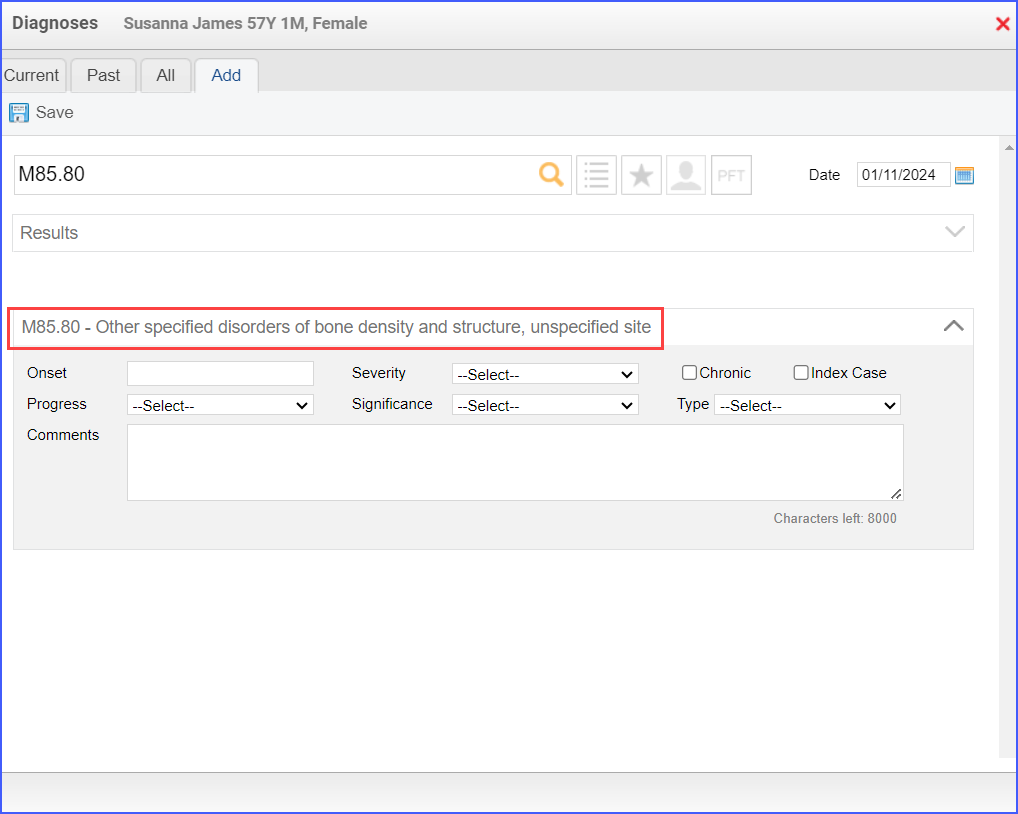
- To record the gastric bypass surgery, use the workflow Patient > Provider Note > Orders > Procedures. Click ‘Add’ and search for the relevant procedure and fill out its details. Once done, save the changes.
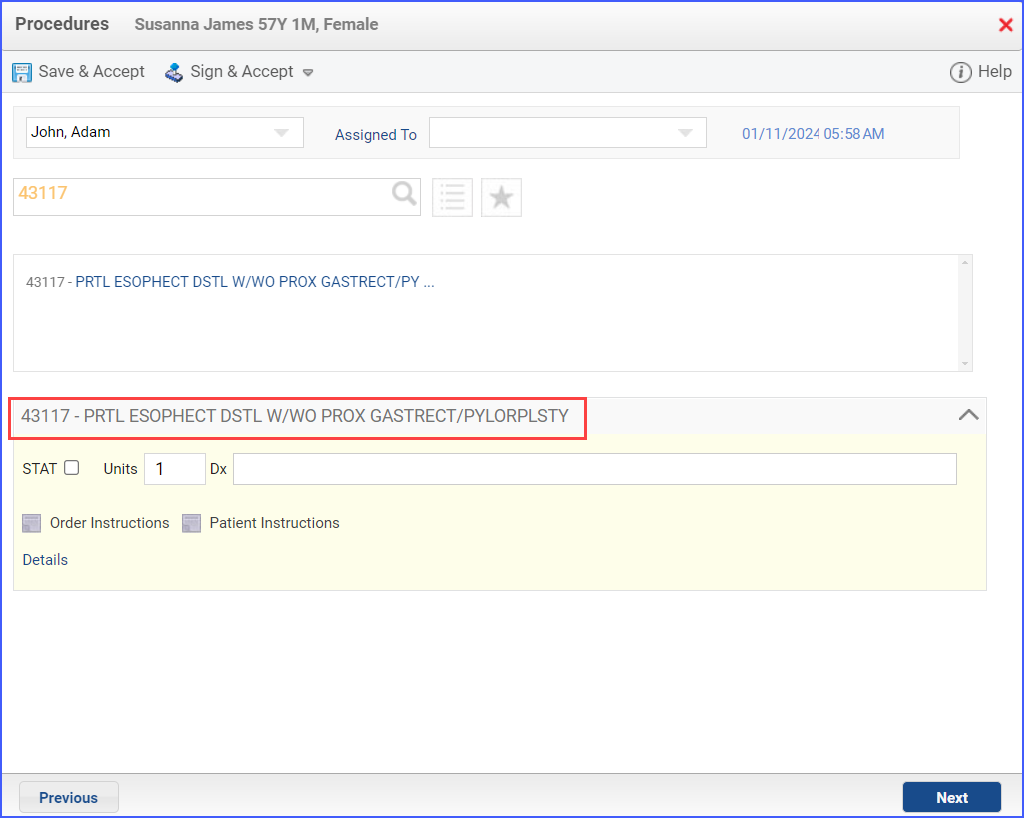
- To order or document the active use of Aromatase Inhibitors or Glucocorticoids (oral only), head over to Patient > Provider Note > Prescription or Patient > Provider Note > Medications. Click ‘Add’ and search for the relevant medication. Fill out the details and either click ‘Prescribe’ in case of a prescription or ‘Save’ in case of documenting active medications.
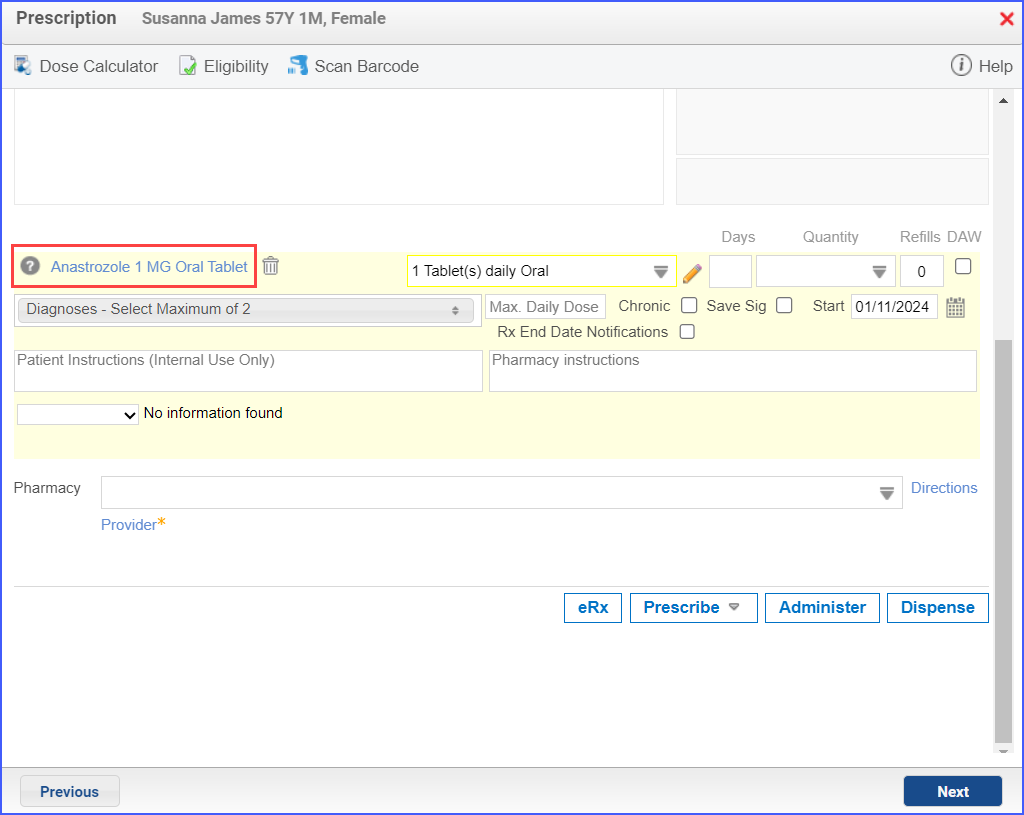
- For documenting history of hip fracture in parent, use the workflow Patient > Clinical > History > + Family. Here, search for ‘Hip Fracture’ and select it from the list. The, click the option of ‘Member +’ and choose the parent whom the hip fracture is associated with. Fill out the details as needed and once done, click ‘Save’.
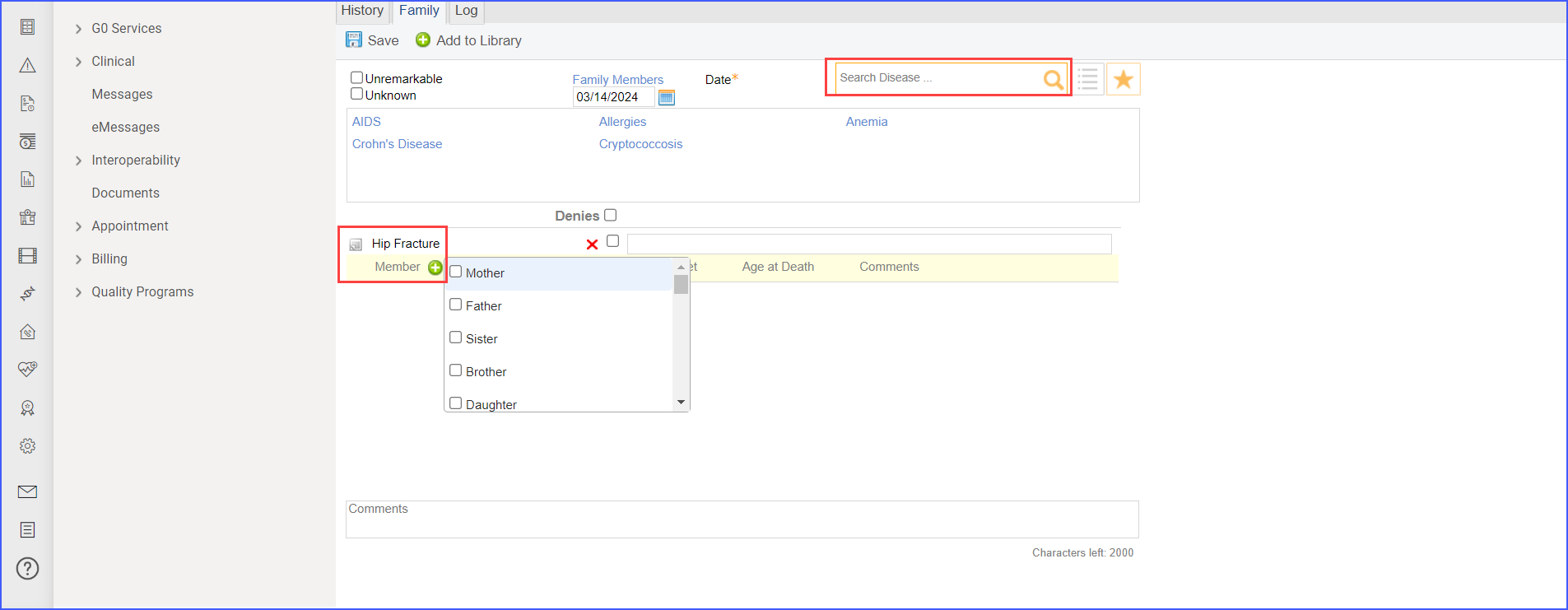
- The following procedures:
- Organ Transplant (Major, Kidney or Bone Marrow)
- Double or Bilateral Oophorectomy
- Chemotherapy
can be documented via Patient > Provider Note > Orders > Procedures. Search for the relevant surgical procedure and fill out the details as needed. Once done, click ‘Save & Accept’ or ‘Sign & Accept’.
For Numerator Exclusions:
To document the assessments/tools, navigate to Patient > Provider Notes > Evaluations. Click ‘Add’ and search for the relevant assessment. From the ‘Status’ drop-down’ select ‘Performed’ and in the ‘Result’ text field, input the numeric result of the respective assessment. Once done, click ‘Save & Accept’ or ‘Sign & Accept’.
