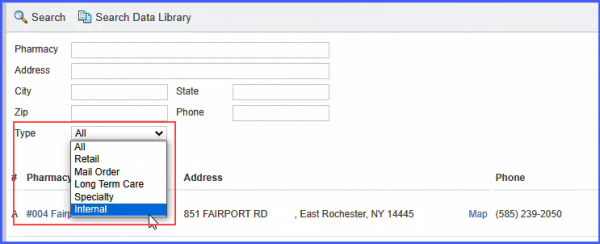How to Select a New Pharmacy?
Follow the above mentioned workflow to land on the ‘Medications’ screen and click ‘Prescribe’.
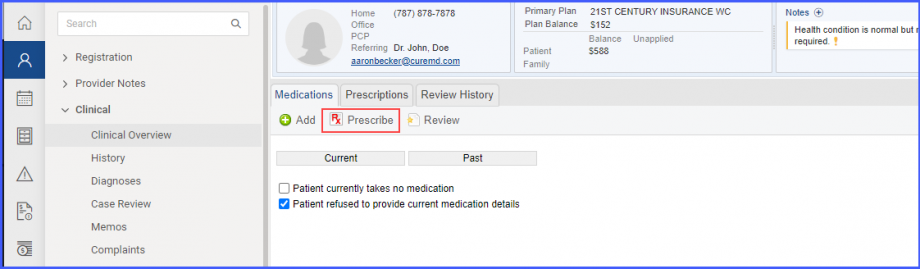
After selecting a medication the user can select a pharmacy by choosing ‘Select another pharmacy’ option from the pharmacy drop down.
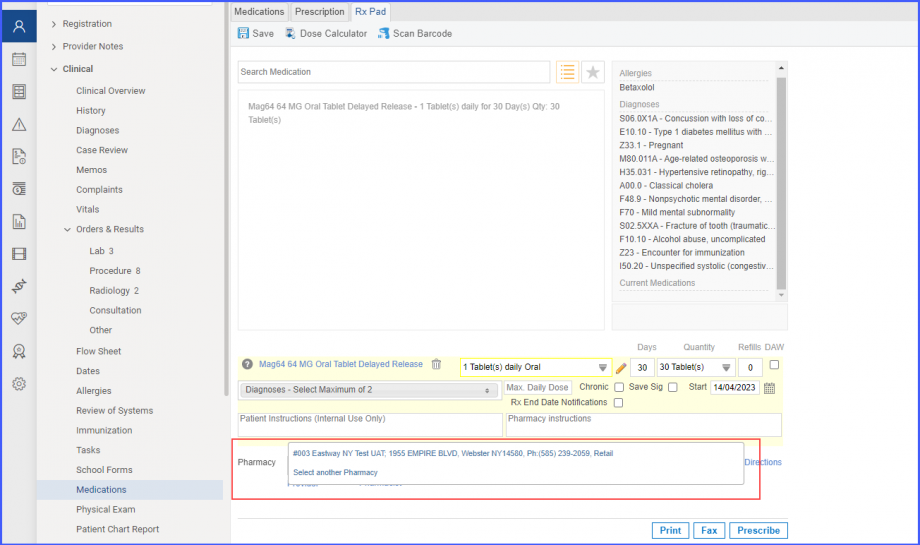
Then, the ‘Search Pharmacy’ window is displayed which contains a list of pharmacies for the user to choose from. Users can also search for a specific pharmacy or pharmacies in a general area using the following fields:
- Address
- City
- Zip
- Type of Pharmacy
- State
- Phone
Users can also search the Data Library or SureScripts.
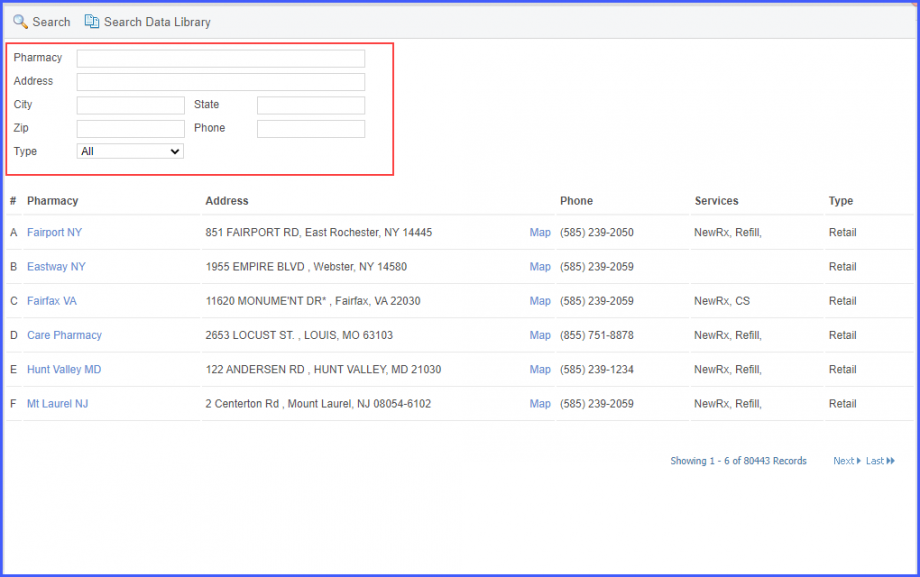
A list of pharmacies is displayed according to the selected search criteria or the name typed in the ‘Pharmacy’ field.
Click on the pharmacy name (hyperlink) to select a pharmacy.
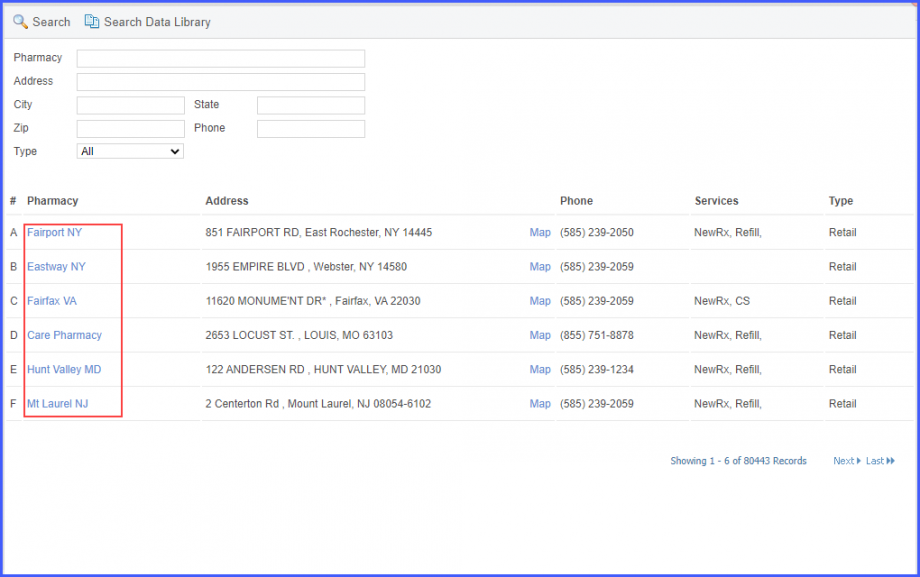
Only the pharmacies supporting eRx are displayed in the pharmacy list on the pharmacy search page.![]()
This allows the healthcare providers to electronically send prescriptions to a patient’s pharmacy of choice.
Nevertheless, if the user leverages the search/filters, the pharmacies in the list are displayed accordingly.
However, if an un-coded pharmacy needs to be accessed, the user has to select ‘Internal’ option from the ‘Type’ dropdown and click on ‘Search’ tab at the top.