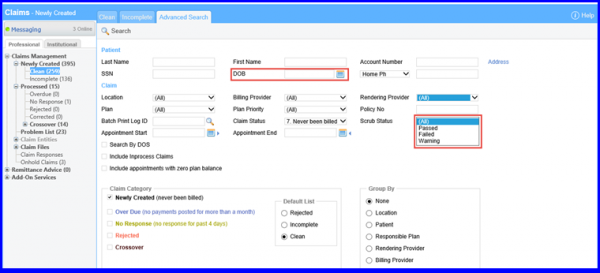How to Claim Scrubbing?
The status of a claim after scrubbing can be seen in the last column on the “Clean Claim” page. The claims for which a scrubber is never run, is displayed. If user clicks on it, the scrubber runs over that claim and a popup for result is displayed.
There are three types of icons for depicting status after the service has run such as Red Cross Sign shows the claim has errors, Green Check Mark shows the claim is ready for submission to insurance whereas Yellow Check Mark shows a warning (error as per some insurance rules and warning as per the others).
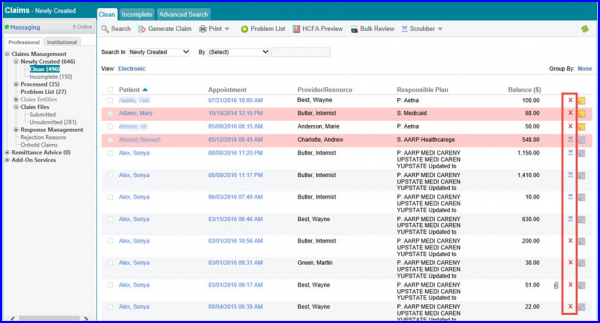
If user clicks on the status icon, a pop up appears which lists the details of errors (errors are categorized under NCC, LCD and Custom errors). There is a validate button at the bottom of the popup. If user has fixed the errors, user can click on the button to refresh the status of the claim after the last scrub runs.
The date on the top shows the last date of scrubber-run on the claim.
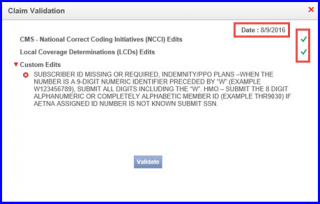
User has the ability to view previous claim scrubber responses against every claim so that they can refer back to the response to track claim changes.
On the claim validation pop-up, user can click on ‘History’ button from the action bar to view previous claim scrubber responses according to the date the scrubber was run.
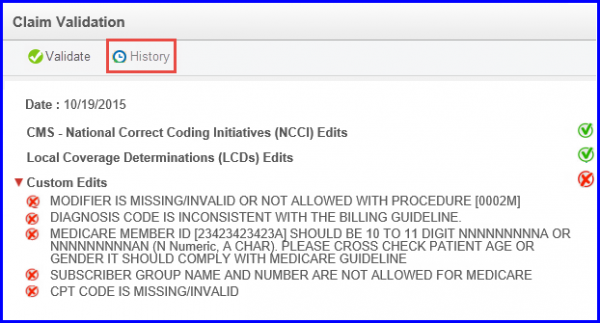
The history will show the validation date and the status of the claim after the scrubber was performed on that date.
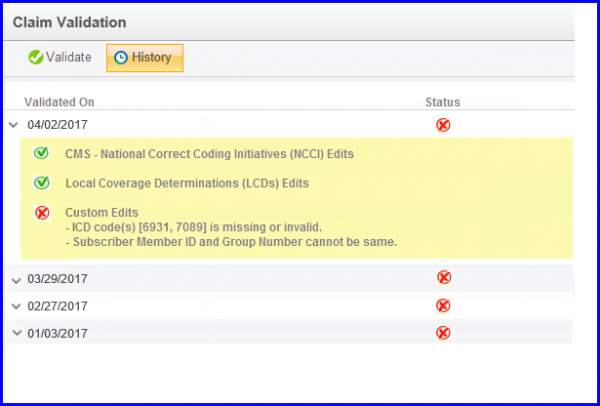
The Scrubber dropdown contains two values ‘Scrub’ and ‘Status Report’.
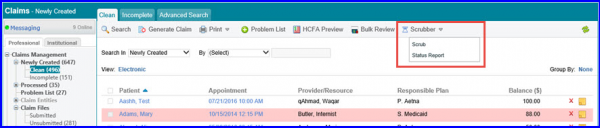
If user wants to run the scrubber on multiple claims at once, user can mark his checkboxes and select ‘Scrub’. A message box appears saying the scrubber will run automatically in 30 minutes. User can check the latest status after 30 minutes.
If user want to generate a report of the scrub results for multiple claims collectively, user can select the ‘Status Report’. The status report shows the claim information and their error information.
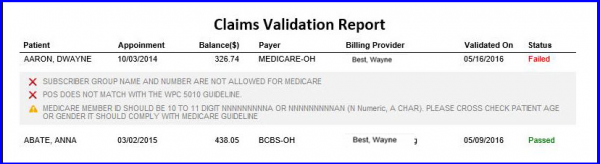
The Advanced Search also contains a new filter ‘Scrub Status’ with which user can retrieve results according to the latest scrub status of the claims. Scrub Status contains options. These options include All, Passed, Failed and Warning.
If ‘All’ is selected, complete list of claims (Passed ones, Failed ones, ones with Warning, ones yet to be Scrubber) is shown. If ‘Passed’ is selected then list of claims, which have been passed by Scrubber, is shown. On the other hand, if ‘Failed’ is selected, list of claims, which have been failed by Scrubber due to errors, is shown. Lastly, if ‘Warning’ is selected then list of claims, against which the Scrubber has suggested some warnings, is shown.
Now user can also search claims on the basis of patient’s DOB.