How to Create a Patient’s Account on the Patient Portal from Scheduler?
To create login from Scheduler:
•Login to your CureMD account and go to the Scheduler module.
•On this screen, click on any slot, to open the ‘Book Appointment’ section.
•Add a patient by clicking on the ‘Quick Add’ button.
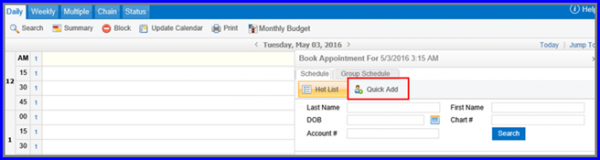
This displays the Quick Add Patient popup. Enter the required patient details in the respective fields.
• Enable the ‘Send email invite for Registration’ checkbox at the bottom, by clicking on it.
• Once done, click on the ‘Save’ button.
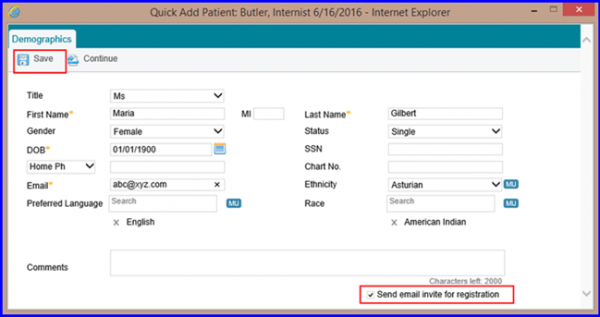
An email for registration is sent to the patient’s email address along with the Patient Portal URL. Upon clicking the URL, patient is directed to the Patient Portal Register page.
