How to Generate the Provider Notes Report?
The Provider Note Report is used to view the provider notes for a specific date range and review them collectively. It allows user to print any Subjective-Objective-Assessment-Plan (SOAP) notes that have been entered into the application.
Follow the workflow above to land on the ‘Provider Notes’ screen.
Enter the required search criteria and click ‘Search’.
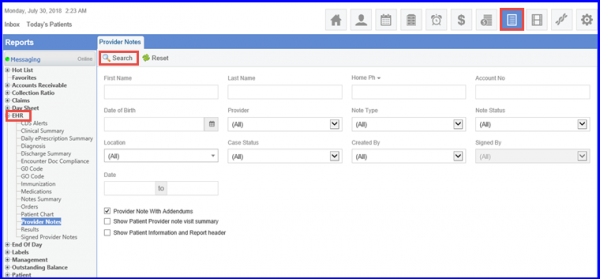
A record of all Provider Notes will be generated.
A report of these records can also be printed on the basis of Visit Reasons.
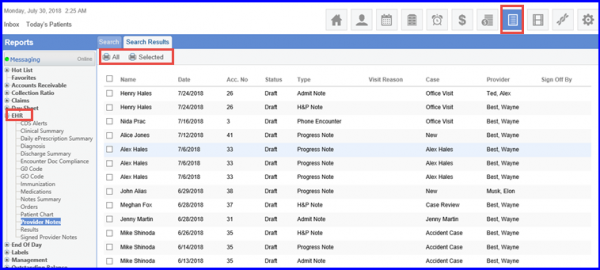
Moreover, Provider Note Report can be generated on the basis of Practice Location filter.
To do so, Click on ‘Location’ field to search or select the desired location from the drop-down list.
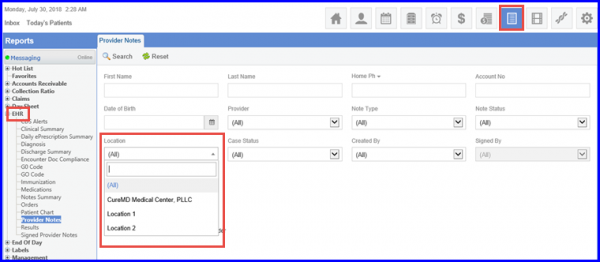
Click on ‘Search’ to view the search results on the basis of location.
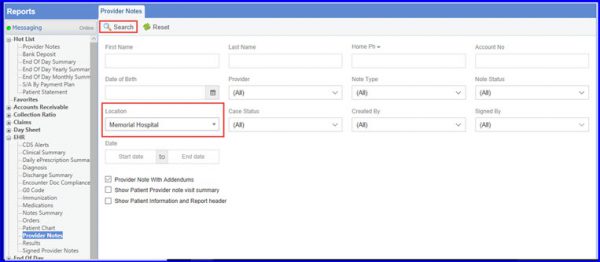
Users have the option to extract the provider notes report for selected patients for selected search criteria. ![]()
The users cannot extract the report on a date range exceeding one month, for single patients the users can still extract reports for more than one month. Enter the required search criteria then click the ‘Select Patient’ button.
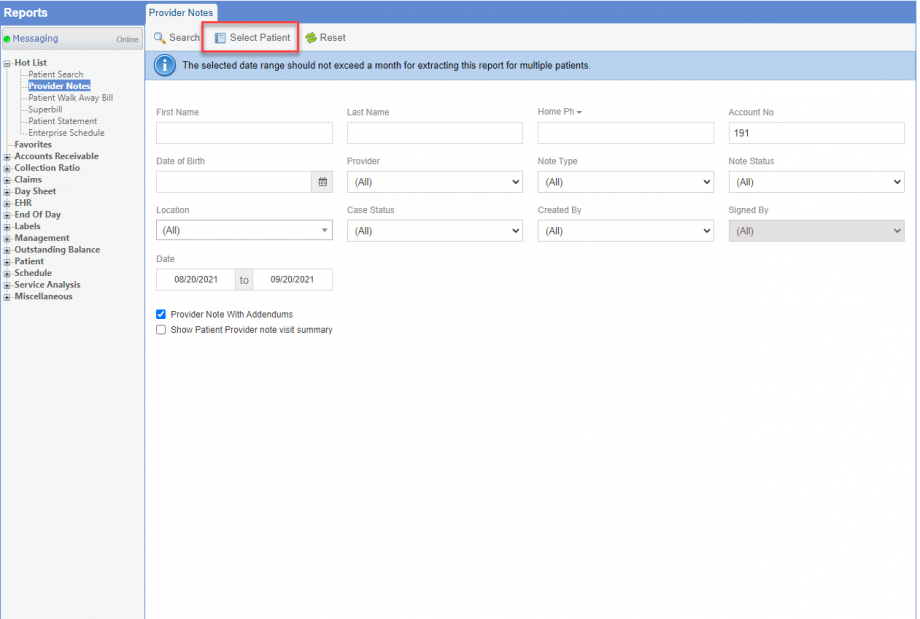
Once user clicks on ‘Select Patient,’ the patient list opens displaying patients that meet the entered search criteria.
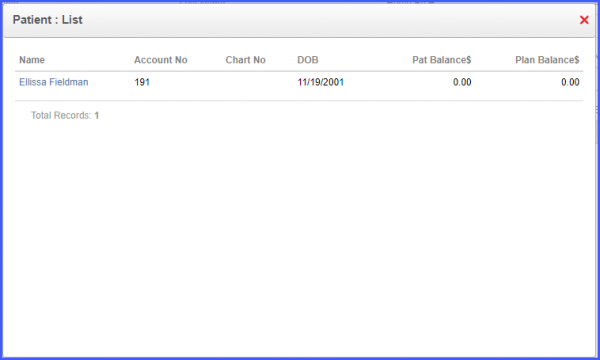
When user selects a patient from this list the patient demographic information auto-populates in the search criteria fields.
