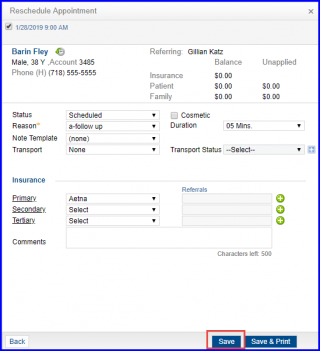How to Rescedule a Patient’s Appointment?
Users can reschedule an appointment at any time by either dragging the appointment to the desired time slot or if the desired time is not in the calendar, by clicking the appointment and choosing ‘Reschedule’.
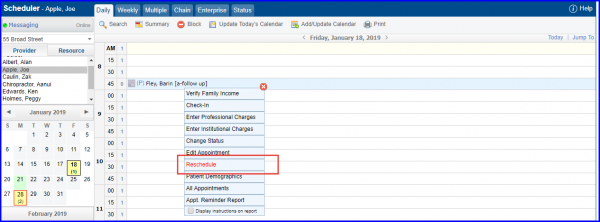
‘Reschedule Appointment’ popup is displayed.
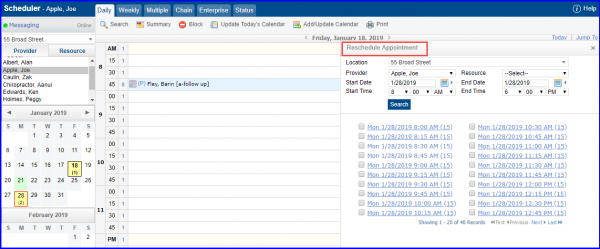
Here, user can select a time slot.
Inactive providers and resources are displayed at the end of their respective lists in grey text.![]()
This ensures that users can clearly distinguish inactive providers and resources from active ones.
When the user clicks on the ‘Provider’ dropdown, the system displays the inactive providers at the end of the list in grey text.
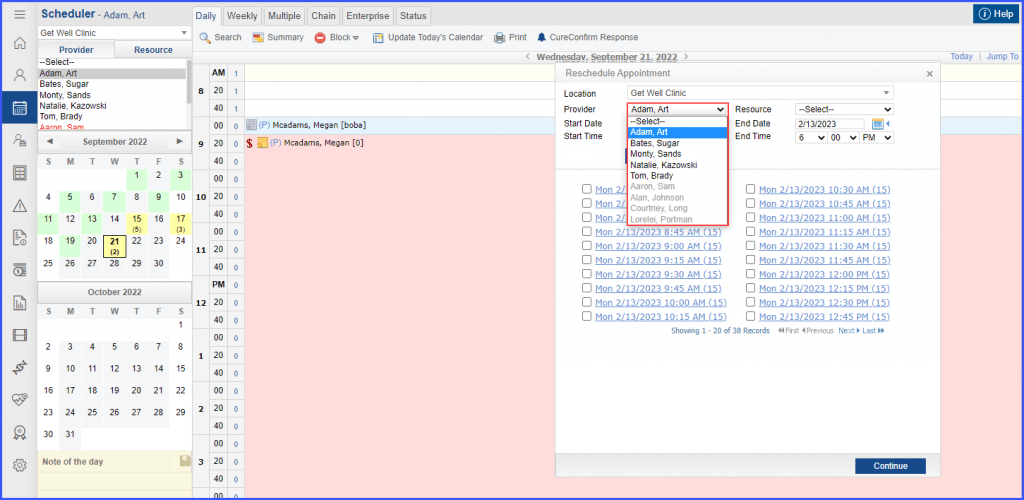
Similarly, the inactive resources in ‘Resource’ dropdown are displayed at the end of the list in grey text.
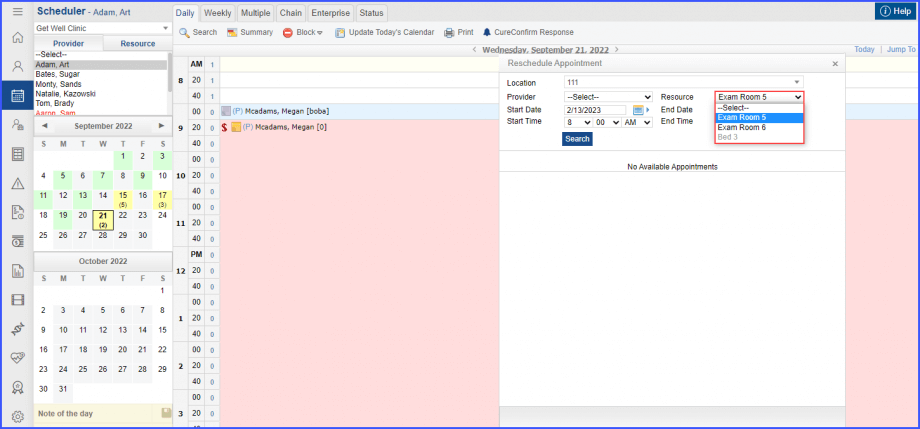
Once the user has selected the provider and/or resource from their respective dropdowns, the user can access the list of available time slots to choose from.
A similar enhancement has been made in the in the ‘Status’ tab of the ‘Scheduler’ module. Click here to view the change.
From ‘Reschedule Appointment’ popup, make required changes and click ‘Save’.