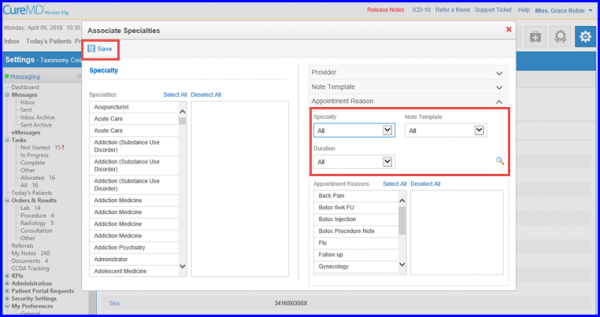How to Attach Specialties to Multiple Note Templates and Appointment Reasons?
Users can associate a batch of specialties to multiple appointment reasons, note templates, and providers simultaneously.
Follow the workflow above to land on the ‘Taxonomy Codes’ screen.
Click on ‘Associate Specialties’ button.
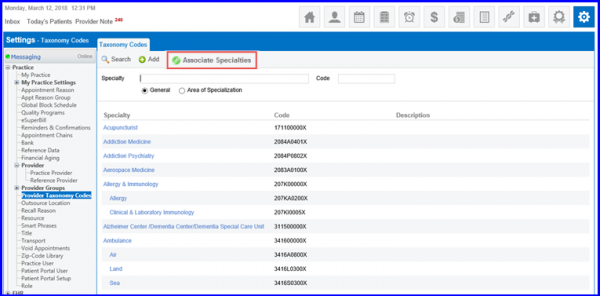
The ‘Associate Specialties’ window will be displayed. All specialties available in the practice are populated in the multi-select ‘Specialty’ list under the ‘Specialty’ section.
To select a particular specialty, click on the specialty name.
Doing so will move it to the right pane of the Specialties list.
To select all values, click the ‘Select All’ button to transfer all values from the left pane to the right pane.
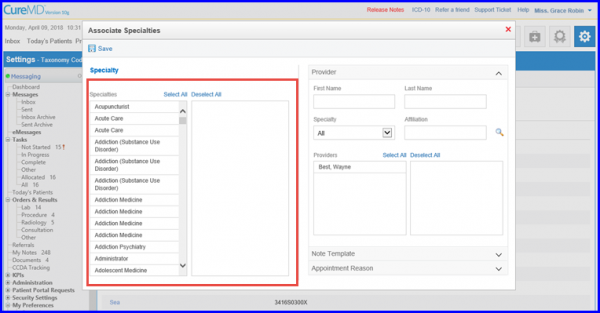
Users can utilize this list for associating Provider and components like Note Template and Appointment Reason.
However, to make this process efficient, search filters are available for each component.
Providers can be searched on the basis of filters which include First Name, Last Name, Specialty and Affiliation.
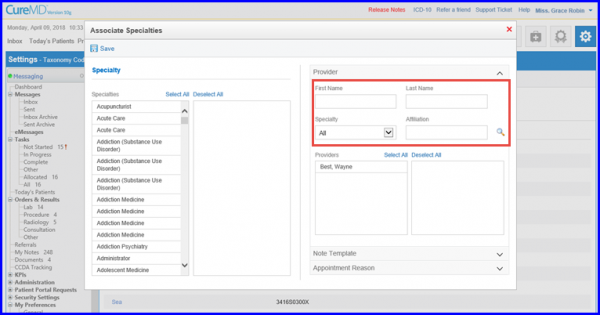
In Note Templates section, users can search templates based on Specialty and Note Type. All filtered results appear in the left pane. To associate user can click and select filtered results to move them to the right pane.
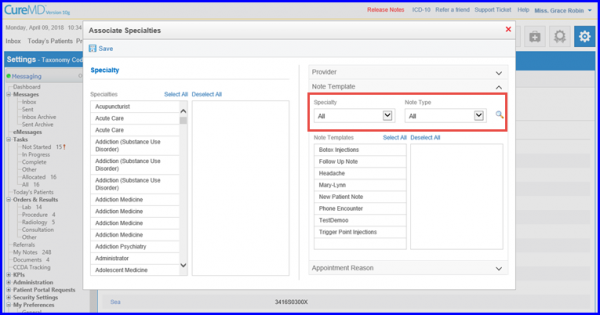
For Appointment Reason user can utilize Specialty, Note Templates and Duration search filters. After specifying the criteria click on the search icon.
After searching and associating components with specialties user can hit the save button to save the changes made.