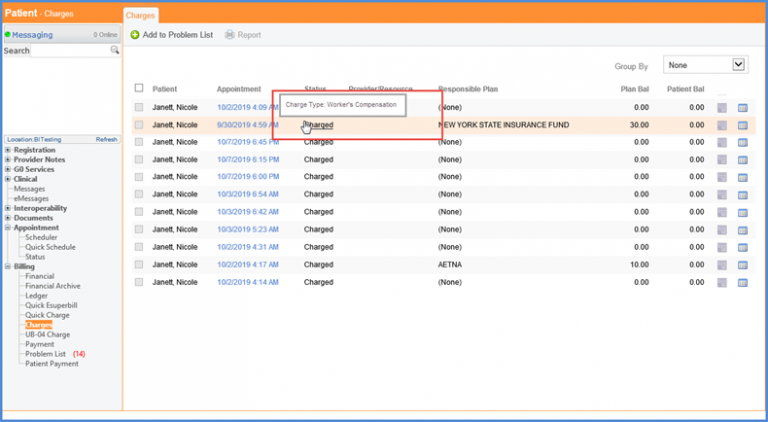What is the Purpose of New Alert System?
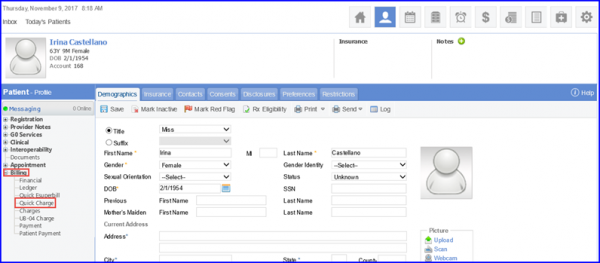
An alert box slides in from the right hand side of the screen if the user tries to save an incomplete information. It gives a detail of what exactly caused the error.
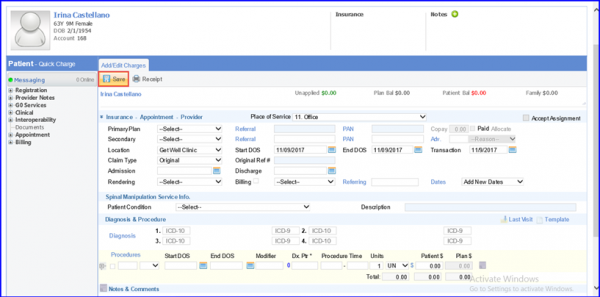
There are three type of alert messages in this new alert system, first one is the error which occurs if user misses out any mandatory field. For instance, if user leaves the Procedure CPT code field empty. An alert box slides in from the right hand side of the screen detailing exactly what caused the error.

Clicking on the error information automatically takes the user to the field that requires the information. User is directed to the CPT procedure code field, which was initially left blank.
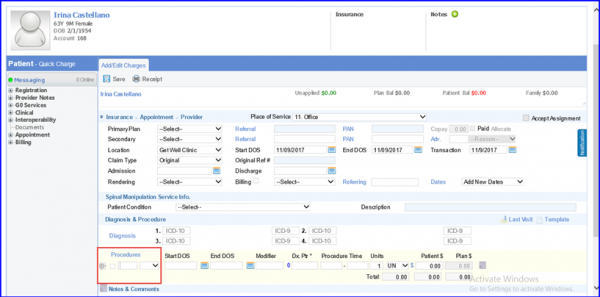
Second type of alerts are the decisions, They appear whenever user skips any information that is not mandatory but the system shows an alert with an option to make the decision. User can either skip this and select the Continue button on this page to save information. Also user can click on the hyperlink under Decisions, which will directly lead the user to the desired field.
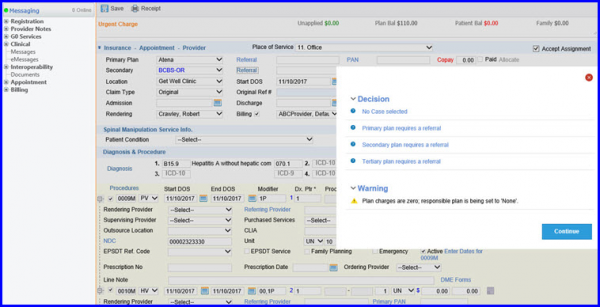
The third alert is a warning message, informing the user about the changes system will make in case user ignores that warning message.
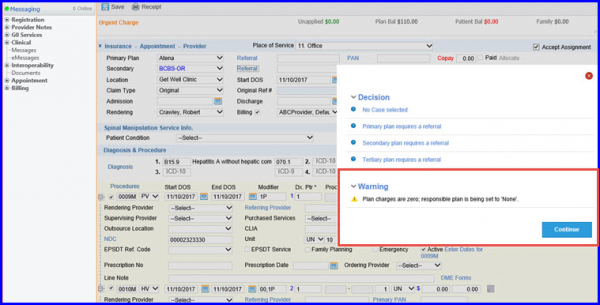
Alerts are displayed to users for ensuring dispersal of clean Worker’s Compensation/Atuo-Medical claims. ![]()
If patient plan type is ‘Worker’s Compensation’, following alerts with their specific conditions are shown.
Alert 1:
If case selected on the charge does not includes date of injury, alert is generated with the text “Primary payer on this charge is a Worker’s Compensation payer. Associate case does not include date of injury”.
Alert 2:
If the case selected on the charge is not a Worker’s Compensation case, alert “Primary payer on this charge is a Worker Compensation payer. Associate case is not of type ‘Worker Compensation’ – claims will not include date of injury” is generated.
Alert 3:
If case selected on the charge is a Worker’s Compensation case, but the required field(s) are missing, user is prompted to add required data.
A warning message will be displayed, prompting the user to fill employer information, needed to submit an Electronic WC claim, if it is empty in the patient contacts and the alert “Primary payer on this charge is a Worker Compensation payer. No case is associated – claims will not include date of injury” is shown.
If patient plan type is ‘Auto Medical’, following alerts with their specific conditions are shown.
Alert 4:
If the selected case is not Auto-Medical, user is prompted to select an Auto Medical case. Alert “Primary payer on this charge is Auto Medical. Associate case is not of type ‘Auto Medical’ – claims will not include date of injury” is generated.
Alert 5:
If case selected on the charge is a ‘Auto Medical’ case, but the required field(s) are missing, user is prompted to add the required fields. A prompt is generated “Primary payer on this charge is Accident. Associate case does not include date of injury”.
Alert 6:
If case selected on the charge is not an Accident case, user is prompted to select the relevant case. Prompt message “Primary payer on this charge is Accident. No case is associated – claims will not include date of injury” is displayed.

Appointment Status for Worker’s Compensation/Auto Medical charges is updated accordingly.