How to enable Income Assessment Due Alert on Scheduler?
Go to Scheduler module and click on ‘Check-in’ from the appointment menu. This action prompts a pop-up named Visit Based Household Income Verification.
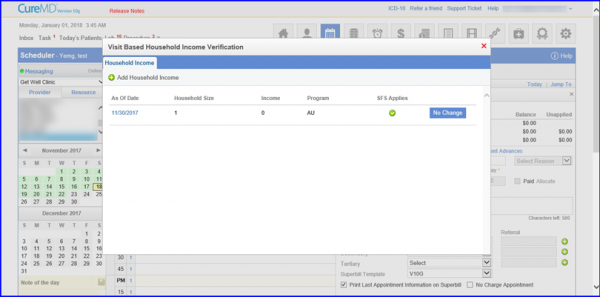
At this stage, there can be two cases:
- There is no income change – In this case, click the No Change button.
- There is an income change – In this case, click on As of Date hyperlink and make appropriate changes.
Click on the date, if a change needs to be administered.
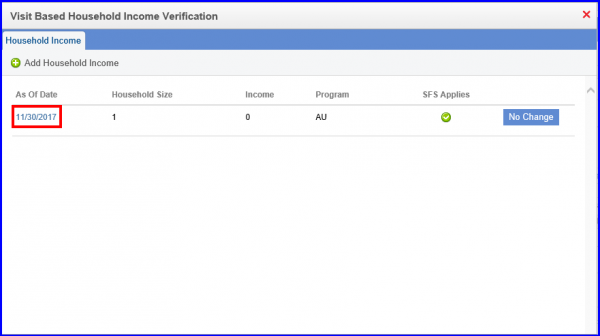
This action prompts another pop-up allowing the user to edit/update income information.
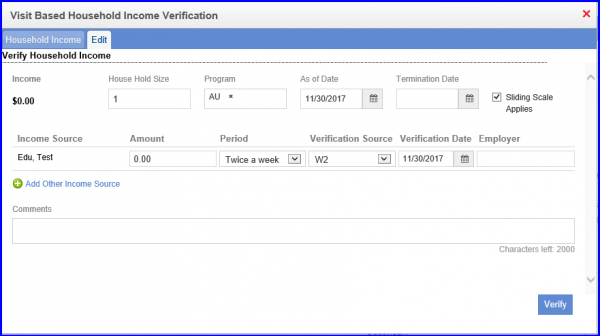
Click on No Change button, if no change needs to be carried out.
In case, both Visit Based Household Income Verification and Annual Household Income Verification are enabled from the Settings module and conditions for both alerts is being met, then in this case the system prioritizes the Annual Household Income Verification.
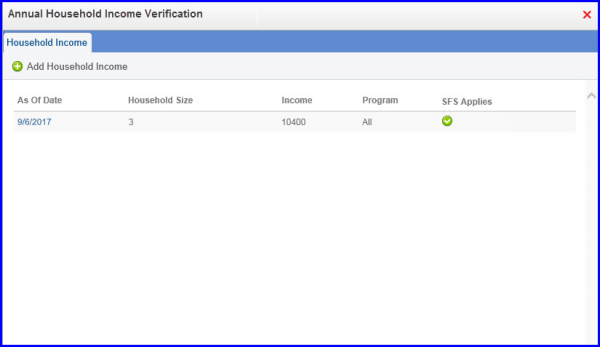
In this case, click on the date to update household income. Or navigate to Patient Module and search the required patient. Once done, expand Family and click on Household Income. Once there, make a new family income or edit a pre-existing income.
