How to Create a Subsequent Chemo Order?
For an ongoing chemotherapy treatment, it is common to experience adverse events such as dramatic loss of patient’s weight, change in vitals or other reactions to administered drugs. To counteract these side effects, physicians need to adjust the therapy. To do this, CureMD chemotherapy manager allows the application users to create Subsequent Orders. To create a subsequent order for a patient, open the chemo order tab and click on New at the top of the application window. The system shall first display the lab flowsheet for that patient over the course of the chemotherapy plan. You can view the flowsheet graph and click on OK.
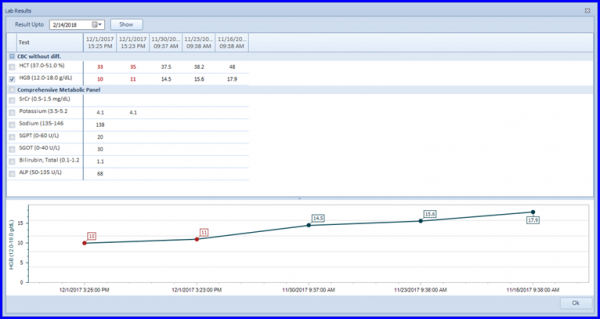
The system creates a copy of the last chemo order. When the user clicks on OK, system will compute drug dosage with patient’s latest vitals and labs. If there are any changes the Drug dose Alert window appears. The patient’s latest vitals are displayed here and the drug dosage can be modified from this screen as well.
Click on No change button if the drug dosage does not need to be changed in any way.
