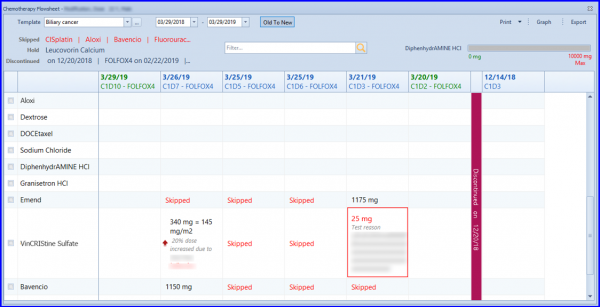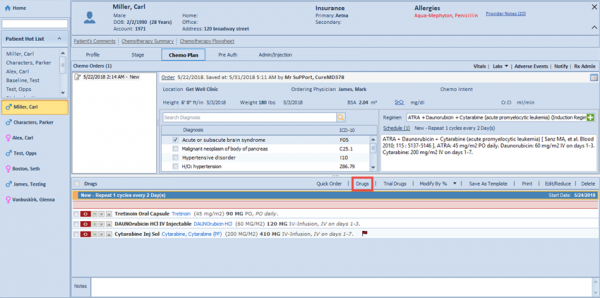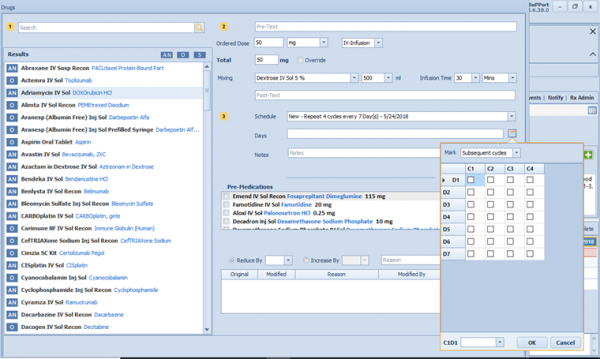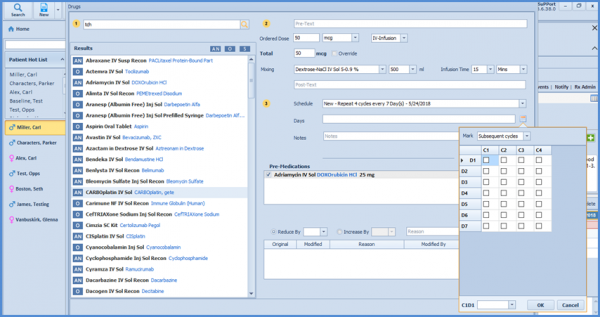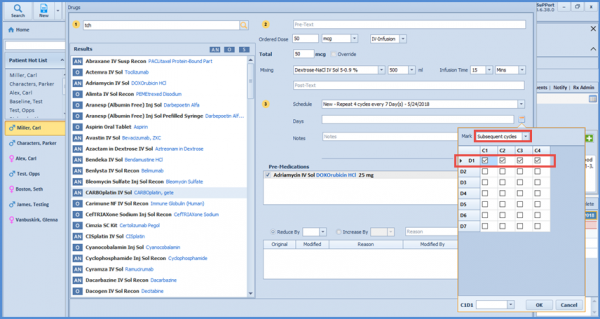How to Associate Drugs in Chemo Order / Plan?
To associate a drug with a Chemo Order / Plan, click on the ‘Drug’ link on the Drugs panel.
Use the search bar in the left panel of the screen to add preferred drug. Drug search control reveals a list similar drugs typed in the search filed in the drop down. Furthermore, drug type filters are available at the top right side of the Results section for filtering the drugs by category.
There are 3 categories:
- AN- antineoplastic (chemotherapy drugs)
- O- Others: anti-emetics (anti-nausea drugs)
- S- Solutions: IV fluids (solutions)
Upon clicking on a drug name preferred dosage units and Route are auto-populated in the right panel of the drug pop-up.
User can also select HGB & HCT values from both, Drugs and Quick Order.
Once selected, HGB & HCT values are carried-forward to the associated administration of respective Chemo Plan.
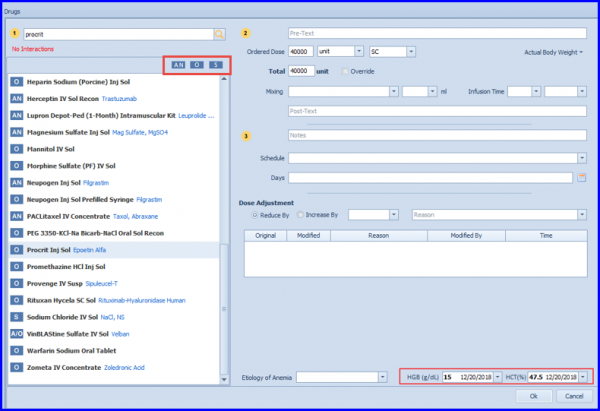
The ‘For Hydration’ checkbox gets checked for solution drugs if the users input dosages like 250 ml, 500 ml, 1000 ml or 2000 ml while adding drugs.
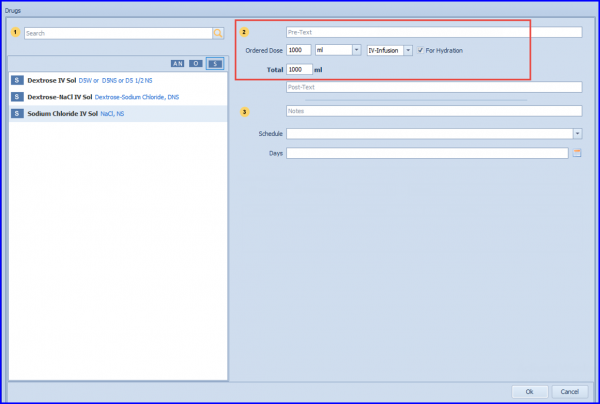
User can enter the pre-text and post-text to inform the practitioner about the precautionary measures to be taken care of before and after the dose is given.
Enter the dosage details and its unit from to calculate the total dosage. Users can also set the infusion time of the selected drug.
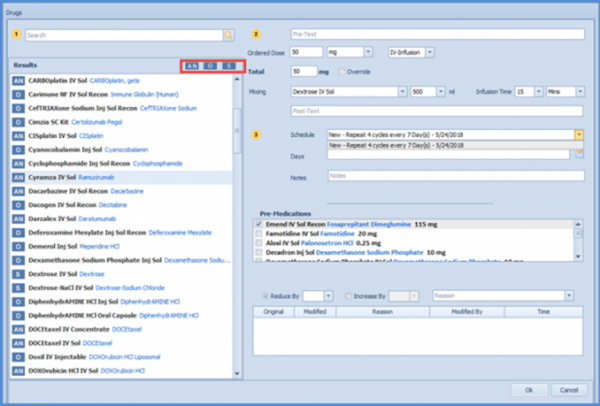
The schedule of the drug that user added in the Therapy Schedule are available in the schedule drop-down.
From days field user can specify the number of days. While selecting the Cycle 1 Day 1 of the therapy, specify a starting day.
For this, click on the C1D1 drop down at the bottom-left corner of the Treatment Scheduler. From the drop-down, select the desired Day to set as first day of therapy.
For example, if the user selects Monday as the Day 1 of Cycle 1, then all the next days are scheduled accordingly.
Days
Once done click on OK to save the changes made.
The next section allows the user to Reduce and Increase the dose you entered above by specifying the reason from its drop down.
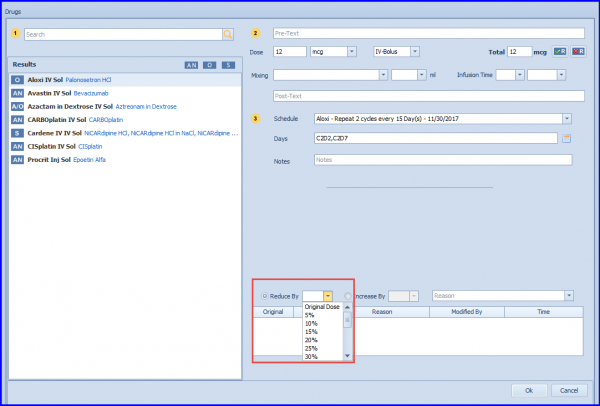
Log of all the changes made are saved in the lower panel of the screen.
Practice users can mark/unmark individual and subsequent cycle days while moderating a drug’s dosage and schedule.
Follow the workflow above to land on “Drugs” pop-up and select a drug.
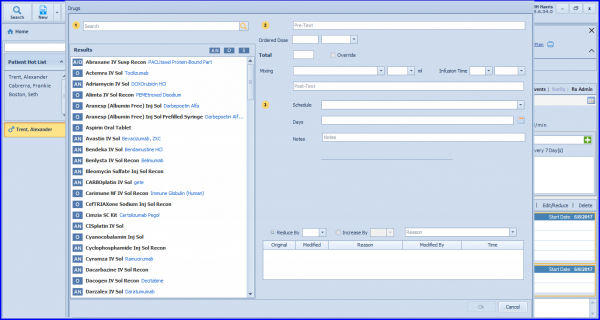
Once a drug has been selected and its dosage & pre-medication(s) specified, select a schedule and open Days pop-up.
The Mark dropdown can be used to select therapy days via different options. Selecting:
1. Subsequent Cycles – indicates clicking on a checkbox would thereby mark subsequent cycles for that day.
2. Individual Boxes – indicates upon clicking on any checkbox, the system only marks the selected checkbox.
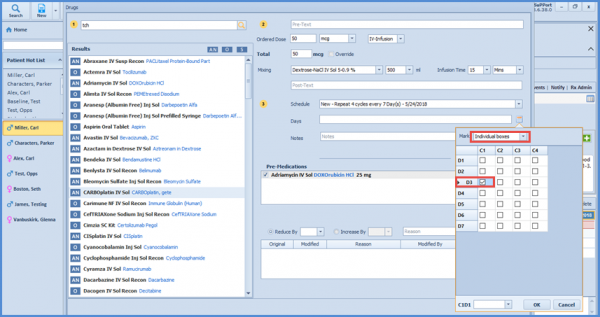
3. Alternative Cycles – indicates clicking on a checkbox would thereby mark alternative cycles for that day.
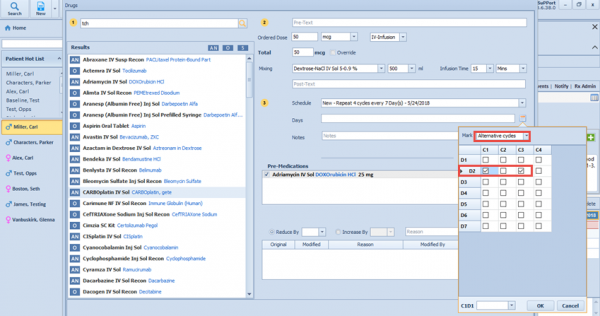
Chemotherapy drugs are mostly given in weight-based units e.g. mg/m2 or mg/kg. Whereas, the weight of chemo patients often decreases while getting chemotherapy. This leads to a possible overdose in some cases. ![]()
System recalculates the total dose of a weight based drug on administration date with respect to any change in vitals (upon prior consent of physician). The physician will simply have to mark the ‘Update dose at Admin Time’ option at the time of drug ordering, for any drug which requires a dose update with respect to any change in vitals.
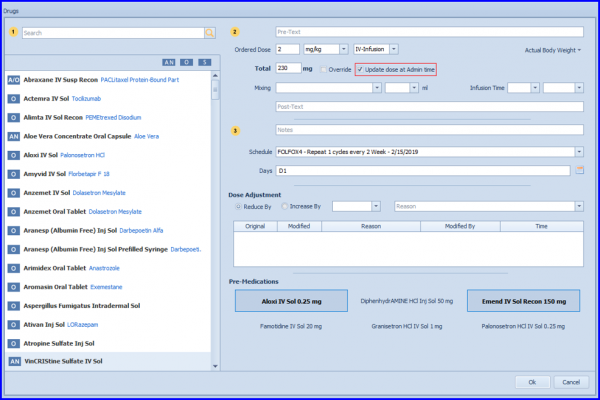
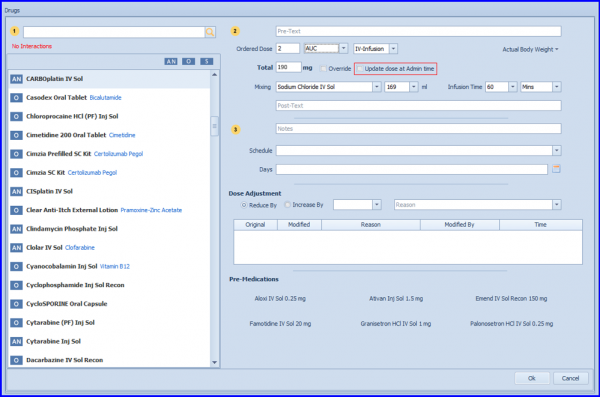
The system informs nurses/users regarding any dose updates based on latest vitals, before the administration of drugs.
Moreover, if there is a change in dosages but the physician does not want the system to recalculate them, the nurses have the ability to notify a physician through a ‘task’.
The screen has also been updated which displays the updated vitals in a new strip and asks the nurse to acknowledge the changes.
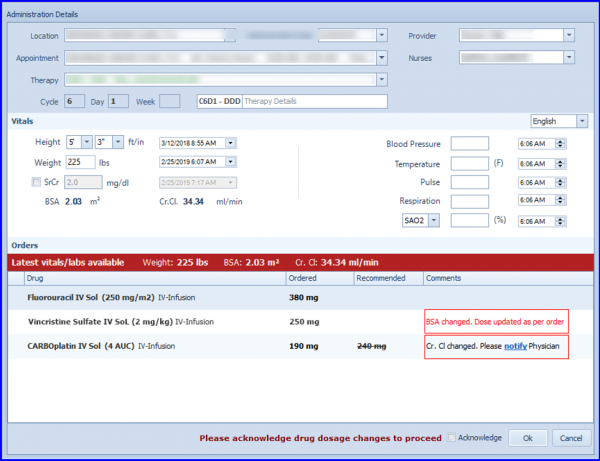
Furthermore, the system has a configuration for nurses to alter unit dose at admin time. This option is turned off by default and only enables with prior consent from the practice manager or the physician.
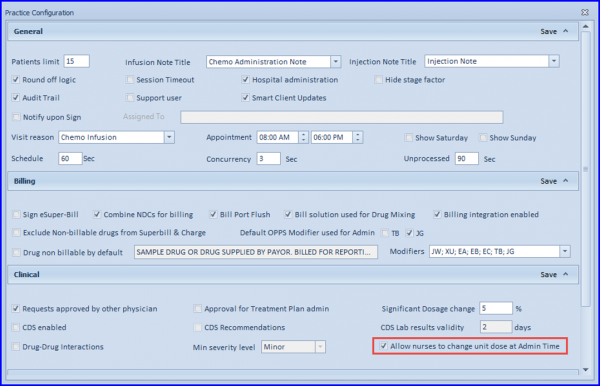
Nurse provides a reason in case unit dose of the drug is being altered.
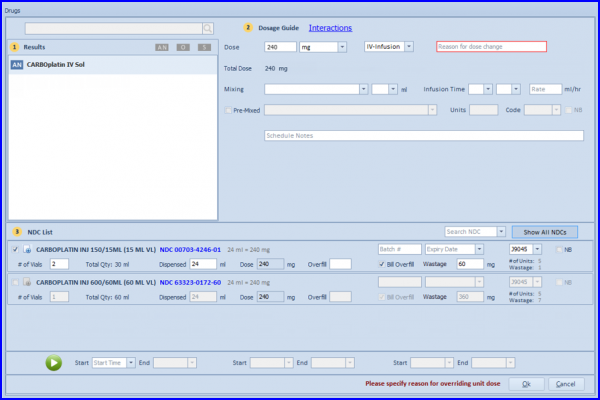
The Flow sheet and Admin Report also include the reason for change in dosage.