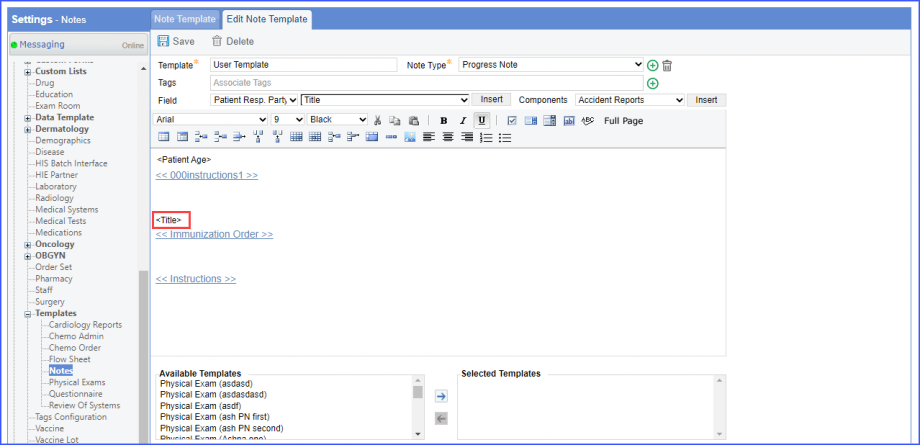How to Add New Flags in Provider Notes and Letters?
For the community based assessments, ‘Emergency Relationship’ flag is added on the template.
Selecting the flag populates emergency contact on the note.
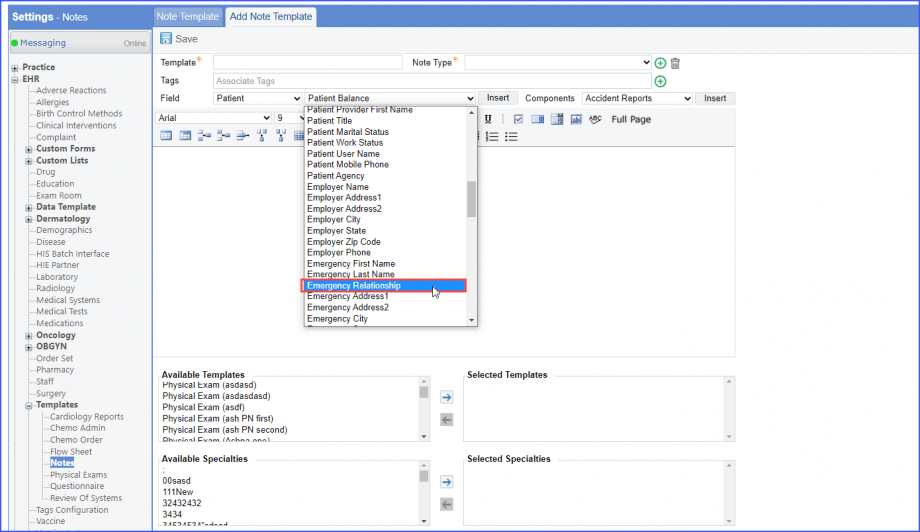
EGA on Encounter Date Flag
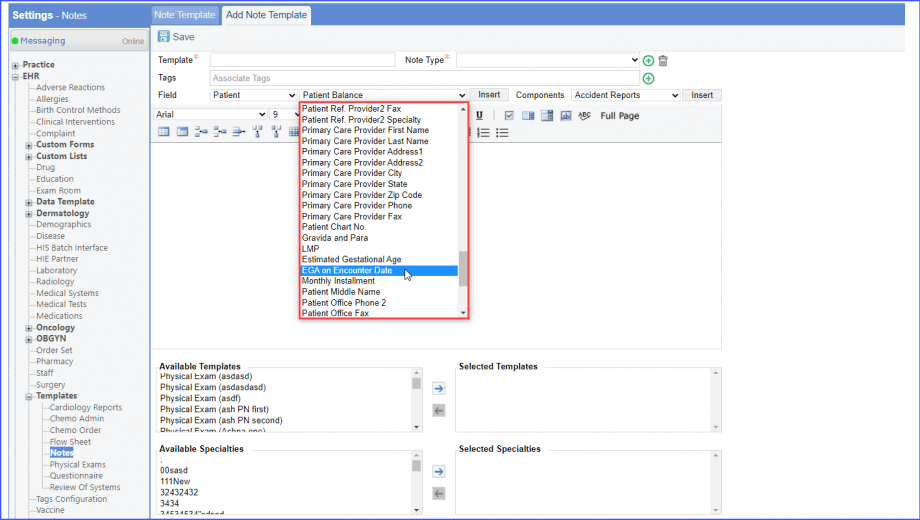
If ‘EGA on Encounter Date’ flag is selected, EGA on encounter date is added on the template.
Protected SSN Flag
This workflow allows the user to use the ‘Protected SSN’ feature in provider notes.
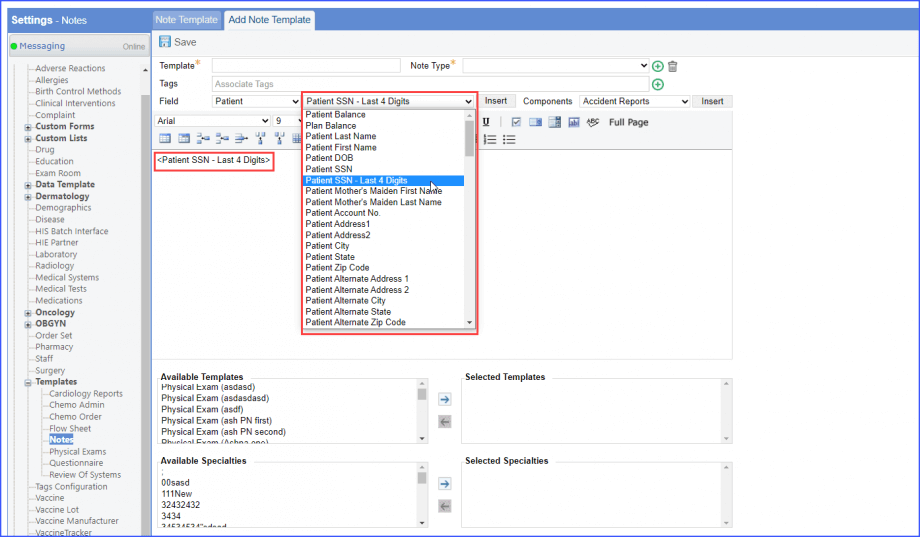
User can add ‘Patient SSN – Last 4 digits’ flag in the note template and view the ‘Protected SSN’ in the note instance.
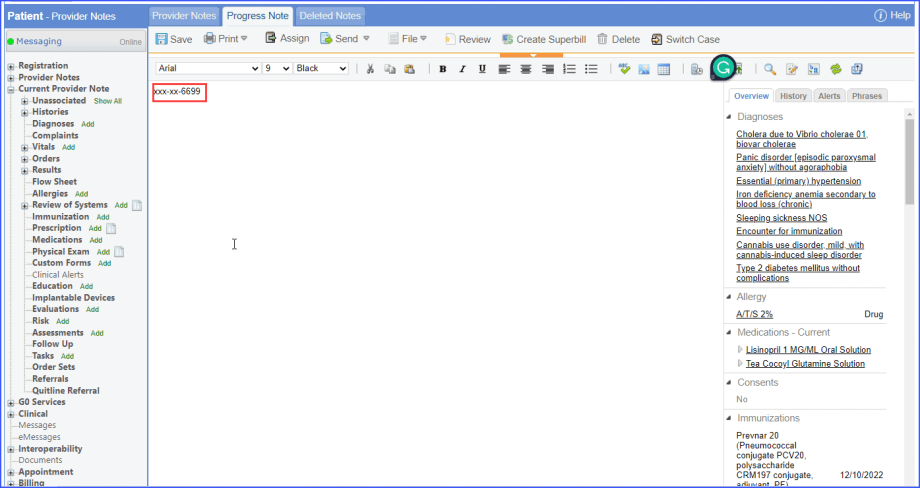
Patient’s Mother’s Maiden Name Flag
This workflow also allows the user to view patient’s mother’s maiden name in provider notes.
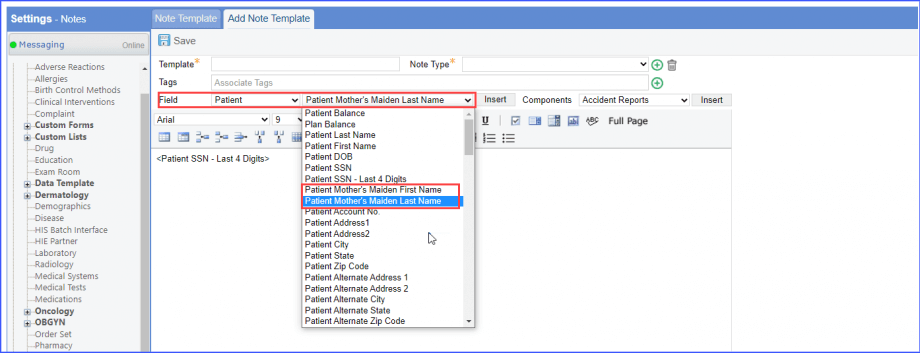
Here, user can insert ‘Patient Mother’s Maiden First Name’ and ‘Patient Mother’s Maiden Last Name’ flags in the note template and view the ‘Maiden Name’ in the note instance.
Implantable Devices Flag
This workflow allows the user to add flag for implantable devices.
Here, the user can add a flag for ‘Implantable Devices’ from the ‘Components’ drop down.
Once selected, click ‘Save.’
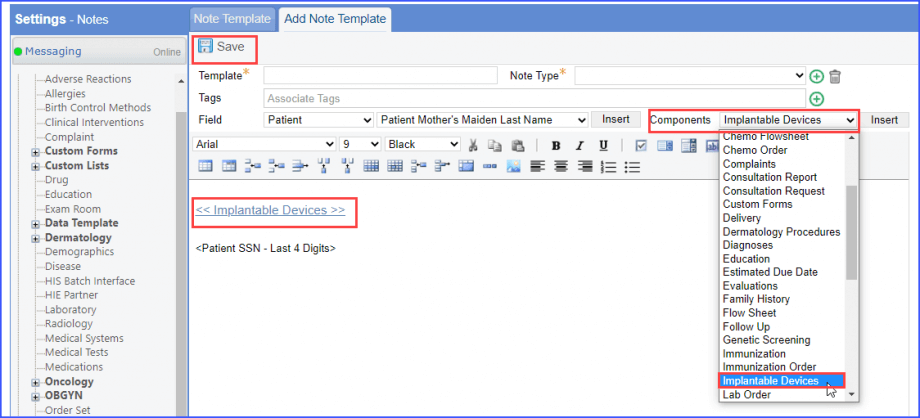
Risk Flag
This workflow allows the user to add flag for patient risks.
Here, the user can add a flag for ‘Risk’ from the ‘Components’ drop down.
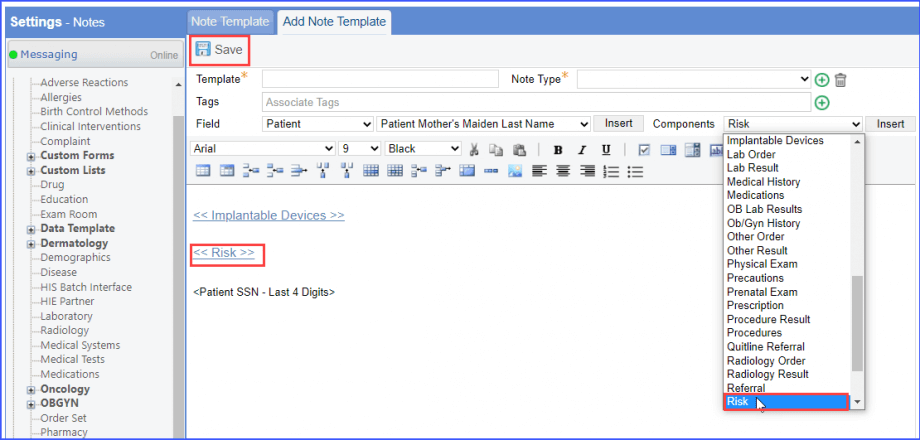
Care Plan Flag
User can add a flag for ‘Care Plan’ from the ‘Components’ drop down.
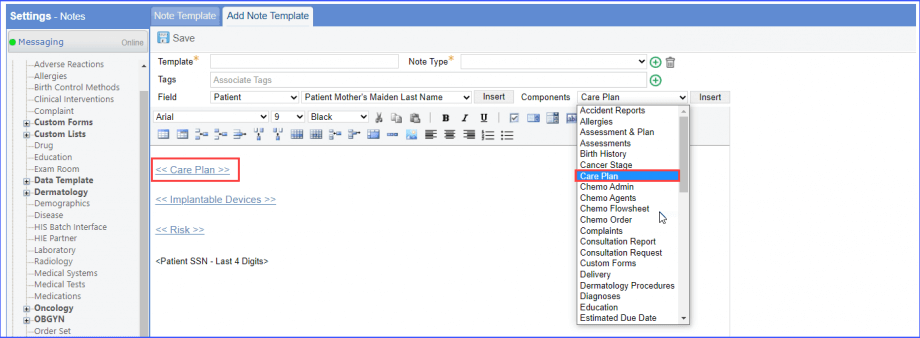
Gender Identity and Sexual Orientation Flags
The ‘Patient Sexual Orientation’ and ‘Patient Gender Identity’ flags are available in the drop down.
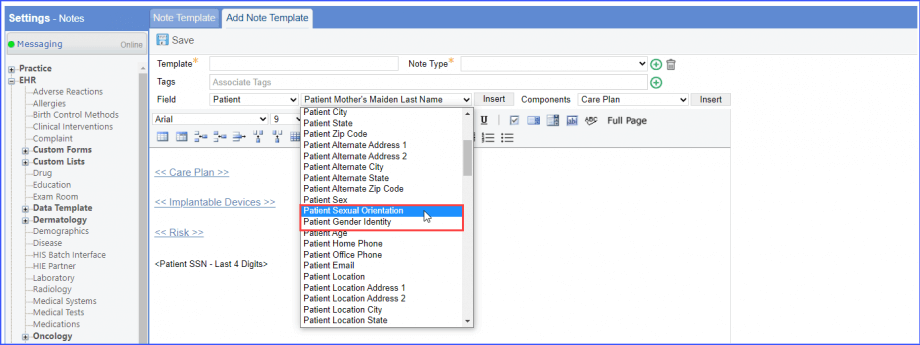
Users can use the resizing slider to resize different components on the Note Template.
Click the ‘Insert list box’, ‘Insert combo box’, or the ‘insert Input box.’
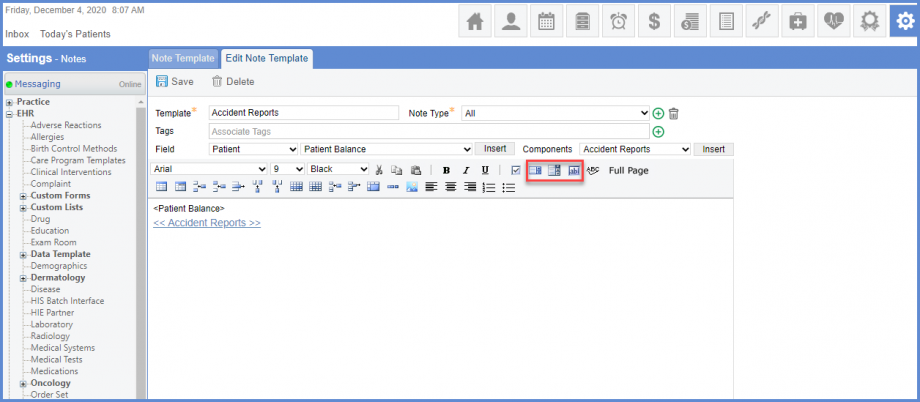
Right click on the inserted element to see the Resize option. Then click ‘Resize.’
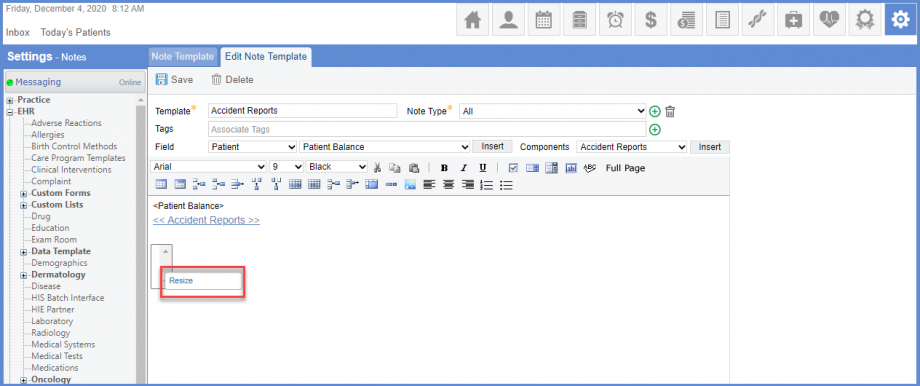
A resizing slider is displayed on ‘Resize’ window.
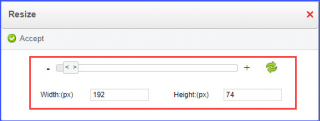
Users can add responsible party title flag in the note template. ![]()
This saves the time required to manually enter the title in provider note.
When the user selects ‘Patient Resp. Party’ from the field dropdown, the system displays ‘Title’ text in the dropdown adjacent dropdown.
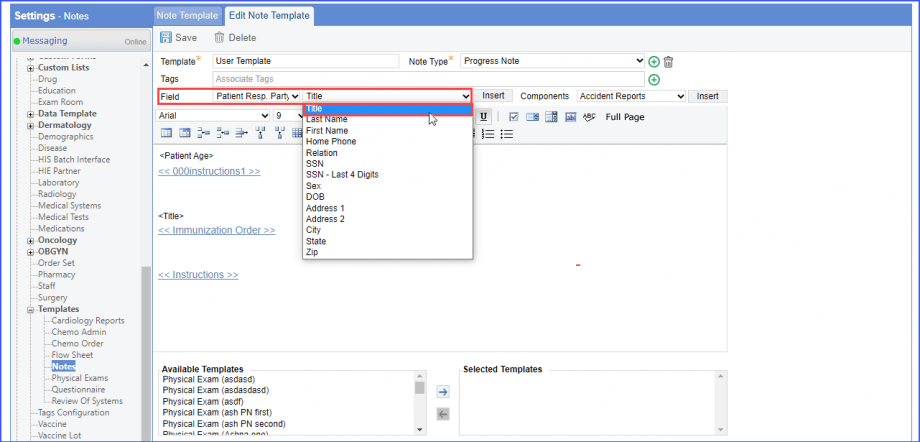
Next, when the user clicks on ‘Insert’ button, the responsible title flag gets inserted in the ‘Note Template’.