How to Select Patient Preferred Pharmacy?
A patient’s preferred pharmacy (where the patient most often gets his/her prescriptions) can be added to the patient’s profile. To do this, follow the workflow provided above to land on the patient’s ‘Preferences’ screen. In the ‘Pharmacy’ section, click on the (+) sign next to the ‘Pharmacy’ heading. The ‘Search Pharmacy’ screen pops-up.
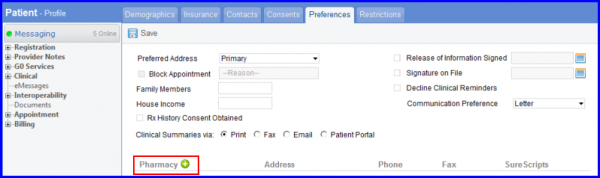
The ‘Search Pharmacy’ screen shows pharmacies registered with SureScripts.
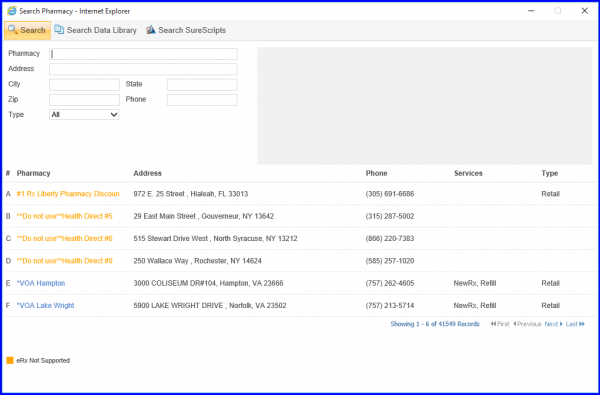
A pharmacy can be added manually if it is not present in the search list. To know how to do this, click here.
User can also import a pharmacy from SureScripts/Data Library.
User can import a pharmacy by clicking on the ‘Search Data Library’ button.

‘Import Pharmacy’ tab is displayed.
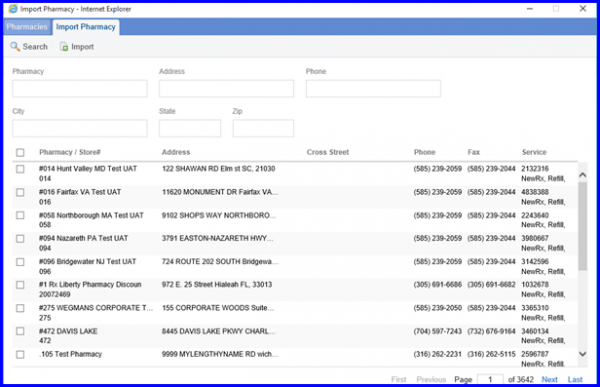
If system is unable to find a pharmacy from manual search, link to search from SureScripts pops-up
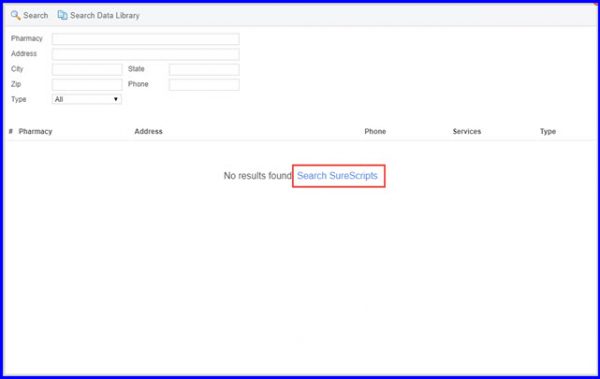
Click on the ‘Search SureScripts’ button to search a practice in SureScripts database. The ‘Search SureScripts’ search menu pops-up. Input the information in the field. Select the desired pharmacy from the given results and click ‘Add to Practice’ button.
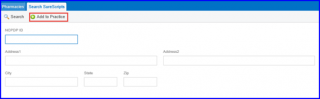
User can set the default pharmacy by checking the Default checkbox. When the provider prescribes the medication, the default pharmacy automatically gets selected in the Default Pharmacy field.

Click Save in order to exit the screen and have the pharmacy added to the pharmacy list for this patient.
Users can select a preferred lab for a patient. The preferred laboratory is auto-populated when the user is placing a lab order for the patient.
Click on the ‘Laboratory’ drop-down and select the desired lab. The system only displays active labs in the drop-down list.
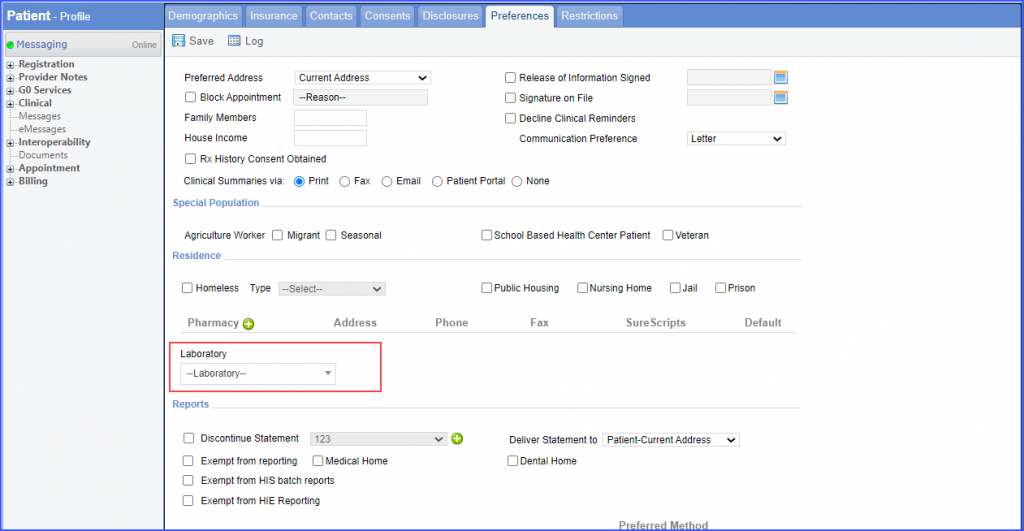
Users can only select one preferred laboratory.
If a preferred laboratory is deactivated, it is no more displayed in patient’s preferences and it is not auto-populated on the lab order.
In order to see how the preferred lab is auto-populated on the lab order, click here.
Users can select a preferred radiology for a patient. The preferred radiology is auto-populated when the user is placing a radiology order for the patient. ![]()
Click on the ‘Radiology’ drop-down and select the desired radiology. Then click ‘Save’. The system only displays an active radiology in the drop-down list.
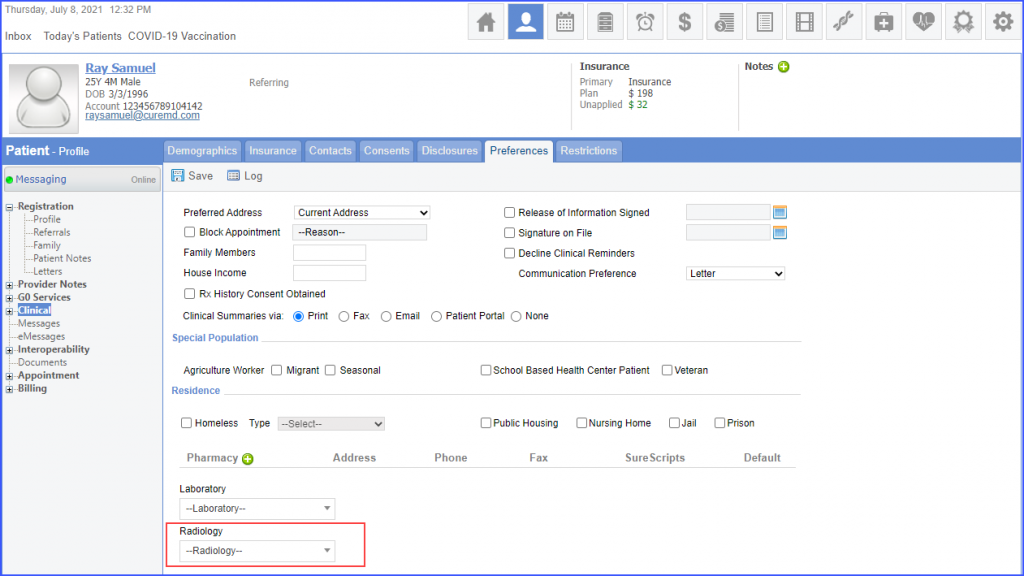
Users can only select one preferred radiology.
If a preferred radiology is deactivated, it is no more displayed in patient’s preferences and it is not auto-populated on the radiology order.
In order to see how the preferred radiology is auto-populated on the radiology order, click here.
