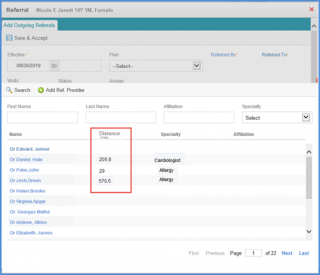How to Add Referrals Via Provider Note?
Referrals can be directly added via provider notes.
Using the above mentioned workflow, select the desired provider note.
Click ‘Referrals’ in the left tree menu.
The ‘Add Outgoing Referrals’ screen will pop-up.
Fill in the necessary details and click ‘Save & Accept’.
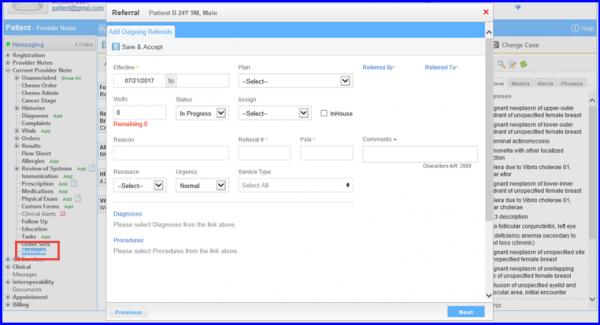
Once the ‘Add Outgoing Referrals’ screen opens, click ‘Referred To’ or ‘Referred By’ hyperlink which displays a pop-up that can be used to add a referring provider by selecting one from the existing list or adding a new provider.
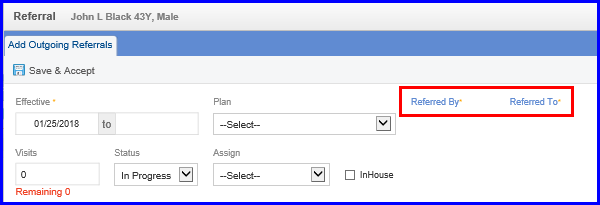
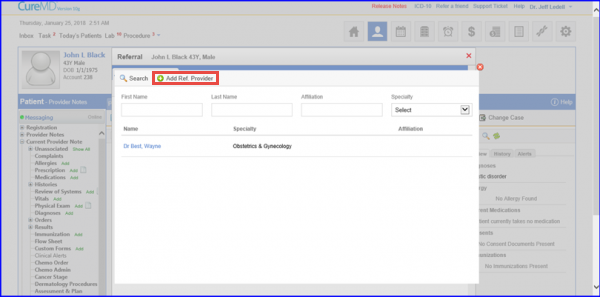
Clicking the ‘Add Ref. Provider’ button displays a popup to save information for a new provider.
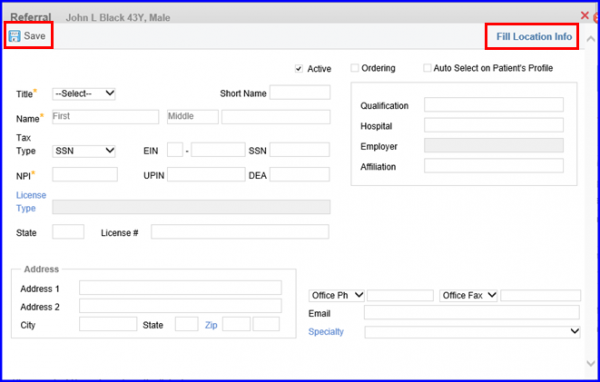
Fill in the appropriate information about the provider and click save button to add it to referring providers list. The ‘Fill Location Info’ link provides the functionality of auto-populating address fields in the referring provider information screen.
Clicking ‘Fill Location Info’ link prompts the system to display a pop-up featuring different locations. Select a location from this list and the system auto-populates this information in the Referring Provider Information screen.
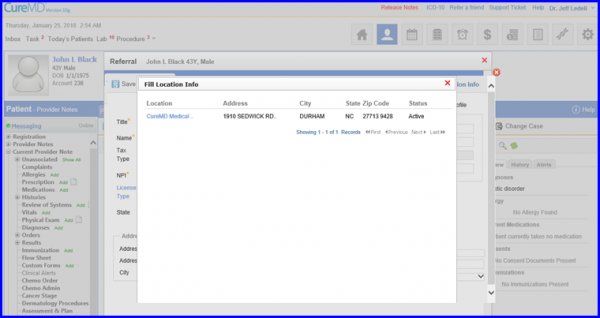
Once user clicks ‘Save and Accept’, the added details are displayed in the provider note SOAP text.
User can view the ‘referred to’ provider’s primary contact number and address on the SOAP text. ![]()
This will make it easy for the patient to establish contact with the provider using the printed provider note.
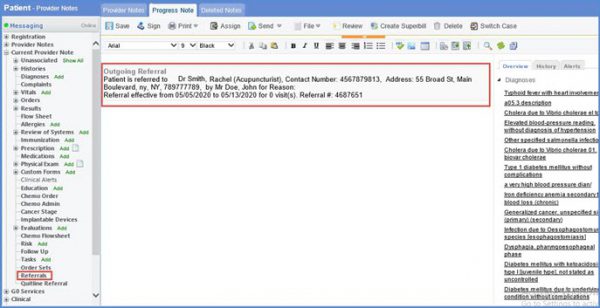
Distance column is added in the search results for referring provider.
The distance of the referring provider from patient’s address is displayed here in miles.